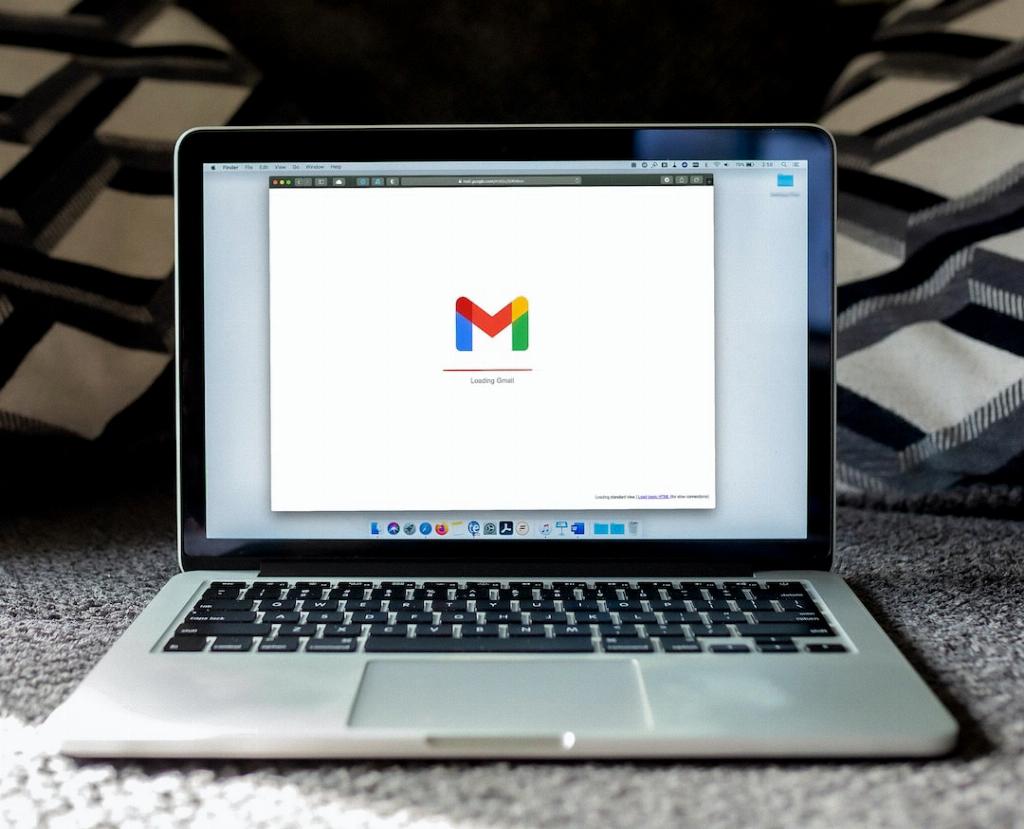When it comes to managing your emails effectively in Gmail, the ability to hide specific emails can be a useful feature. Whether you want to declutter your inbox or keep certain emails out of sight for privacy reasons, Gmail provides options for hiding emails. In this article, we will explore how you can hide mails in Gmail effectively.
To begin, one method of hiding emails in Gmail is by using the Archive feature. Archiving an email removes it from your inbox and helps you keep your inbox organized. When you archive an email, it moves to the All Mail folder, making it accessible if you ever need to reference it again. To archive an email, simply select the email or emails you want to hide and click the Archive button.
Another way to hide emails in Gmail is by using the Mute feature. Muting an email will prevent any notifications or alerts for that email from appearing in your inbox. This can be helpful for emails that are not urgent or important, allowing you to focus on more critical messages. To mute an email, open the email, click on the three dots menu, and select the Mute option.
Additionally, Gmail offers the option to label and categorize your emails, making it easier to hide specific emails based on their content or sender. By creating custom labels or utilizing Gmail’s predefined categories like Promotions or Updates, you can quickly filter out emails you want to hide from your main inbox view.
If you want to hide emails from a specific sender, you can set up filters in Gmail to automatically archive or label incoming emails from that sender. Filters allow you to define specific criteria for incoming emails and take actions such as skipping the inbox, marking as read, or applying a label. This can be a powerful tool for managing your inbox and hiding emails based on your preferences.
Furthermore, Gmail’s Priority Inbox feature allows you to customize and prioritize certain emails while hiding others in the “Everything Else” section. By training Gmail to recognize which emails are important to you, you can keep your inbox clutter-free and focus on the emails that matter most, effectively hiding less critical emails from view.
In addition to these features, Gmail also provides the option to snooze emails, which can help you hide emails temporarily until you are ready to address them. By snoozing an email, it will reappear in your inbox at a specified time or date, allowing you to maintain a clean inbox without permanently hiding the email.
Moreover, Gmail’s Confidential Mode enables you to send self-destructing emails with expiration dates, adding an extra layer of privacy and security to your communications. This feature can be useful for hiding sensitive information or ensuring that emails are only accessible for a limited time, enhancing your control over who can view your messages.
Overall, Gmail offers a variety of features and tools to help you effectively hide emails in your inbox, allowing you to customize your email management experience and focus on the messages that are most important to you. By utilizing archiving, muting, labeling, filtering, and other functions, you can keep your inbox organized and clutter-free, improving your productivity and efficiency when handling emails.