So, you’ve decided it’s time to take a break from all the social media buzz and deactivate your Facebook account. Don’t worry, the process is simpler than you might think. In this guide, we’ll walk you through the steps to deactivate your account.
Step 1: Accessing Account Settings
To begin the deactivation process, open the Facebook app on your device. Look for the menu icon located in the top right corner of the screen and tap on it. Scroll down until you find “Settings & Privacy,” then tap on “Settings.”
Step 2: Navigating to Account Information
Once you are in the Settings menu, tap on “Personal and Account Information.” This will take you to a new page where you can manage various aspects of your Facebook account.
Step 3: Accessing Deactivation Options
Next, tap on “Account Ownership and Control.” This will lead you to a submenu where you can find the option for “Deactivation and Deletion.” Tap on this option to proceed.
Step 4: Initiating Account Deactivation
Within the Deactivation and Deletion menu, you will see the option to “Deactivate Account.” Tap on this option to begin the deactivation process.
Step 5: Confirming Deactivation
After selecting the “Deactivate Account” option, you will be prompted to confirm your decision. Tap on “Continue to Account Deactivation” to proceed with deactivating your Facebook account.
Step 6: Follow Instructions
Once you have confirmed your decision to deactivate your account, follow the on-screen instructions provided by Facebook. These instructions may include additional steps to verify your identity or reason for deactivation.
Step 7: Confirming Deactivation Completion
After completing all necessary steps, Facebook will confirm that your account deactivation process is complete. You will no longer appear in searches, and your profile will be temporarily hidden from the platform.
Step 8: Timeline for Reactivation
It is important to note that deactivating your Facebook account is not permanent. You can reactivate your account at any time by simply logging back in with your credentials. Your account information will be restored as it was before deactivation.
Step 9: Informing Connections
Before deactivating your account, consider informing your Facebook connections about your decision. This will help avoid confusion or concern among your friends and acquaintances.
Step 10: Alternative to Deactivation
If you are considering deactivating your account due to privacy concerns or unwanted notifications, you may also explore the option of adjusting your account settings to better suit your preferences.
Step 11: Evaluating Your Decision
Take this time away from Facebook to evaluate how its absence affects your daily routine and interactions. Reflect on whether deactivating your account brings you a sense of relief or solitude.
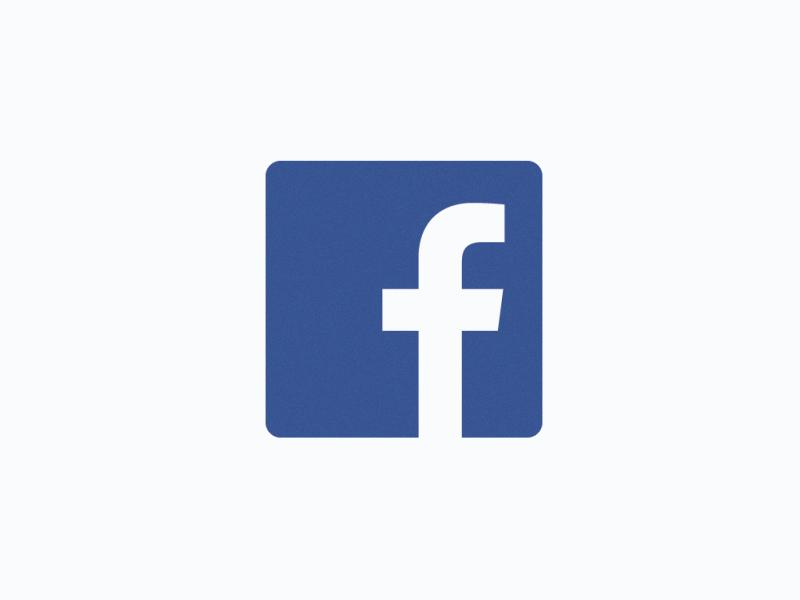
Step 12: Taking Care of Yourself
Remember, deactivating your Facebook account is a personal choice, and it’s essential to prioritize your mental well-being above all else. Use this break from social media to focus on activities that bring you joy and fulfillment.
