If you find yourself wondering, “How do I get to iCloud?” and you’re using a Windows PC, you’re in the right place. Fortunately, Apple provides a simple solution for Windows users in the form of the iCloud Control Panel software. This tool allows you to access your iCloud account and sync data seamlessly between your Apple devices and Windows computer.
Downloading iCloud Control Panel
The first step in connecting to iCloud from your PC is to download the iCloud Control Panel for Windows from the official Apple website. Once you have downloaded the software, proceed to install it on your computer by following the on-screen instructions.
Logging in with Your Apple ID
After installing the iCloud Control Panel, launch the program and you will be prompted to enter your Apple ID login information. Ensure that you provide accurate login details to establish a secure connection to your iCloud account.
Customizing Your iCloud Settings
Upon successful login, you will be presented with various options to select the media and other information you wish to access on your PC. Take the time to customize these settings based on your preferences and syncing requirements.
Syncing Data with iCloud
With the iCloud Control Panel set up on your Windows computer, you can now begin syncing data between your iCloud account and PC. This includes photos, videos, documents, emails, and more, allowing you to seamlessly access and manage your content across different devices.
Managing iCloud Storage
As you connect to iCloud from your PC, it’s important to keep track of your iCloud storage space. Monitor your storage usage regularly and consider managing your data to free up space or upgrade to a higher storage plan if needed.
Accessing iCloud Drive
One of the key features of iCloud is iCloud Drive, which provides a convenient way to store and access your files from anywhere. By accessing iCloud Drive from your Windows PC, you can easily upload, download, and organize your documents and files.
Using iCloud Photos
For Apple users who rely on iCloud for photo storage and backup, accessing iCloud Photos from your Windows computer is essential. With the iCloud Control Panel, you can view and manage your iCloud Photos library directly on your PC.
Syncing Contacts and Calendars
Ensure that your contacts and calendars stay up-to-date across all your devices by syncing them with iCloud. By connecting to iCloud from your PC, you can effortlessly manage your contacts, events, and reminders in one central location.
Enjoying iCloud Features
By successfully navigating your way to iCloud on your Windows computer, you open up a world of possibilities for seamless device synchronization and data management. Whether it’s accessing files, photos, or emails, iCloud bridges the gap between your Apple ecosystem and your PC.
Troubleshooting iCloud Connectivity
If you encounter any issues while trying to connect to iCloud from your PC, double-check your internet connection, ensure the iCloud Control Panel is up to date, and verify your Apple ID credentials. Troubleshooting connectivity problems can help you resolve any issues promptly.
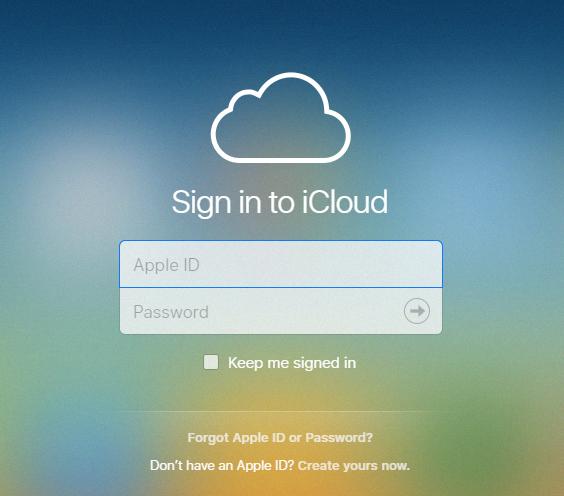
Exploring Further iCloud Integration
Once you have successfully connected to iCloud from your Windows computer, take the time to explore additional integration options and features offered by iCloud. From iCloud backups to iCloud Keychain, there’s a wealth of functionality waiting to be discovered.
