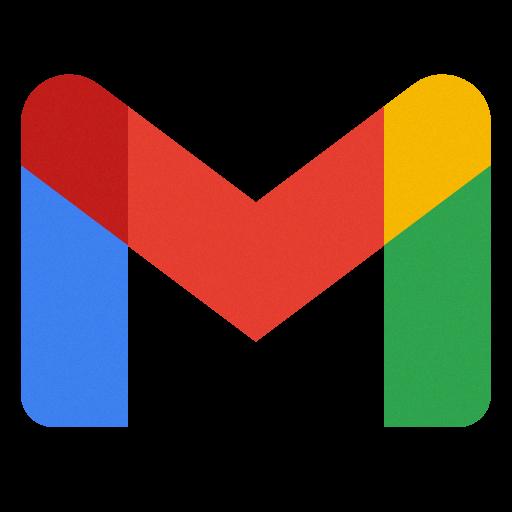When it comes to composing a message in Gmail, having the ability to adjust the font size can make your text stand out more effectively. Whether you want to emphasize a particular point or ensure that your message is easier to read, adjusting the font size can be a crucial tool in ensuring your communication is clear and impactful.
Gmail offers users the flexibility to choose from four different text size settings: small, normal, large, and huge. By utilizing these options, you can tailor the font size to suit your preferences and convey your message more effectively to your recipients.
If you find that the default font size in Gmail is not meeting your needs, increasing the text size is a simple process that can be done with just a few keystrokes. To make the font larger in Gmail, you can press Control + Shift + the Plus sign on your keyboard. This quick shortcut allows you to instantly increase the size of your text, making it more prominent and eye-catching.
On the other hand, if you need to decrease the font size in Gmail, you can follow a similar process by pressing Control + Shift + the Minus sign. This action will reduce the size of your text, giving you the flexibility to adjust it to a more compact setting that suits your preferences.
By understanding how to adjust the font size in Gmail, you can take advantage of this feature to enhance the visual appeal and readability of your messages. Whether you want to make key points stand out or ensure that your text is easily legible, having control over the font size can be a valuable asset in your email communication.
It’s important to note that the font size settings in Gmail are designed to give you the flexibility to customize your text according to your preferences. By experimenting with different sizes, you can find the right balance that suits your communication style and helps you achieve your desired impact with your emails.
When increasing the font size in Gmail, it’s essential to consider the readability of your text. While larger text can make your message more visible, it’s crucial to ensure that it remains easy to read and doesn’t become overwhelming for the recipient. Finding the right font size that balances visibility and readability is key to effective communication.
By using the Control + Shift + Plus shortcut to increase the font size in Gmail, you can quickly adjust your text to make it more prominent and attention-grabbing. This can be particularly useful when you want to draw the reader’s eye to specific information or emphasize key points within your message.
On the other hand, decreasing the font size in Gmail can be beneficial when you need to fit more content into a limited space or create a more streamlined appearance. By using the Control + Shift + Minus shortcut, you can shrink the text size to ensure that your message is concise and easily digestible for the recipient.
Ultimately, mastering the art of adjusting the font size in Gmail allows you to take full control over the visual aspect of your emails. By leveraging the available text size settings and shortcuts, you can enhance the impact of your messages and tailor them to suit the specific needs and preferences of your audience.
Whether you’re aiming to make your emails more visually engaging, improve readability, or simply customize the appearance of your text, understanding how to increase and decrease the font size in Gmail is a valuable skill that can elevate your email communication to the next level.
In conclusion, the ability to adjust the font size in Gmail provides users with a powerful tool to enhance the visual appeal and effectiveness of their email messages. By following the simple shortcuts and experimenting with different text size settings, you can create more engaging and impactful emails that effectively convey your message to your recipients.