When it comes to incorporating a table within your Gmail emails, it can sometimes be a bit tricky. Thankfully, there are various methods you can utilize to seamlessly insert a table and enhance the visual appeal of your email content.
Option 1: Copy & Paste Method
One of the simplest ways to insert a table in Gmail is by utilizing the copy and paste method. Start by creating your table in Google Docs or Sheets, then copy the entire table. Next, navigate to your Gmail compose window, right-click, and paste the table directly into the body of your email.
Option 2: Using Google Sheets Add-on
If you prefer more flexibility and control over your table design, consider using the “Yet Another Mail Merge” add-on for Google Sheets. This tool allows you to insert a customized table directly into your Gmail email, complete with various formatting options and layouts.
Option 3: HTML Coding
For advanced users familiar with HTML coding, manually creating a table using HTML tags is another viable option. Simply code your table structure within the email’s HTML editor, ensuring proper formatting and alignment for a professional look.
Option 4: Using Email Marketing Platforms
If you frequently send marketing emails with tables, consider utilizing email marketing platforms like Mailchimp or Constant Contact. These tools offer user-friendly interfaces for creating and inserting tables into your Gmail campaigns effortlessly.
Tips for Table Insertion in Gmail
Regardless of the method you choose, here are some essential tips to keep in mind when inserting a table in Gmail:
1. Ensure that your table is properly formatted and aligns well within the email body.
2. Avoid using excessively large tables that may disrupt the email layout on different devices.
3. Test your email with the inserted table on various platforms to check for compatibility and responsiveness.
4. Consider the overall design and readability of your table, keeping it visually appealing and easy to comprehend for recipients.
5. Proofread your email content, including the table data, to maintain professionalism and accuracy.
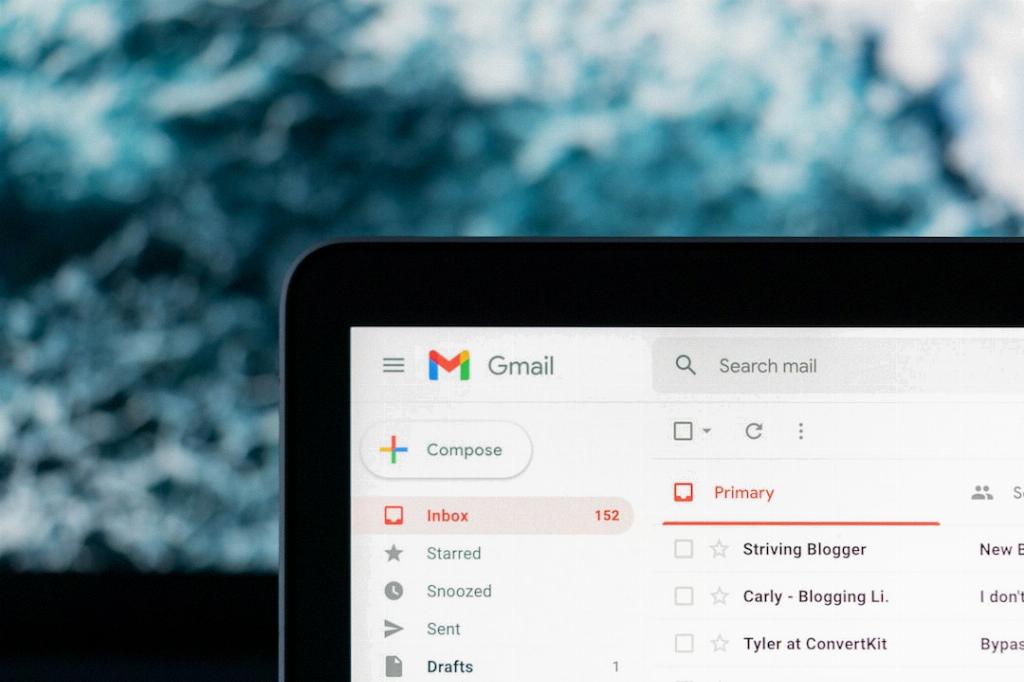
Wrapping Up
In conclusion, inserting a table in Gmail can be accomplished using a variety of methods, each catering to different user preferences and skill levels. Whether you opt for the copy and paste approach, leverage Google Sheets add-ons, delve into HTML coding, or utilize email marketing platforms, the key is to ensure that your table enhances the effectiveness of your email communication.
