Installing an app on your Apple TV is a straightforward process that allows you to access a wide range of entertainment, utility, and gaming options. If you’re new to using apps on your Apple TV, you may be wondering how to go about installing them. Fortunately, the steps are simple and easy to follow.
Accessing the App Store
The first step in installing an app on your Apple TV is to access the App Store. To do this, navigate to the App Store icon on the home screen of your Apple TV. The App Store icon resembles a blue square with a white “A” in the center.
Browsing and Searching for Apps
Once you’re in the App Store, you can browse through the various categories of apps available or use the search function to find a specific app. You can use the Siri Remote to navigate through the App Store and make selections.
Downloading an App
When you find an app you want to install, select the app by clicking on it. You will then see the option to either “Buy” or “Get” (for free apps). Press the clickpad center on the Siri Remote (2nd generation or later) or tap the touch surface on the Siri Remote (1st generation) to start the download.
Purchasing Apps
For apps that require a purchase, you will need to have a payment method set up on your Apple TV or linked to your Apple ID. Follow the on-screen prompts to complete the purchase and authorize the download.
Installing the App
Once the download is complete, the app will automatically install on your Apple TV. You can access the newly installed app from the home screen by navigating to the “Apps” section.
Updating Apps
It’s essential to keep your apps up to date to ensure optimal performance and security. To update an app on your Apple TV, go to the App Store, select the “Updates” tab, and then choose “Update” next to the app you want to update.
Managing Installed Apps
If you want to manage the apps installed on your Apple TV, you can delete apps you no longer use or organize them into folders. Simply press and hold the touch surface on the Siri Remote to enter edit mode, then follow the on-screen instructions to rearrange or delete apps.
Enjoying Your Apps
Once you’ve installed your desired apps on your Apple TV, you can enjoy a variety of content, games, and services right from your television screen. Explore the apps available in the App Store to discover new ways to entertain yourself and enhance your viewing experience.
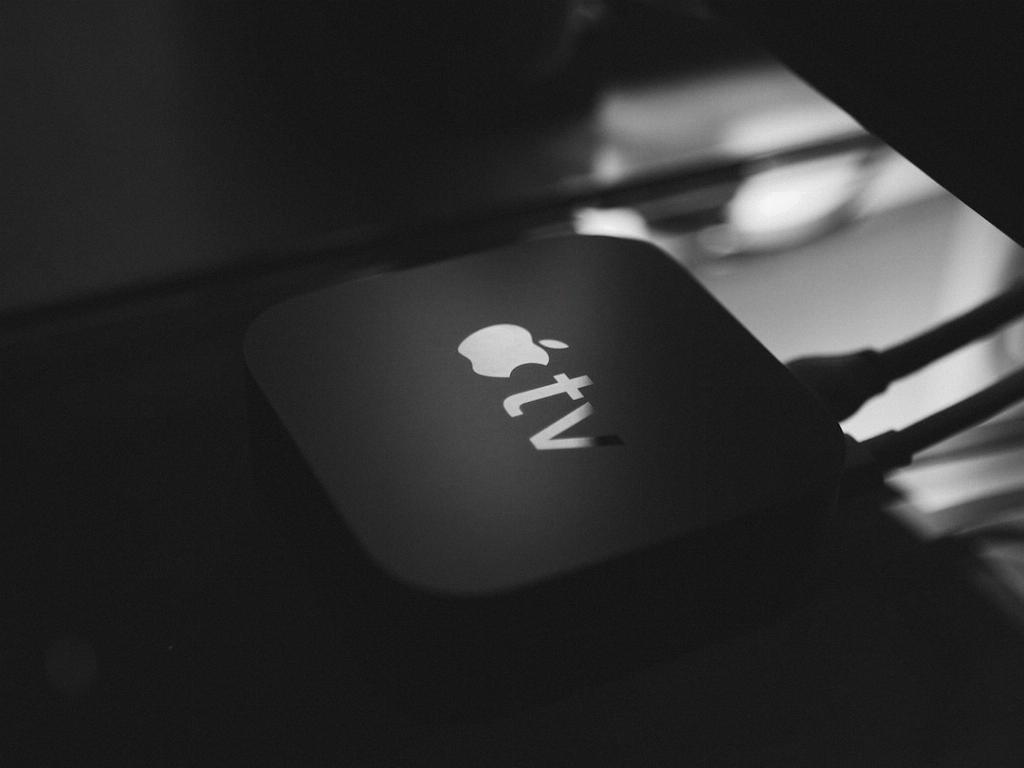
Final Thoughts
Installing apps on your Apple TV is a user-friendly process that allows you to customize your entertainment options and access a wealth of content. By following these simple steps, you can easily install, update, and manage apps on your Apple TV to create a personalized viewing experience tailored to your preferences.












