Installing WhatsApp on your phone is a simple process that allows you to connect with friends and family through messaging and calls. By following these steps, you can have WhatsApp up and running on your device in no time.
Step 1: Access the App Store
To begin the installation process, open the App Store on your phone. This will allow you to search for and download the WhatsApp application onto your device.
Step 2: Search for WhatsApp
Once you are in the App Store, use the search bar to look for WhatsApp. You can type in the name of the app and select it from the search results.
Step 3: Download WhatsApp
After locating WhatsApp in the App Store, tap on the “Get” button to start downloading the app. Depending on your device settings, you may be prompted to use Touch ID, Face ID, or enter your password to confirm the download.
Step 4: Wait for the Download to Complete
Once you have initiated the download, wait for the process to complete. This should only take a few minutes, depending on your internet connection speed.
Step 5: Open WhatsApp
Once the download is finished, you can open WhatsApp from your home screen or the App Store. Tap on the app icon to launch WhatsApp on your phone.
Step 6: Verify Your Phone Number
When you first open WhatsApp, you will be prompted to enter your phone number for verification. Make sure to input the correct phone number associated with your device.
Step 7: Set Up Your Profile
After verifying your phone number, you can set up your profile by adding a display name, photo, and status. This information will be visible to your contacts on WhatsApp.
Step 8: Allow Permissions
WhatsApp may require certain permissions to function properly, such as access to your contacts and media files. Make sure to grant these permissions when prompted.
Step 9: Start Messaging and Calling
Once you have completed the setup process, you can start messaging and calling your contacts on WhatsApp. Enjoy connecting with others through this popular communication app!
Step 10: Explore Additional Features
WhatsApp offers a variety of features beyond basic messaging. Explore options such as voice calls, video calls, group chats, and multimedia sharing to make the most of your WhatsApp experience.
Step 11: Keep Your App Updated
To ensure smooth performance and access to the latest features, regularly check for WhatsApp updates in the App Store. Keeping your app up to date will enhance your user experience.
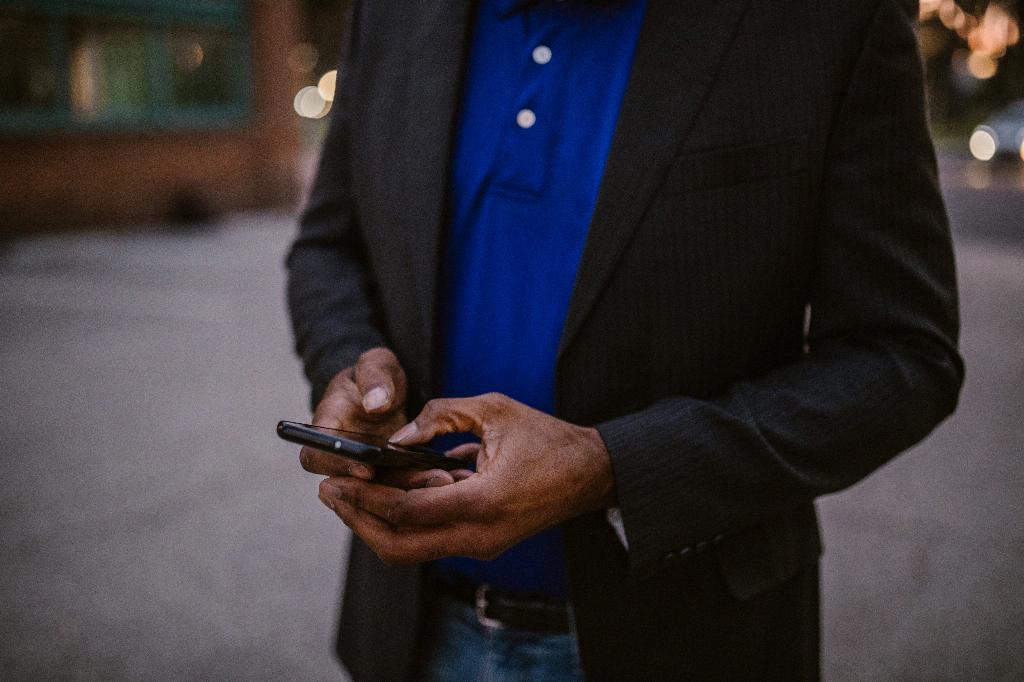
Step 12: Enjoy Connecting with WhatsApp
Now that WhatsApp is successfully installed on your phone, you can enjoy seamless communication with friends and family. Stay connected, share moments, and make the most of your WhatsApp experience!
