Linking your Discord account to your PlayStation can enhance your gaming experience by connecting you with friends, sharing updates, and coordinating gameplay. If you are wondering how to link Discord to PlayStation, you can follow these steps:
Step 1: Open Discord
Begin by opening the Discord app on your Windows, macOS, Linux, iOS, Android device, or through the web browser. Make sure you are logged into your Discord account before proceeding.
Step 2: Access User Settings
Once you are in the Discord app, navigate to User Settings. You can usually find this by clicking on your profile picture or avatar in the bottom-left corner of the screen.
Step 3: Connect to PlayStation
In the User Settings menu, locate the ‘Connections’ tab. Click on ‘Add’ and look for the PlayStation logo among the available options. Select the PlayStation logo to begin the linking process.
Step 4: Sign in to PlayStation
After selecting the PlayStation logo, a window will prompt you to sign in with your PSN sign-in ID and password. Enter your credentials to verify your PlayStation account and authorize the connection to Discord.
Step 5: Confirm the Connection
Once you have entered your PlayStation credentials, confirm that you want to link your Discord account to PlayStation. This step ensures that you are aware of the connection and agree to integrate the two accounts.
Step 6: Access Discord on PlayStation
After completing the link between Discord and PlayStation, you can access Discord features on your PlayStation console. This integration allows you to communicate with friends, join servers, and engage in community activities directly from your gaming platform.
Step 7: Enjoy Enhanced Gaming Experience
By linking Discord to PlayStation, you can enjoy an enhanced gaming experience with seamless communication and coordination. Stay connected with your gaming community, share updates, and collaborate on gameplay strategies effortlessly.
Step 8: Customize Notifications
Customize your Discord notifications to receive alerts and messages directly on your PlayStation device. Tailor your notification settings to stay informed about friend requests, server invitations, and important updates while gaming.
Step 9: Manage Settings
Explore the settings options within Discord to personalize your gaming experience on PlayStation. Adjust audio settings, notification preferences, and privacy settings to suit your preferences and optimize your gameplay.
Step 10: Stay Connected
With Discord linked to your PlayStation account, you can stay connected with friends and fellow gamers across platforms. Coordinate gameplay, share achievements, and participate in community events seamlessly through Discord integration.
Step 11: Troubleshooting Tips
If you encounter any issues during the linking process, refer to Discord’s help resources for troubleshooting tips. Address common connection issues, account verification problems, or platform-specific challenges to ensure a smooth integration of Discord with PlayStation.
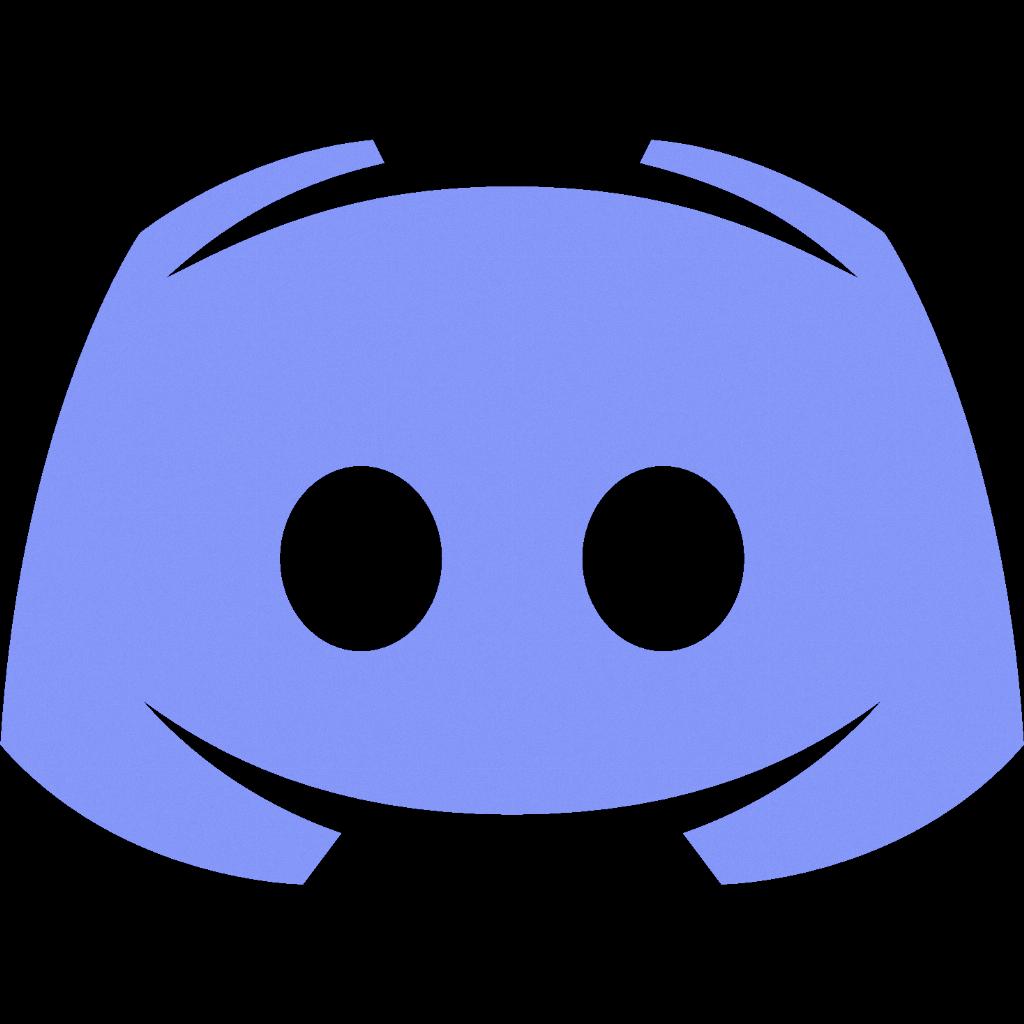
Step 12: Enjoy Cross-Platform Connectivity
Linking Discord to PlayStation expands your gaming network by enabling cross-platform connectivity and communication. Embrace the benefits of unified gaming experiences, shared communities, and enhanced social interactions across Discord and PlayStation.
