If you’re looking to sign out of your Gmail account, it’s important to ensure your account remains secure. Logging out of your Gmail account can be essential, particularly when using a shared or public device. Here’s a detailed guide on how to log out of Gmail effectively.
1. Open Gmail
To begin the logout process, open your Gmail account by visiting the Gmail website or launching the Gmail mobile app on your device. Make sure you are signed in to your account.
2. Access Your Account Settings
In the top right corner of the Gmail interface, you will find your profile picture or initial. Click on it to display a drop-down menu of options related to your Google account.
3. Navigate to Account Security
From the drop-down menu, locate and click on “Manage your Google Account.” This will redirect you to your Google Account settings where you can manage various aspects of your account, including security settings.
4. Select the Security Tab
Within your Google Account settings, find and click on the “Security” tab. This section allows you to view and adjust security settings for your account, including managing the devices that are signed in to your account.
5. Manage Your Signed-In Devices
Under the “Your devices” section, click on the “Manage all devices” option. This will display a list of devices that are currently signed in to your Google account.
6. Choose a Device to Sign Out
From the list of devices, select the specific device from which you wish to sign out. Click on the device to view more options related to that device’s access to your Google account.
7. Sign Out of Gmail
Within the device options, locate and click on the “Sign out” button. This action will immediately sign the selected device out of your Gmail account, ensuring that the account is no longer accessible on that device.
8. Confirm Sign Out
After clicking “Sign out,” you may be prompted to confirm the action to log out of your Gmail account on the selected device. Confirm the sign-out to complete the process.
9. Repeat if Necessary
If you are signed in to your Gmail account on multiple devices, repeat the above steps for each device you wish to log out of. This will help ensure that your account remains secure across all devices.
10. Double-Check Sign Out Status
Once you have signed out of all desired devices, double-check your account’s sign-in status to confirm that you are no longer signed in on any device you do not have access to or trust.
11. Stay Vigilant with Account Security
Regularly monitoring and managing your signed-in devices can help enhance your account security and protect your personal information. Remember to log out of your accounts when using shared or public devices.
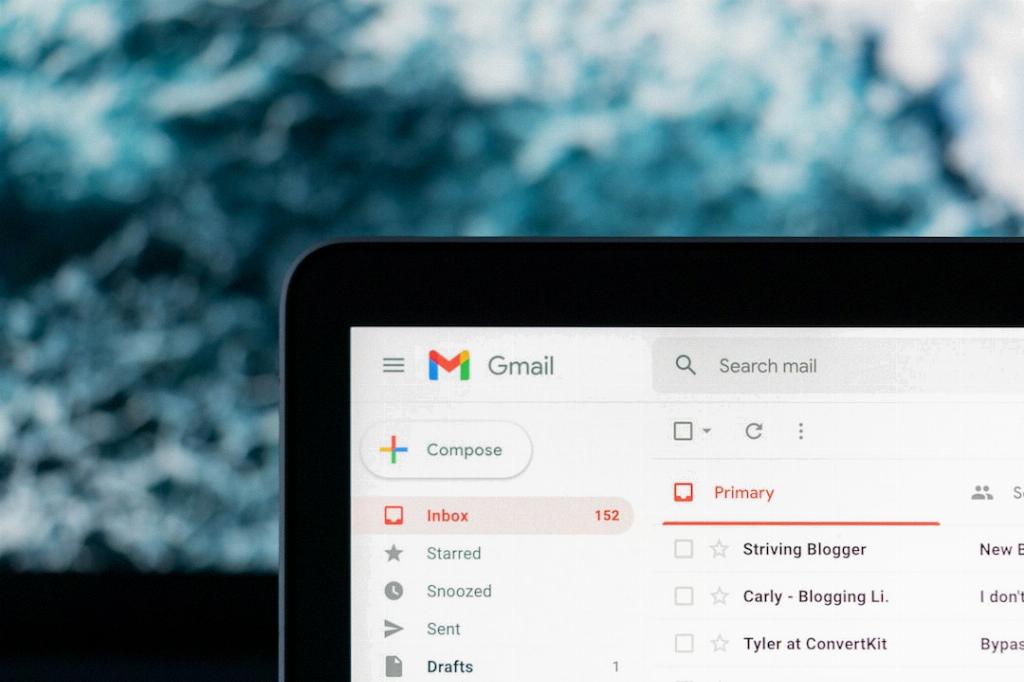
12. Conclusion
By following these detailed steps, you can effectively log out of your Gmail account and maintain the security of your personal information. Taking proactive steps to manage your account access can help prevent unauthorized access and safeguard your data.
