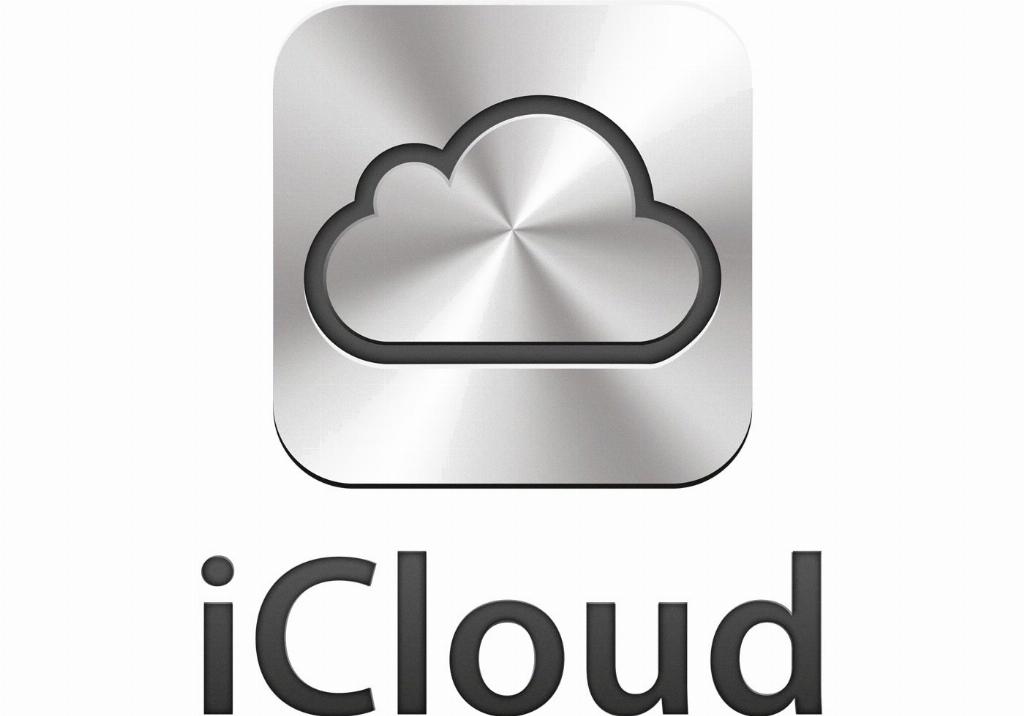If you’re looking to disconnect your iCloud account from your MacBook, there are a few simple steps you can follow. By logging out of iCloud on your MacBook, you’ll be able to ensure that your data remains secure and your account is no longer connected to the device.
First, you’ll need to navigate to the Apple menu located on the top-left corner of your screen. Click on the Apple icon to reveal a dropdown menu, then select “System Preferences” from the list of options.
Within the System Preferences window, locate and click on the section with your name. This will take you to the Apple ID settings related to your iCloud account. Here, you’ll find various options and settings linked to your account.
Once you’re in the Apple ID settings, you’ll notice a button labeled “Sign Out.” Click on this button to begin the process of logging out of your iCloud account on your MacBook. A confirmation prompt may appear asking you to confirm your action.
Before you proceed with signing out, it’s essential to consider whether you want to keep a copy of your iCloud data stored locally on your Mac. If you wish to retain this data, make sure to select the appropriate checkboxes that allow you to keep a copy of your iCloud information.
After confirming your decision to sign out of iCloud and selecting your data retention preferences, your MacBook will begin the process of logging out of your iCloud account. This may take a few moments, depending on the amount of data being stored.
Once the sign-out process is complete, you’ll be successfully logged out of your iCloud account on your MacBook. You’ll no longer have access to iCloud services or features that require an active iCloud connection.
It’s important to note that logging out of iCloud on your MacBook does not deactivate your iCloud account entirely. Your account will still be accessible on other devices where you’ve signed in using the same credentials.
If you ever wish to log back into iCloud on your MacBook, you can simply follow the same steps outlined above, but instead of choosing to sign out, you’ll select the option to sign back into your account.
By logging out of iCloud on your MacBook, you can maintain control over your account’s security and ensure that your data remains protected. This process is straightforward and can be completed in just a few minutes.
So, if you’re ready to disconnect your iCloud account from your MacBook, follow these steps to log out and safeguard your data on your device.