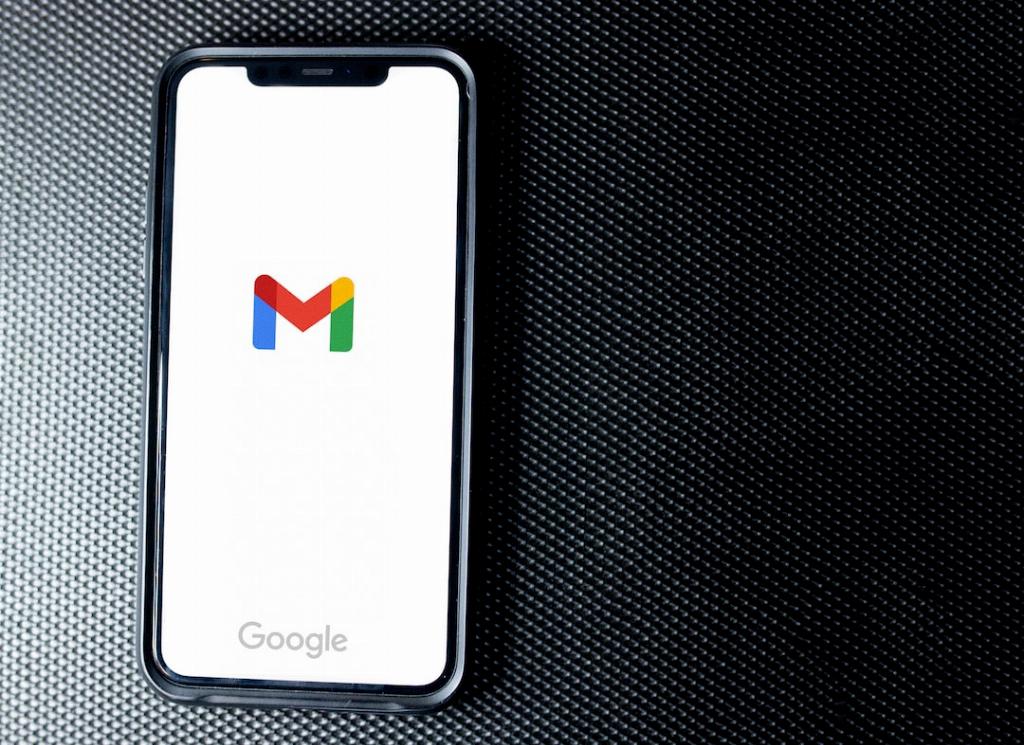When it comes to managing your Gmail account security, it’s essential to ensure that you have control over the devices that are logged into your account. If you ever find yourself in a situation where you need to logout of Gmail from other devices using your mobile phone, the process is relatively straightforward.
The first step is to open the Gmail app on your mobile device. Once you have the app open, tap on your profile picture located in the top right corner of the screen. This will open up a menu with various options for managing your account.
Next, scroll down the menu until you find the “Manage your Google Account” option and tap on it. This will redirect you to the Google Account settings page where you can adjust various security and privacy settings related to your account.
Now, you will need to navigate to the “Security” tab within the Google Account settings. This tab contains all the security-related settings for your account, including the option to manage the devices that are currently logged into your Gmail account.
Within the “Security” tab, look for the section labeled “Your devices” or “Device activity & security events.” This section will display a list of all the devices that are currently signed in or have recently accessed your Gmail account.
Find the device or devices from which you want to logout and tap on them. This will bring up additional options for managing the selected device, including the ability to remove it from your account.
Once you have selected the device you want to logout from, look for the option that allows you to sign out or remove the device from your account. Tap on this option to confirm that you want to logout that particular device from your Gmail account.
After confirming the action, the selected device will be logged out of your Gmail account, and you can rest assured that your account is now secure and only accessible from the devices you trust.
It’s always a good practice to regularly review the devices that have access to your Gmail account and logout any devices that you no longer use or recognize. This helps ensure that your account remains secure and protected from unauthorized access.
By following these simple steps on your mobile device, you can easily manage the devices that are logged into your Gmail account and logout them if needed. Keeping your account secure should always be a top priority, and being proactive in managing your account’s security settings is key to maintaining a safe online presence.