When it comes to fostering community and communication among a group of individuals, creating a Discord group chat can be incredibly beneficial. By following a few simple steps, you can easily set up a group chat within Discord, allowing you to connect with multiple friends or colleagues simultaneously.
Accessing Discord
The first step in creating a Discord group chat is to open the Discord app or web app on your device. Once you have logged in to your account, you’ll be ready to start setting up your group chat.
Navigating to the Friends Tab
After logging in to Discord, navigate to the Friends tab located in the app’s interface. This tab is where you can manage your list of friends and contacts within Discord, making it easy to initiate group chats with multiple individuals.
Creating a New Direct Message
To create a group chat in Discord, click on the ‘+’ icon usually situated near the area where you can initiate a direct message. This step will allow you to start a new conversation, which will serve as the foundation for your group chat.
Choosing Friends to Add
Once you’ve clicked on the ‘+ icon, select the friends you wish to add to your group chat. Discord enables you to choose multiple friends from your list, ensuring that you can include everyone you want to communicate with in the same chat environment.
Starting the Group Chat
After selecting the friends you want to include, click on the “Start DM” button. This action will initiate the group chat, allowing you and your selected friends to begin communicating with each other in real-time within Discord.
Customizing Your Group Chat
Discord offers various customization options for group chats, such as changing the chat name, adding a description, or modifying the chat settings. These features allow you to personalize your group chat to suit the needs and preferences of your group members.
Engaging in Group Conversations
Once your group chat is set up, you can start engaging in conversations with your friends or colleagues. Discord provides a user-friendly interface that supports text, voice, and video communication, making it easy to connect with others in a way that suits your communication style.
Adding Additional Members
If you want to expand your group chat and add more members, you can easily do so within Discord. Simply navigate to the chat settings and select the option to add more participants, enabling you to include new members in the ongoing conversation.
Managing Group Chat Settings
As the creator of the group chat, you have the authority to manage various settings, such as muting members, changing permissions, or setting specific guidelines for the chat. These controls ensure that the group chat remains organized and conducive to productive communication.
Enjoying Group Activities
Whether you’re coordinating a gaming session, organizing a study group, or planning a virtual event, a Discord group chat provides a versatile platform for collaborative activities. With the ability to share links, files, and multimedia content, your group chat can support a wide range of interactive experiences.
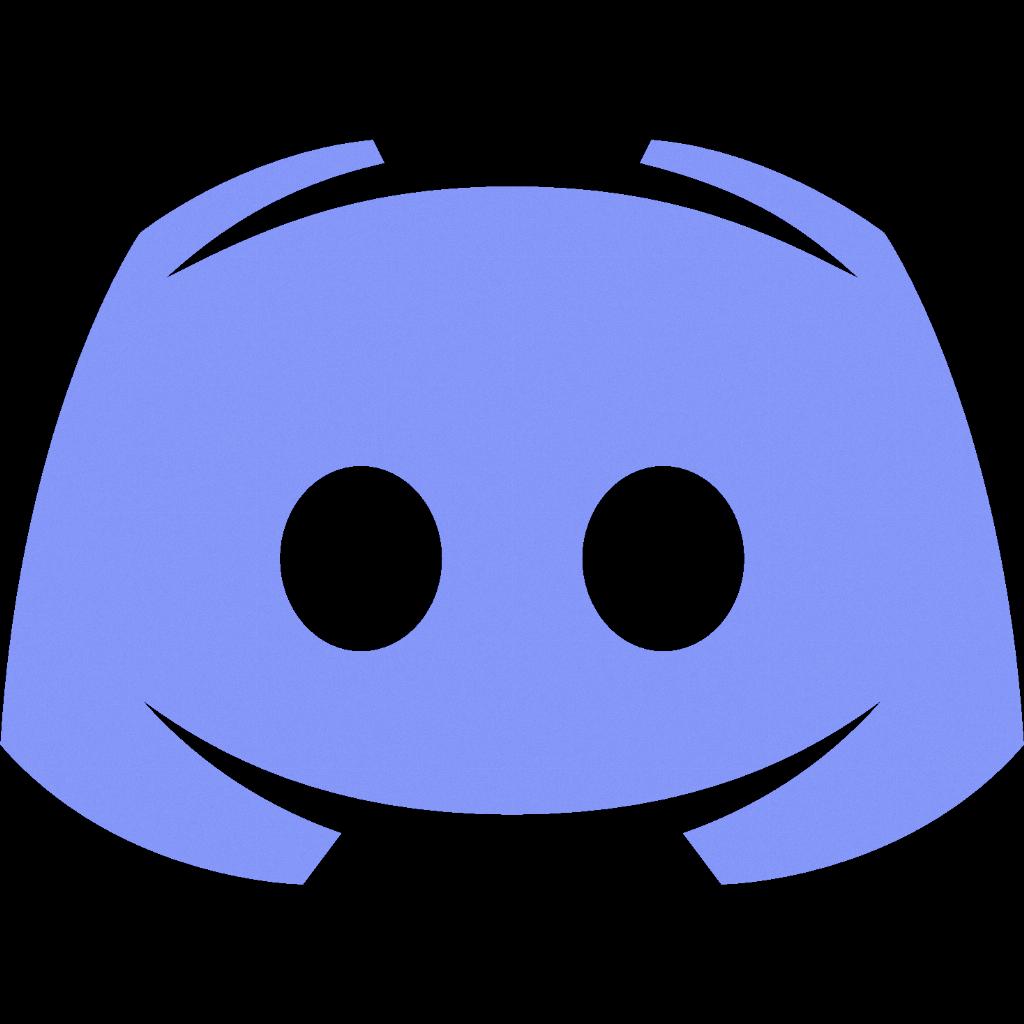
Staying Connected
By creating a Discord group chat, you establish a central hub for communication and camaraderie among your group members. Whether you’re staying in touch with friends, collaborating on projects, or simply enjoying casual conversations, a group chat in Discord can enhance your social interactions and keep everyone connected.
