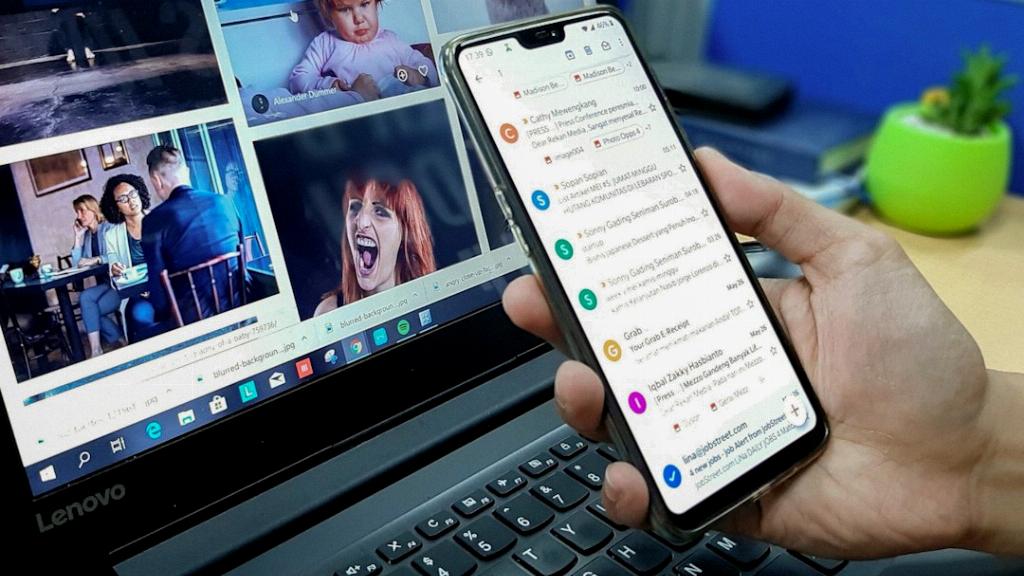If you’ve ever found yourself struggling with email organization on your smartphone, creating folders or labels in Gmail can be a game-changer. With just a few simple steps, you can declutter your inbox and easily categorize your emails for optimized productivity.
First, open the Gmail application on your smartphone to get started. Look for the familiar three horizontal line symbol typically found in the top left or right corner of the screen, and tap on it to reveal a menu of options.
Once you’ve accessed the menu, scroll down until you find the “Labels” option. This is where the magic happens – labels in Gmail serve as folders where you can neatly organize your emails based on specific criteria, making it easier to locate and manage them later on.
Tap on the “Labels” option and select “Create New” to initiate the folder creation process. A text box will appear on your screen prompting you to enter a name for your new folder. This is your chance to get creative and choose a label that accurately represents the content you plan to store within it.
After typing in the desired label name, tap on the “Save” button located in the upper right corner of the screen. Congratulations, you’ve successfully created a new folder in Gmail! Now, anytime you want to file away an email or apply a specific label to it, you can easily categorize it under your newly created folder.
By taking advantage of Gmail’s labeling feature, you can streamline your email management process and ensure that important messages are always within reach. Whether you’re organizing work-related emails, personal correspondence, or specific projects, creating folders in Gmail can significantly boost your productivity.
Remember, the key to effective folder management is consistency and clear labeling. Make it a habit to assign labels to incoming emails promptly and file them away in the appropriate folders to maintain a clutter-free inbox.
Don’t be afraid to experiment with different folder structures and labels to find what works best for you. Gmail allows for customization, so feel free to tailor your labels to suit your unique preferences and organizational style.
As you continue to use folders in Gmail, you’ll notice a marked improvement in your email organization skills and overall efficiency. Say goodbye to email chaos and hello to a streamlined inbox that reflects your priorities and goals.
In conclusion, creating folders in Gmail is a simple yet powerful way to enhance your email management experience. By following the steps outlined above and embracing the labeling feature, you can take control of your inbox and stay on top of your emails with ease.
So why wait? Get started on organizing your Gmail account today and unlock the full potential of email folders for improved productivity and peace of mind.