If you’re looking to connect with a group of friends, family members, or colleagues on WhatsApp, creating a group is a simple and effective way to stay in touch. In this article, we’ll guide you through the process of making a group in WhatsApp, so you can start sharing messages, photos, and more with multiple contacts at once.
Step 1: Accessing the Group Creation Feature
To begin the process of creating a group in WhatsApp, you’ll need to first navigate to the chat interface. At the top of your chats list, you’ll find an option to create a new chat. Click on this icon to proceed.
Step 2: Initiating the Group Creation
Once you’ve accessed the new chat interface, you’ll see the option to create a new group. Click on this option to start the group creation process in WhatsApp.
Step 3: Adding Contacts to the Group
After selecting the option to create a new group, you can search for or select contacts from your list to add to the group. Simply click on the contacts you wish to include and then proceed to the next step.
Step 4: Setting a Group Subject
Next, you’ll be prompted to enter a group subject. This will serve as the name of the group that all members will see when they are added. Choose a descriptive and memorable name for your group to help members easily identify it.
Step 5: Finalizing the Group Creation
Once you’ve added the desired contacts and set a group subject, you can finalize the group creation by clicking on the “Create” or “Next” button. Your group will now be successfully created in WhatsApp.
Step 6: Customizing Group Settings
After creating the group, you have the option to customize various settings, such as changing the group icon, setting group permissions, muting notifications, and more. Explore these options to tailor the group to your preferences.
Step 7: Sharing Messages and Media
With the group now set up, you can start sharing messages, photos, videos, documents, and other media with all group members. Simply type your message or attach the desired content to engage with the group.
Step 8: Managing Group Members
As the group admin, you have the authority to manage group members by adding or removing contacts, promoting other members to admins, and controlling group settings. Use these features to ensure smooth group communication.
Step 9: Participating in Group Chats
Engage in conversations with group members by actively participating in group chats. Share your thoughts, respond to messages, and stay connected with the group to foster a sense of community and interaction.
Step 10: Setting Group Guidelines
To maintain a harmonious group environment, consider establishing group guidelines or rules that outline expected behavior, communication etiquette, and content sharing policies. Encourage members to follow these guidelines for a positive group experience.
Step 11: Managing Group Activities
Organize group activities, polls, events, or discussions to keep members engaged and interested in the group. Plan interactive sessions or initiatives that encourage group participation and foster a sense of camaraderie among members.
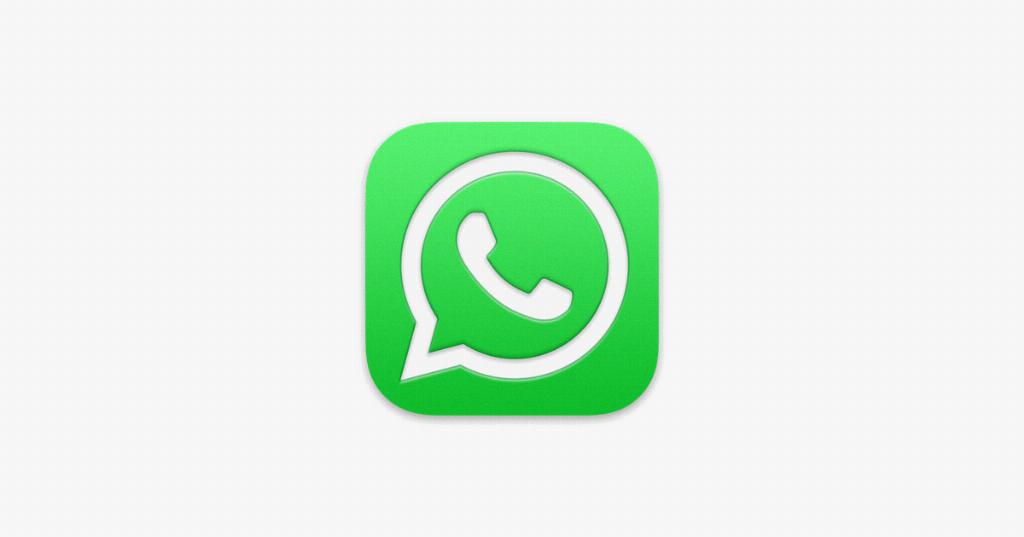
Step 12: Enjoying Group Connectivity
By following these steps and actively participating in your WhatsApp group, you can enjoy seamless connectivity with your chosen contacts. Share moments, exchange ideas, and stay connected with your group members to enhance your messaging experience on WhatsApp.
