Creating rules in Gmail can help you better organize your inbox by automatically filtering and managing your emails. Here’s a detailed guide on how to make a rule in Gmail:
Step 1: Open Gmail
The first step is to open your Gmail account. Enter your login credentials and access your inbox to begin setting up your rule.
Step 2: Access Search Options
In the search box at the top of your inbox, look for the “Show search options” button and click on it. This will allow you to enter specific search criteria for the rule you want to create.
Step 3: Enter Search Criteria
Enter the search criteria that you want to use for your rule. This could include specific keywords, email addresses, or other filters that will help Gmail identify which emails should be affected by the rule.
Step 4: Create Filter
After entering your search criteria, go to the bottom of the search window and click on the “Create filter” button. This will prompt Gmail to begin setting up the rule based on your specified criteria.
Step 5: Choose Filter Actions
Once you’ve created the filter, you will be prompted to choose what actions you want the filter to perform on matching emails. This could include archiving, labeling, marking as read, or moving to a specific folder.
Step 6: Customize Filter Settings
You can further customize the filter settings by selecting additional actions or conditions for the rule. Gmail provides various options to tailor the filter to your specific needs.
Step 7: Test Filter
Before finalizing the rule, it’s recommended to test the filter using the search criteria you provided. This will ensure that the rule is accurately capturing the emails you want to filter.
Step 8: Save Filter
Once you’re satisfied with the filter settings and actions, click on the “Create filter” button to save the rule in your Gmail settings. The filter will now be applied to incoming emails based on your specified criteria.
Step 9: Review and Edit Rules
You can always review and edit your existing rules in Gmail settings. This allows you to make changes to filters, add new rules, or disable existing ones as needed.
Step 10: Monitor Rule Effectiveness
After setting up a rule, it’s important to monitor its effectiveness in filtering and managing your emails. Make adjustments as necessary to ensure optimal organization of your inbox.
Step 11: Create Multiple Rules
You can create multiple rules in Gmail to address different types of emails and prioritize your inbox management. This allows you to efficiently sort and categorize incoming messages.
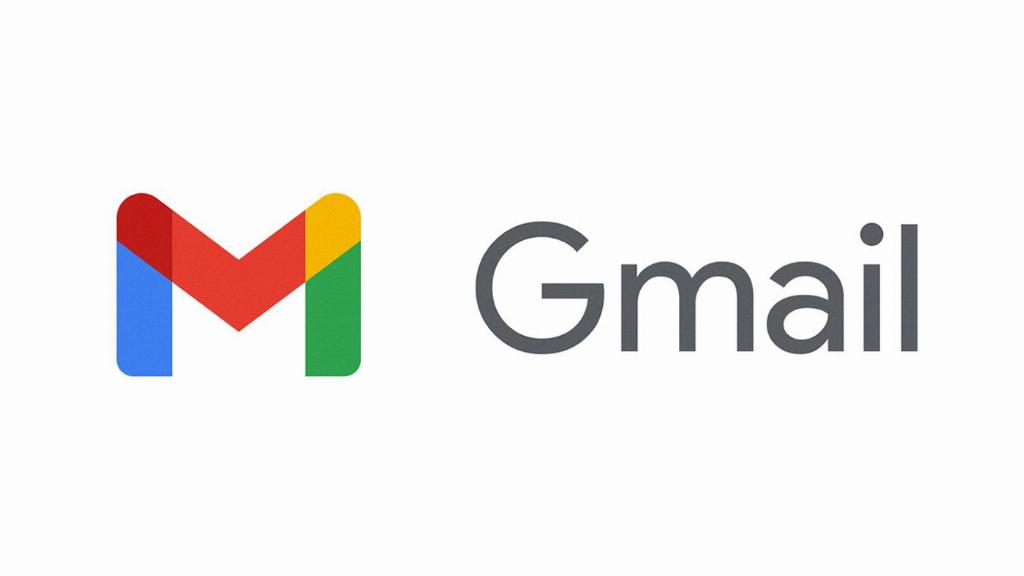
Step 12: Enjoy Organized Inbox
By following the steps above and creating effective rules in Gmail, you can enjoy a more organized inbox and streamline your email management process. Take advantage of filters to maintain a clutter-free email experience!
