Creating a signature in Gmail is a great way to personalize your emails and add a professional touch to your correspondence. Fortunately, Gmail makes it easy to set up a signature that will automatically be added to the end of every email you send. Follow these simple steps to create your signature:
Step 1: Access Gmail Settings
Start by opening your Gmail account and locating the Settings option. You can find this by clicking on the gear icon in the top right corner of the screen and selecting “See all settings” from the dropdown menu.
Step 2: Navigate to the Signature Section
Within the settings menu, look for the “Signature” section. This is where you can input and customize the text that will appear at the bottom of your emails. Click on this section to begin creating your signature.
Step 3: Add Your Signature Text
Once you’re in the Signature section, type in the text you want to include in your signature. This can be your name, job title, contact information, or any other details you want to share with recipients. Feel free to format the text by changing the font, size, and color.
Step 4: Enhance Your Signature
To make your signature stand out, consider adding an image, logo, or hyperlink. Gmail allows you to insert images by clicking on the image icon in the formatting toolbar. You can also add links to websites or social media profiles by selecting the hyperlink option.
Step 5: Save Your Changes
After you’ve crafted your signature to your liking, scroll to the bottom of the settings page and click on the “Save Changes” button. This will ensure that your signature is saved and will appear in all your outgoing emails.
Step 6: Test Your Signature
Before sending out any emails, it’s a good idea to send a test message to yourself or a colleague to see how your signature looks. This way, you can make any necessary adjustments to ensure it appears as intended.
Step 7: Edit or Update Your Signature
If you ever want to modify your signature, simply revisit the Settings menu in Gmail and navigate back to the Signature section. From there, you can edit the existing text, add new elements, or make any other changes.
Step 8: Customize Signatures for Different Email Addresses
If you use multiple email accounts with Gmail, you can create unique signatures for each one. Simply select the account you want to customize from the settings menu and follow the same steps to create a signature specific to that address.
Step 9: Consider Mobile Signature Settings
Keep in mind that Gmail also allows you to create distinct signatures for your mobile emails. To set up a mobile signature, go to the Gmail app on your device, access the settings, and find the option to create or edit your signature.
Step 10: Ensure Consistency Across Devices
To maintain a cohesive brand image or personal identity, it’s essential to ensure that your email signature appears consistently across all devices. Test your signature on different platforms to confirm its uniformity.
Step 11: Refresh Your Signature Periodically
As your contact information or branding evolves, revisit your signature from time to time to ensure it remains up-to-date. This can include updating your job title, adding new accolades, or refreshing the overall design.
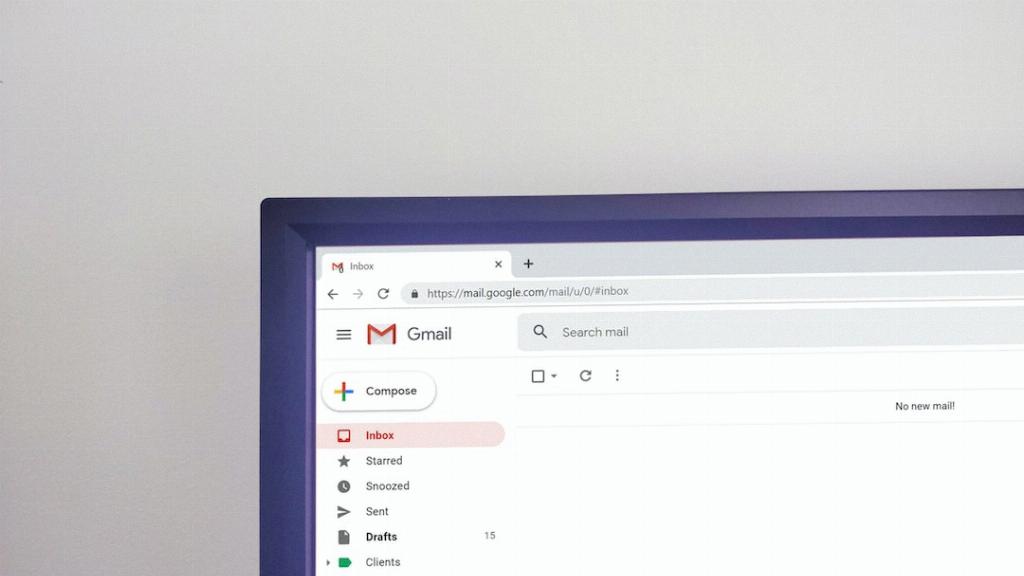
Step 12: Share Your Signature Wisely
Lastly, be mindful of how and when you use your signature. While it’s a valuable tool for personalization and promotion, avoid overloading your emails with excessive information. Keep it concise and relevant to leave a positive impression on recipients.
