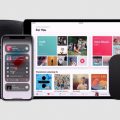Have you ever wanted to effortlessly stream videos, music, or mirror your screen from your iPhone or iPad to a larger screen like a TV or Mac? With AirPlay, this is made possible with just a few simple steps. In this guide, we will walk you through how to make AirPlay work seamlessly.
Step 1: Ensure Devices are Connected to the Same Wi-Fi Network
The first crucial step to make AirPlay work is to ensure that your iPhone, iPad, Apple TV, or AirPlay-compatible smart TV or Mac are all connected to the same Wi-Fi network. This is essential for the devices to communicate with each other smoothly.
Step 2: Access Control Center on Your iOS Device
To initiate AirPlay, you need to access the Control Center on your iPhone or iPad. You can do this by swiping down from the top right corner of the screen on newer models or swiping up from the bottom of the screen on older models.
Step 3: Tap on the Screen Mirroring Icon
Once you are in the Control Center, look for the Screen Mirroring icon – it looks like a rectangle with a triangle pointing into it. Tap on this icon to begin the AirPlay process.
Step 4: Choose the Target Device
After tapping on the Screen Mirroring icon, a list of available devices that support AirPlay will appear. Select your desired device from the list, such as your Apple TV or Mac, to establish the connection.
Step 5: Start Streaming or Mirroring
Once you have selected the target device, you can either start streaming a video, playing music, or mirror your screen depending on your preference. Your content will now be displayed on the larger screen for a better viewing experience.
Troubleshooting Tips
If you encounter any issues while trying to make AirPlay work, there are a few troubleshooting tips you can try. Ensure that your devices have the latest software updates installed, restart both your iOS device and the target device, and double-check the Wi-Fi connection.
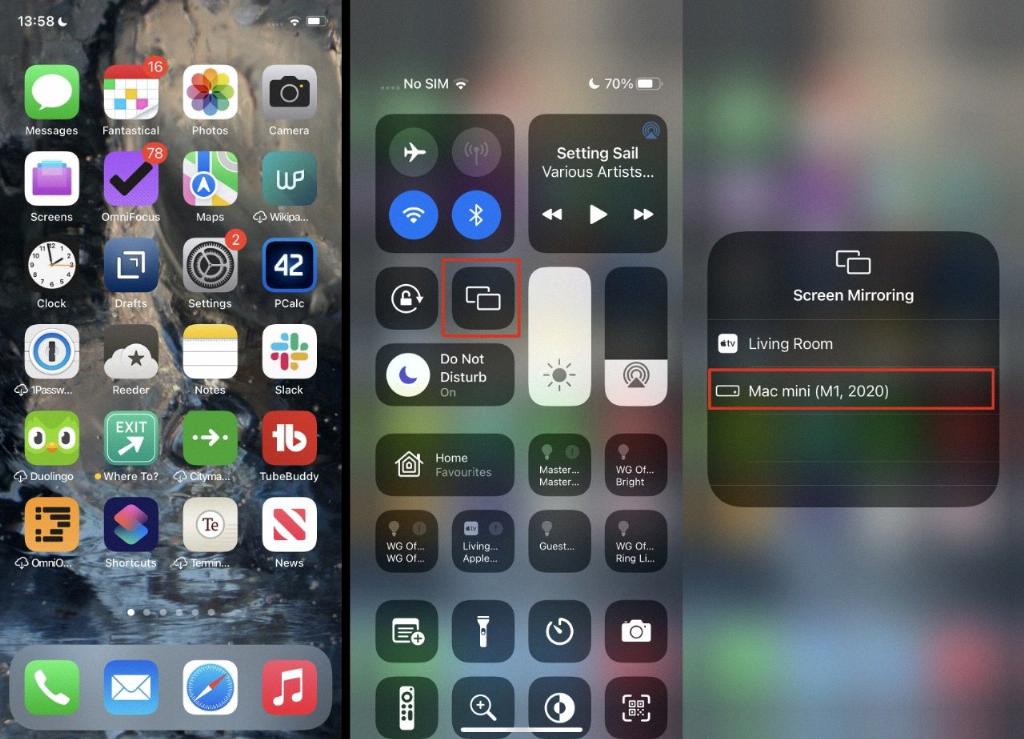
Conclusion
In conclusion, with the help of AirPlay, you can easily stream content from your iPhone or iPad to a bigger screen with just a few simple steps. By following the instructions provided in this guide, you can make AirPlay work effortlessly and enhance your entertainment experience.