To begin the process of creating another Gmail account, the first step is to open the Gmail website on your computer. You can easily do this by typing “gmail.com” into your browser’s address bar and hitting enter. Once the page loads, you’ll be ready to move on to the next step.
Step 2: Click on your profile picture
Next, look towards the top-right corner of the Gmail screen where you’ll see your profile picture. Click on your profile picture to open a dropdown menu with various options.
Step 3: Select “Add another account”
In the dropdown menu that appears after clicking your profile picture, find and select the option that says “Add another account”. This will prompt Gmail to guide you through the process of setting up an additional account.
Step 4: Click on “Create an account”
After selecting “Add another account”, look for the option that says “Create an account” within the subsequent prompts. Clicking on this will initiate the account creation process for your new Gmail account.
Step 5: Fill in the required information
When creating a new Gmail account, you’ll need to fill in various fields with your personal information such as your first and last name, desired email address, and password. Make sure to choose a secure password to protect your account.
Step 6: Verify your phone number
As an added security measure, Gmail may require you to verify your phone number during the account creation process. This helps in securing your account and allows for easy account recovery options in the future if needed.
Step 7: Agree to the terms and conditions
Before finalizing the creation of your new Gmail account, you’ll need to agree to Google’s terms and conditions. Be sure to read through these carefully to understand the guidelines and policies associated with using Gmail.
Step 8: Complete the CAPTCHA
To prevent automated account creation, Gmail may prompt you to complete a CAPTCHA verification. Simply follow the on-screen instructions to prove that you are a real person and not a bot attempting to create multiple accounts.
Step 9: Set up your account recovery options
For added security and convenience, it is recommended to set up account recovery options such as alternative email addresses or security questions. This will help you regain access to your account in case you forget your password or encounter any issues.
Step 10: Customize your account settings
After successfully creating your new Gmail account, take the time to customize your account settings according to your preferences. You can personalize your inbox layout, notification settings, and other features to suit your needs.
Step 11: Start using your new Gmail account
Once you’ve completed all the necessary steps and your new account is set up, you can start using your Gmail account to send and receive emails, organize your messages, and take advantage of other Google services linked to your account.
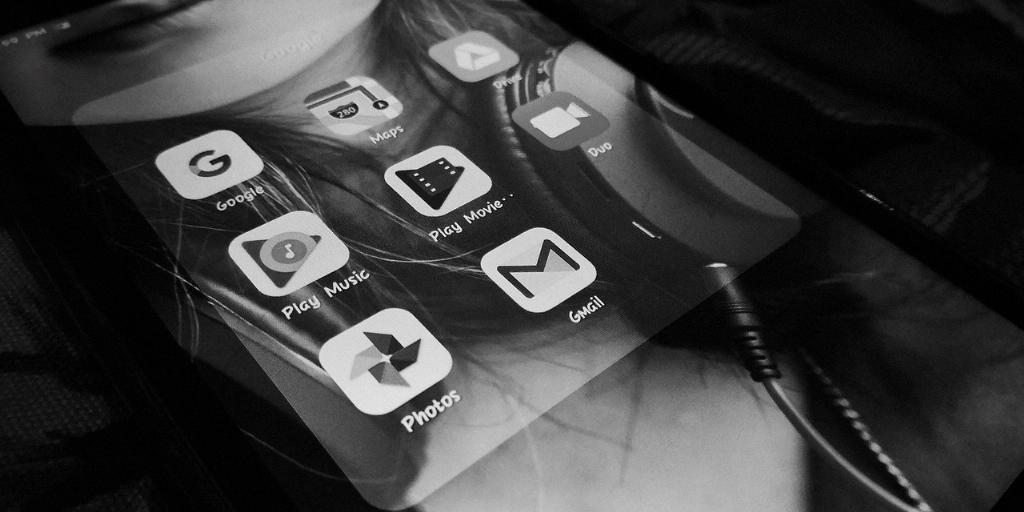
Step 12: Remember to stay secure
As you begin using your new Gmail account, remember to prioritize security by regularly updating your password, being cautious of phishing attempts, and enabling additional security features offered by Gmail. By staying vigilant, you can ensure a safe and enjoyable experience using your new account.
