So you want to learn how to make a call on WhatsApp? Well, you’re in luck because WhatsApp makes it super simple to connect with your friends and family through voice calls. Whether you’re using an iPhone or an Android device, the process is pretty straightforward. Let’s dive into the details.
Step 1: Open WhatsApp
The first step is to open the WhatsApp application on your smartphone. If you don’t have WhatsApp installed yet, you can download it from the App Store (for iPhone users) or the Google Play Store (for Android users). Once you have WhatsApp installed, launch the app to proceed with making a call.
Step 2: Navigate to the Calls Tab
Once you’re in the WhatsApp app, look for the “CALLS” tab at the bottom of your screen. Tap on the “CALLS” tab to access the call features within WhatsApp. From here, you’ll be able to see your call history as well as options to make a new call.
Step 3: Initiate a New Call
To make a new call on WhatsApp, you can tap on the “New Call” button located within the “CALLS” tab. This will allow you to select a contact from your WhatsApp list to initiate a voice call with. You can either scroll through your contacts or use the search bar to find the person you want to call.
Step 4: Select Voice Call
After you’ve chosen the contact you wish to call, tap on the “Voice call” option next to their name. This will trigger WhatsApp to dial the contact and establish a voice call connection between you and the recipient. It’s as simple as that!
Step 5: Answering Incoming Calls
If someone is trying to call you on WhatsApp, and your phone is locked, you’ll see an incoming call screen. To answer the call, simply swipe up on the screen. This will allow you to accept the call and start chatting with the person on the other end.
Step 6: Enjoy Your Conversation
Once the call is connected, you can enjoy a seamless conversation with the person you’re calling. WhatsApp provides high-quality voice calling capabilities, ensuring that you have a clear and uninterrupted conversation with your friends and family members.
Step 7: Ending the Call
When you’re ready to end the call, simply tap on the “End call” button on your screen. This will terminate the connection and disconnect the call. You can then choose to call someone else or return to your chat conversations within WhatsApp.
Step 8: Using Video Calls
In addition to voice calls, WhatsApp also offers video calling features. If you prefer to see the person you’re talking to, you can initiate a video call by selecting the “Video call” option when calling a contact. This allows you to have a face-to-face conversation with your loved ones, even if you’re miles apart.
Step 9: Group Calls
WhatsApp also supports group calls, allowing you to chat with multiple people at the same time. You can create a group call by selecting multiple contacts and choosing the “Voice call” or “Video call” option. This is perfect for catching up with a group of friends or conducting virtual meetings with colleagues.
Step 10: Connectivity and Data Usage
It’s important to note that WhatsApp calls use your internet connection to make calls, whether it’s through Wi-Fi or mobile data. Make sure you have a stable internet connection to avoid any disruptions during your calls. Video calls tend to consume more data compared to voice calls, so keep an eye on your data usage if you’re on a limited plan.
Step 11: Privacy Settings
If you’re concerned about your privacy while making calls on WhatsApp, you can customize your privacy settings within the app. You can control who can see your online status, profile picture, and when you were last seen. This gives you the flexibility to manage your privacy preferences according to your comfort level.
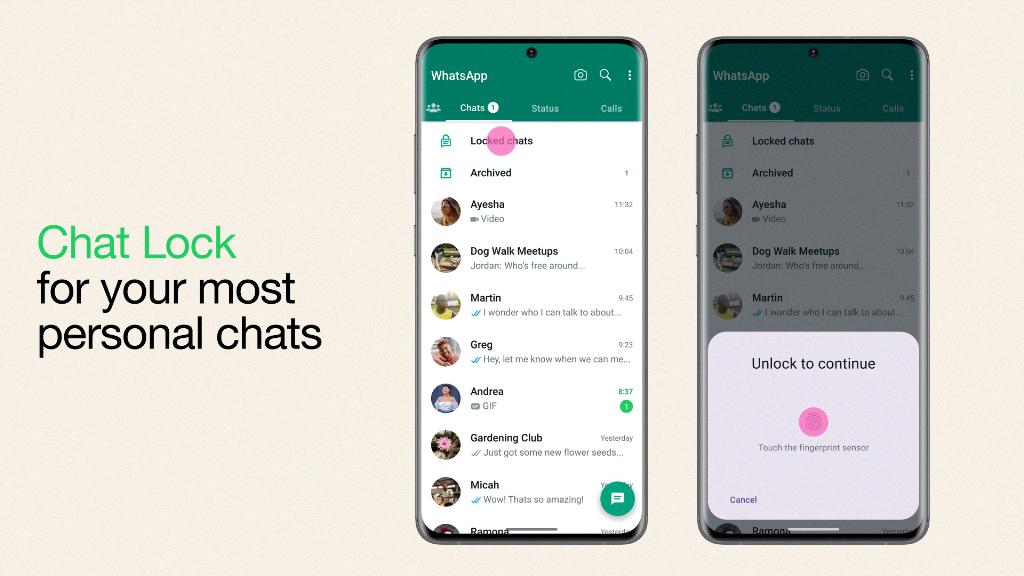
Step 12: Keep in Touch with WhatsApp Calls
By following these simple steps, you can easily make calls on WhatsApp and stay connected with your contacts anytime, anywhere. Whether you’re catching up with friends, checking in with family members, or collaborating with colleagues, WhatsApp calls provide a convenient and reliable way to communicate with others.
