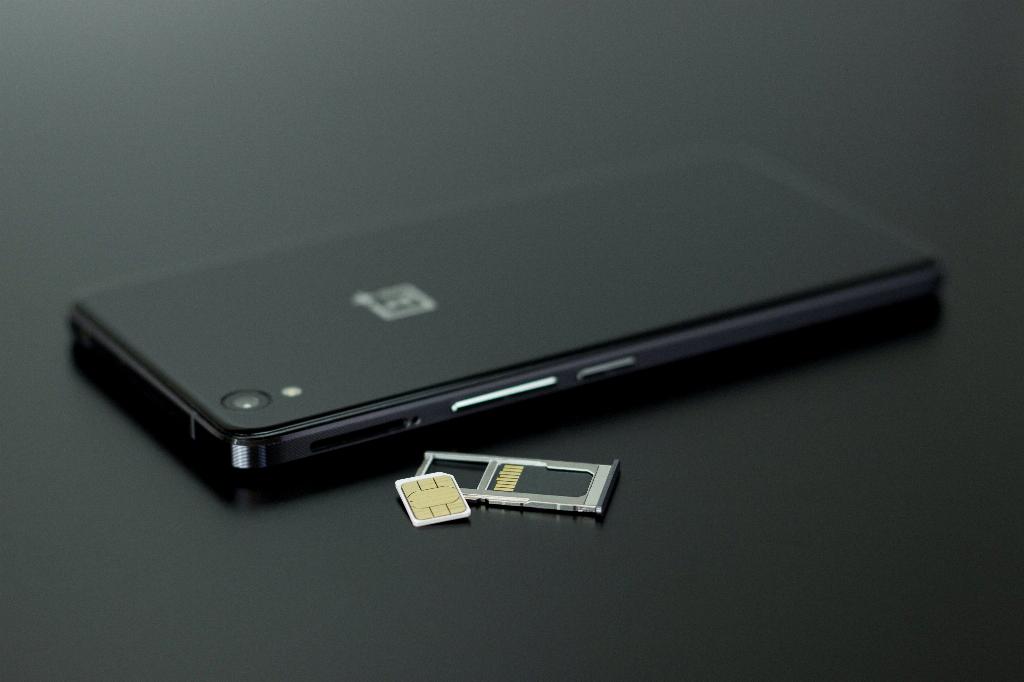If you’ve ever wanted to share what’s on your Android device’s screen with a larger audience, mirroring your screen to a TV is a fantastic solution. This feature allows you to project your phone’s display onto a compatible television, making it great for watching videos, playing games, or giving presentations.
To get started, the first step is to access the Quick Settings menu on your Android device. To do this, simply swipe down from the top of your screen to reveal the Quick Settings panel. This panel provides easy access to various settings and functions to customize your device.
Next, within the Quick Settings menu, look for an option called Smart View. Depending on your device model or manufacturer, this feature may go by a different name such as Screen Mirroring, Cast, or Miracast. Tap on this option to initiate the screen mirroring process.
After selecting Smart View, a list of available devices to mirror your screen to should appear on your phone. This can include smart TVs, streaming devices, or even other smart displays. Choose the television you want to mirror your phone’s display on from this list.
Once you have selected the desired TV, your Android device will start mirroring its screen to the TV. It’s important to note that both the Android device and the TV need to be connected to the same Wi-Fi network for this feature to work seamlessly.
To ensure the best viewing experience, make sure to rotate your phone to landscape mode. By doing so, you can maximize the screen real estate and present content in full-screen mode on the TV, providing a more immersive viewing experience for your audience.
As you mirror your phone’s screen to the TV, you can showcase photos, videos, apps, games, or any other content that you would like to share with a larger group of people. This functionality is not only great for entertainment purposes but can also be beneficial for work-related presentations or collaborations.
By mirroring your screen on Android, you can transform your personal device into a versatile tool for sharing content with others. Whether you’re hosting a movie night, demonstrating a new app, or sharing vacation photos with family and friends, screen mirroring offers a convenient and engaging way to showcase your phone’s content on a bigger screen.
Remember that the screen mirroring feature on Android devices varies depending on the manufacturer and model, so the steps to initiate this process may differ slightly. However, the general concept remains the same – allowing you to project your phone’s screen onto a larger display effortlessly.
Overall, mirroring your Android screen is a valuable feature that enhances the versatility of your device and opens up new possibilities for sharing and collaboration. With just a few simple steps, you can easily mirror your phone’s display to a TV and enjoy a more immersive and engaging viewing experience.