When it comes to organizing your emails in Gmail, moving them to specific folders can be a game-changer in terms of efficiency and productivity. Luckily, Gmail makes it super easy to move your emails to folders. Here’s a step-by-step guide on how to do it:
Log in to Gmail
The first step is to log in to your Gmail account using your preferred web browser. Make sure you enter your correct email address and password to access your inbox.
Open the Message
Once you’ve logged in, navigate to the email that you want to move to a folder. Click on the email to open it and view its contents. This step is essential to ensure you’re moving the correct email.
Click the Move To Button
At the top menu bar of the email message, you will see a button with an image of a folder. Click on this “Move To” button to proceed with moving the email to a specific folder.
Select the Folder
After clicking on the “Move To” button, a dropdown menu will appear with a list of your existing folders. Select the folder where you want to move the email by clicking on it. Alternatively, you can click on “Create New” to generate a new folder for the email.
Confirmation
Once you’ve selected the folder, Gmail will automatically move the email to the chosen destination. You may receive a confirmation message indicating that the email has been successfully moved.
Accessing Moved Emails
To access your moved emails, simply navigate to the folder where you relocated the email. You can view all the emails stored in that folder, including the one you recently moved.
Benefits of Organizing Emails
By moving your emails to folders in Gmail, you can keep your inbox clutter-free and easily locate specific emails when needed. Organizing your emails can save you time and streamline your workflow.
Creating Multiple Folders
You have the flexibility to create multiple folders in Gmail to categorize your emails effectively. This feature allows you to sort your emails based on different criteria, making it easier to manage your inbox.
Efficient Email Management
Moving emails to folders is a simple yet powerful way to manage your inbox efficiently. By following these steps, you can take control of your email organization and optimize your Gmail experience.
Personalization Options
Gmail offers various personalization options to customize your folders and make them visually appealing. You can choose different color schemes, labels, and icons for your folders to enhance their visibility and organization.
Advanced Filtering
For more advanced email filtering and organization, you can explore Gmail’s filtering options to automatically sort incoming emails into specific folders based on predefined criteria. This feature can further streamline your email management process.
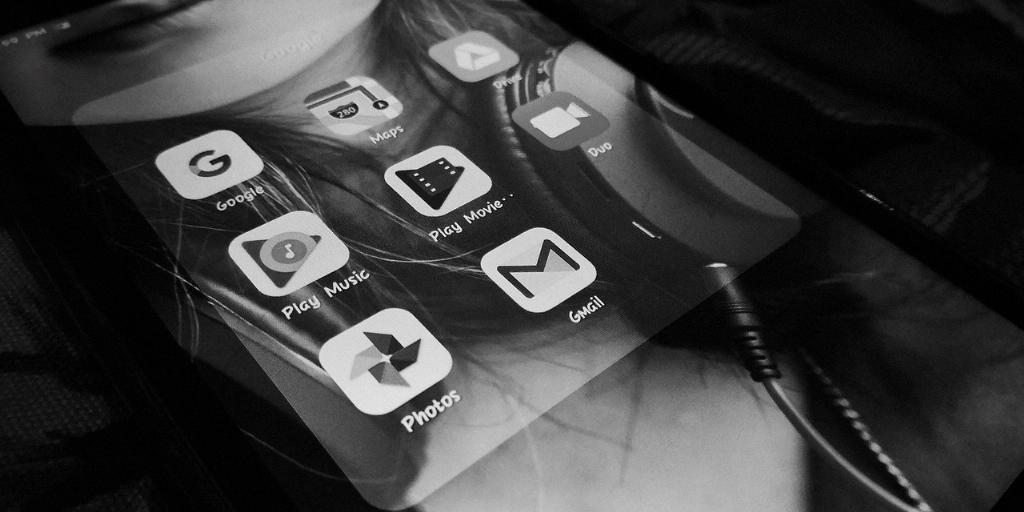
Stay Organized and Productive
By mastering the art of moving emails to folders in Gmail, you can stay organized, focused, and productive in your daily communication tasks. Take advantage of Gmail’s features to enhance your email management skills and streamline your workflow.
