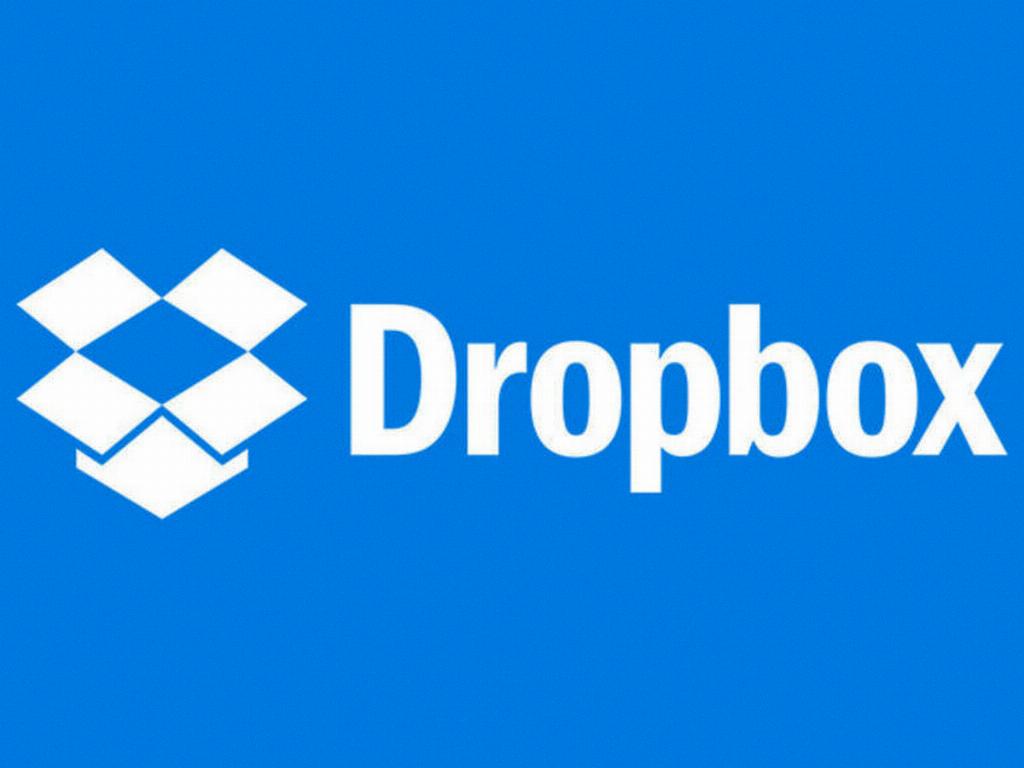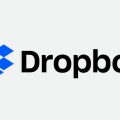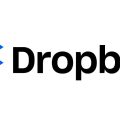When you have files or folders in your Dropbox account that you need to relocate, the process is quite straightforward and can be done easily via the Dropbox website.
To get started, log in to your Dropbox account by visiting dropbox.com and enter your credentials to access your dashboard.
Once you are logged in, you will see all the files and folders stored in your Dropbox account. Locate the file or folder you want to move.
Hover over the file or folder you wish to relocate, and a menu icon in the shape of an ellipsis (“…”) will appear next to it. Click on this icon to reveal a dropdown menu of options.
Within the dropdown menu, select the “Move” option. This action will prompt a window to pop up on your screen, displaying the folders in your Dropbox account.
You can then choose the destination folder where you want to move the selected file or folder. Simply click on the desired folder, or if you prefer to move it to a new location, you can create a new folder by selecting the “Create new folder” option.
If you have multiple folders and subfolders, you can navigate through them by clicking on the folders displayed. To access all your folders, click on the “Personal” option.
After selecting the destination folder, click on the “Move” button located in the popup window. This action will finalize the move process, relocating the file or folder to the designated location.
It is essential to ensure that you have the proper permissions to move files within your Dropbox account. If you encounter any issues during the move process, double-check your account settings and permissions.
By following these simple steps on the Dropbox website, you can efficiently manage your files and folders by moving them to different locations as needed.
Remember to keep your file organization in mind when moving files to maintain a structured and easily accessible filing system within your Dropbox account.
Now that you are familiar with the steps to move files from Dropbox, you can streamline your file management process and keep your digital workspace organized and efficient.