Transferring your photos from iCloud to Google Photos can simplify the process of managing and accessing your precious memories. If you’re looking to make the switch, here’s a detailed guide on how you can seamlessly move your photos from iCloud to Google Photos.
Step 1: Access Your iCloud Account
The first step in transferring your photos is to sign in to your iCloud account using your Apple ID at privacy.apple.com. Once logged in, navigate to the option that allows you to request a transfer of your data to another platform.
Step 2: Initiate the Transfer Request
After selecting the option to transfer your data, you will be prompted to choose Google Photos as the destination. Sign in with your Google Account to authorize the transfer between iCloud and Google Photos.
Step 3: Follow the On-Screen Instructions
Once you’ve initiated the transfer request, carefully follow the on-screen instructions provided by both iCloud and Google Photos. These instructions will guide you through the process of transferring your photos seamlessly.
Step 4: Monitor the Transfer Progress
During the transfer process, it’s essential to monitor the progress to ensure that all your photos and videos are successfully moved from iCloud to Google Photos. This step will help you confirm the completion of the transfer.
Step 5: Verify Your Photos in Google Photos
After the transfer is complete, take some time to verify that all your photos have been successfully transferred to Google Photos. You can organize them into albums and add tags for easier retrieval.
Step 6: Enjoy Your Photos on Google Photos
Once your photos are safely stored in Google Photos, you can enjoy seamless access to them across various devices. Google Photos provides a user-friendly interface for viewing, editing, and sharing your memories.
Step 7: Explore Additional Features
Google Photos offers additional features such as automatic organization, facial recognition, and unlimited storage options for compressed photos and videos. Take advantage of these features to enhance your photo management experience.
Step 8: Backup Your Photos Regularly
Remember to regularly back up your photos on Google Photos to ensure that all your memories are safeguarded. Set up automatic backup options to keep your photo library up to date.
Step 9: Share Your Photos with Ease
With Google Photos, sharing your photos with friends and family becomes incredibly easy. You can create shared albums, collaborate on memories, and even order prints directly from the platform.
Step 10: Stay Updated on New Features
Google Photos frequently updates its platform with new features and enhancements. Stay informed about these updates to make the most out of your photo management experience on Google Photos.
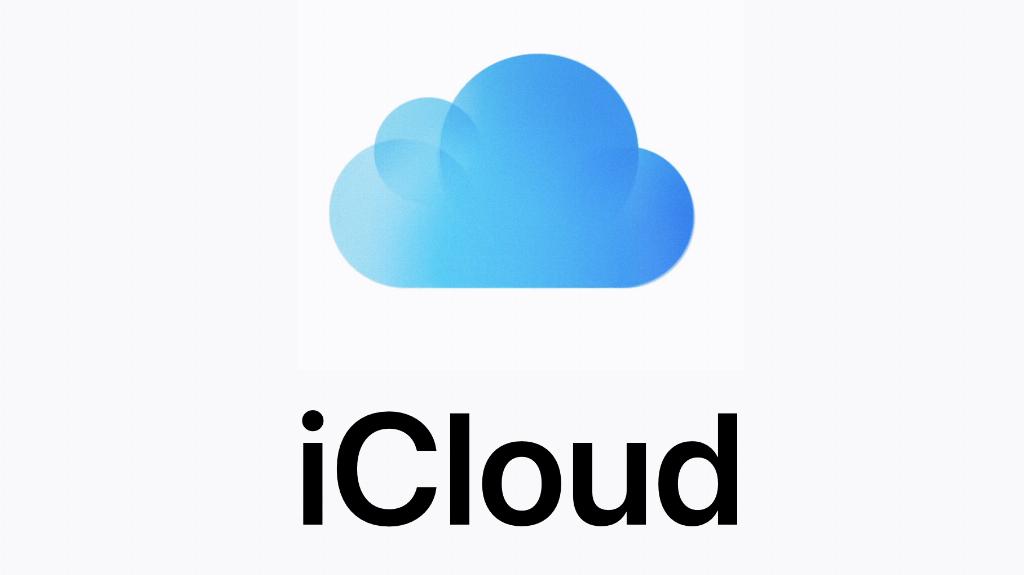
Final Thoughts
Transferring your photos from iCloud to Google Photos can streamline the way you manage and enjoy your photo collection. By following these steps and utilizing the features offered by Google Photos, you can create a seamless and efficient photo management workflow that enhances your overall experience.
