When it comes to managing your emails efficiently, having the ability to filter and view only your unread emails can be a game-changer. Fortunately, Gmail offers a simple three-step process to help you accomplish this task seamlessly.
Navigate to the Labels Section
The first step in viewing only your unread emails in Gmail is to navigate to the labels section on the left-hand side of your screen. This section provides you with a quick and easy way to access specific labels and filters within your inbox.
Add “is:unread” to the Search Box
Once you are in the labels section, locate the search box where the label text appears. Here, you can add the filter “is:unread” to the search criteria. By doing this, you are telling Gmail to only display emails that have not been opened or read yet.
Press Enter
After adding “is:unread” to the search box, simply press enter to initiate the search. Gmail will now filter through your emails and display only those that are marked as unread, making it easier for you to focus on these specific messages.
Effortless Viewing of Unread Emails
By following these three simple steps, you can effortlessly view only your unread emails in Gmail. This feature can be particularly useful when you need to catch up on important messages that might have slipped through the cracks.
Customizing Your Email Viewing Experience
Gmail’s ability to filter by unread emails not only streamlines your inbox management but also allows you to customize your email viewing experience based on your preferences and priorities.
Increased Productivity and Efficiency
Being able to see only your unread emails can significantly boost your productivity and efficiency by eliminating the need to sift through numerous already-read messages to find the ones that require your attention.
Staying Organized and Focused
This feature helps you stay organized and focused on the most critical emails in your inbox, ensuring that you stay on top of important communications without getting overwhelmed by a cluttered email interface.
Regularly Checking and Managing Unread Emails
Make it a habit to regularly check and manage your unread emails in Gmail to ensure that you stay informed and responsive to any pending tasks or communications that require your prompt attention.
Utilizing Gmail’s Search Functionality
Gmail’s robust search functionality, including the ability to filter by unread emails, empowers you to efficiently navigate your inbox and locate specific messages with ease, saving you time and minimizing distractions.
Enhancing Your Email Workflow
By mastering the technique of viewing only unread emails in Gmail, you can enhance your email workflow and optimize your communication management practices for increased effectiveness and organization.
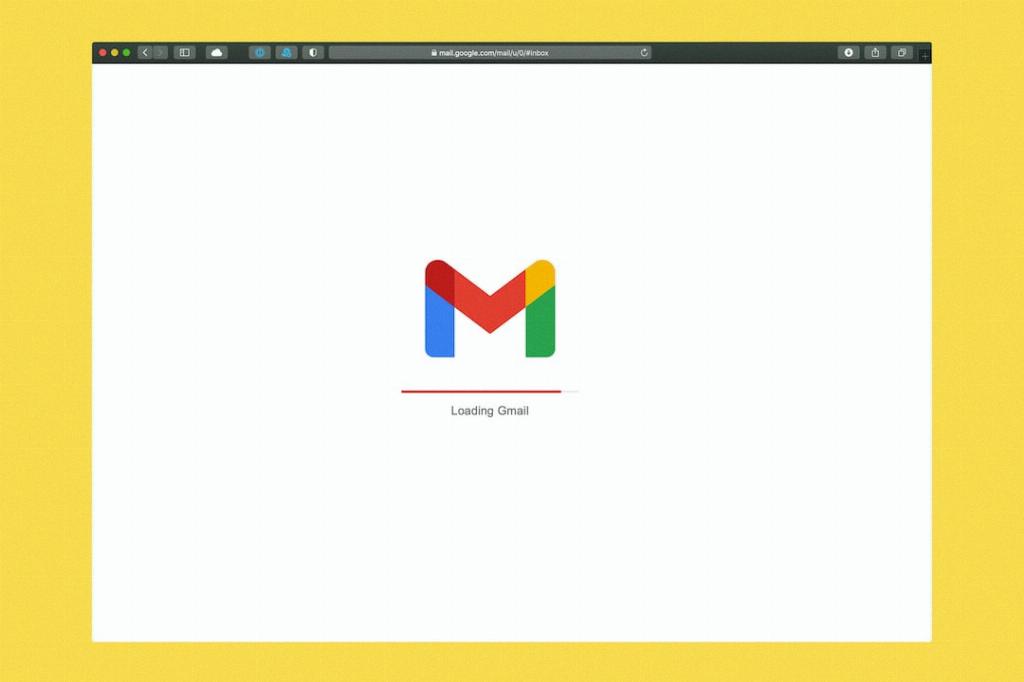
Conclusion
With Gmail’s user-friendly features and intuitive filtering options, such as the capability to view only unread emails, staying on top of your inbox and prioritizing your email responses has never been easier. Implement these steps today to streamline your email management and boost your overall productivity.
