Is your Gmail inbox overflowing with labels, making it challenging to find the emails you need? Organizing your labels in Gmail can significantly streamline your email management process, ensuring you stay productive and efficient. In this article, we will explore a variety of techniques to help you organize your labels effectively.
1. Reorder Labels by Renaming
One effective way to organize your labels is by renaming them to reflect their importance or category. By renaming your labels in a logical and intuitive manner, you can ensure quick identification and easy access to specific emails. Simply click on the label you wish to rename, select “Edit,” and update the label name accordingly.
2. Drag Less Frequently Used Labels into the “More” Section
If you have labels that you use less frequently, consider dragging them into the “More” section in Gmail. This declutters your main label list, making it easier to focus on the labels that matter most. Simply drag the label from its current position and drop it into the “More” section.
3. Group Related Labels with the Nesting Feature
Gmail’s nesting feature allows you to group related labels together, creating a hierarchical structure that enhances organization. By nesting labels, you can create subcategories within broader label groups, making it easier to navigate your inbox. To nest a label, simply drag and drop it onto the parent label.
4. Drag and Drop Messages to Assign Labels
Another efficient way to organize your labels in Gmail is by dragging and dropping messages into the desired label. This method enables you to quickly assign labels to emails without having to open each individual message. Simply drag the email to the corresponding label on the left sidebar.
5. Change Labels Directly from Emails
Need to assign a different label to an email you are currently viewing? You can easily change the label directly from the email itself in Gmail. Open the email, click on the label icon, and select the new label you wish to assign. This simple step helps you streamline your labeling process effortlessly.
6. Use Color-Coding for Visual Organization
Enhance the visual organization of your labels by utilizing color-coding in Gmail. Assign specific colors to different labels based on priority or category, making it easier to identify and differentiate between them at a glance. To add color to a label, simply click on the three dots next to the label name and select a color.
7. Create Filtered Labels for Automated Sorting
To streamline your email organization further, consider creating filtered labels in Gmail. These labels automatically sort incoming emails based on predetermined criteria, such as sender, subject, or keywords. Filtered labels help you maintain a tidy inbox by categorizing emails as soon as they arrive.
8. Utilize Keyboard Shortcuts for Quick Labeling
Save time and boost your productivity by using keyboard shortcuts for quick labeling in Gmail. Familiarize yourself with commonly used shortcuts, such as “L” to apply a label or “Shift” + “L” to remove a label. These shortcuts streamline the labeling process, allowing you to manage your emails efficiently.
9. Archive or Delete Unnecessary Labels
Regularly review your labels in Gmail and archive or delete any unnecessary ones to maintain a clutter-free inbox. Unused or redundant labels can add unnecessary complexity to your email organization system. By decluttering your labels, you can focus on the labels that are truly essential.
10. Create Sublabel Categories for Detailed Organization
For a more detailed level of organization, consider creating sublabel categories in Gmail. Sublabels allow you to further segment and categorize your emails within broader label groups, ensuring a high level of specificity. This granular approach to labeling can significantly enhance your inbox management.
11. Regularly Review and Update Your Labeling System
As your email communication evolves, it’s essential to regularly review and update your labeling system in Gmail. Ensure that your labels remain relevant, accurate, and reflective of your current email management needs. By periodically refining your labeling system, you can optimize your inbox organization.
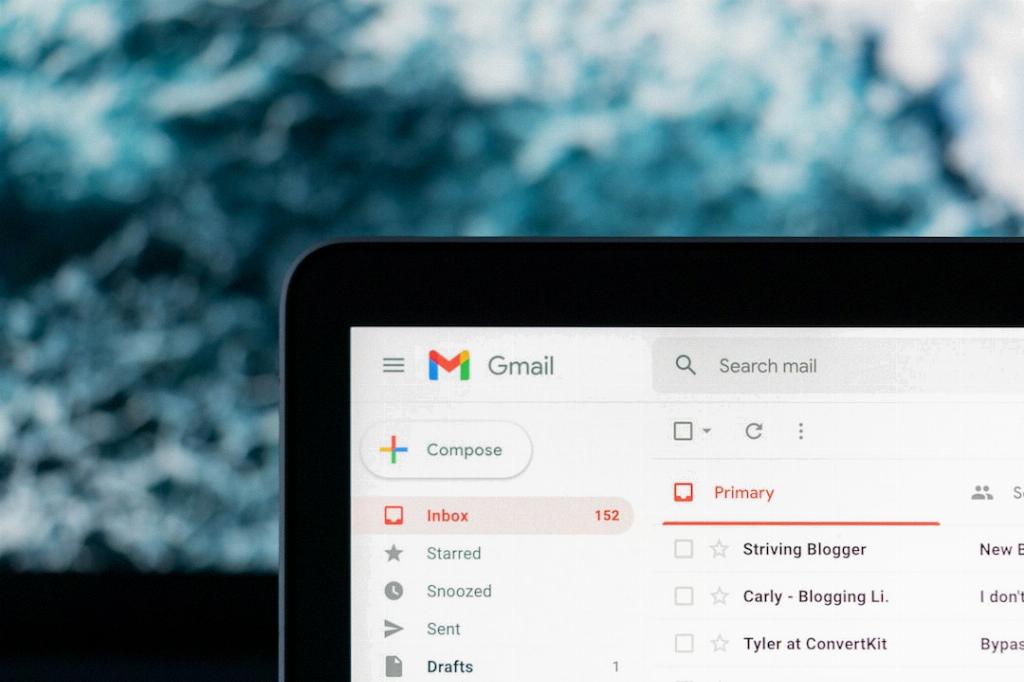
12. Experiment with Different Labeling Strategies
Don’t be afraid to experiment with different labeling strategies to find what works best for you. Explore new features, tools, and techniques in Gmail to discover innovative ways to organize your labels effectively. Personalize your labeling system to suit your unique preferences and email workflow.
