When it comes to connecting your Beats headphones to your Chromebook, the process is relatively straightforward. By following a few simple steps, you can enjoy your favorite music or videos wirelessly on your Chromebook using your Beats headphones. Below, we outline the steps to pair your Beats to your Chromebook.
Step 1: Access Bluetooth Settings
The first step is to access the Bluetooth settings on your Chromebook. You can do this by clicking on the Quick Settings panel in the bottom right corner of your screen and then selecting the Bluetooth icon.
Step 2: Pair a New Device
Once you are in the Bluetooth settings, click on the option to pair a new device. Your Chromebook will then start scanning for nearby Bluetooth devices.
Step 3: Select Your Beats Device
Look for your Beats headphones in the list of available devices and select them to begin the pairing process. Make sure your Beats headphones are in pairing mode for your Chromebook to detect them.
Step 4: Follow On-Screen Instructions
Once you have selected your Beats headphones, follow the on-screen instructions to complete the pairing process. This may involve entering a passcode or confirming the connection on both your Chromebook and Beats device.
Step 5: Confirm Connection
To ensure that your Beats headphones are successfully connected to your Chromebook, go back to the Bluetooth settings and check under the “Currently connected” section to see if your device is listed.
Troubleshooting Tips
If you encounter any issues while trying to pair your Beats headphones to your Chromebook, try the following troubleshooting tips:
1. Make sure your Beats headphones are fully charged and in pairing mode.
2. Restart both your Chromebook and Beats device before attempting to pair again.
3. Move closer to your Chromebook to ensure a stable Bluetooth connection.
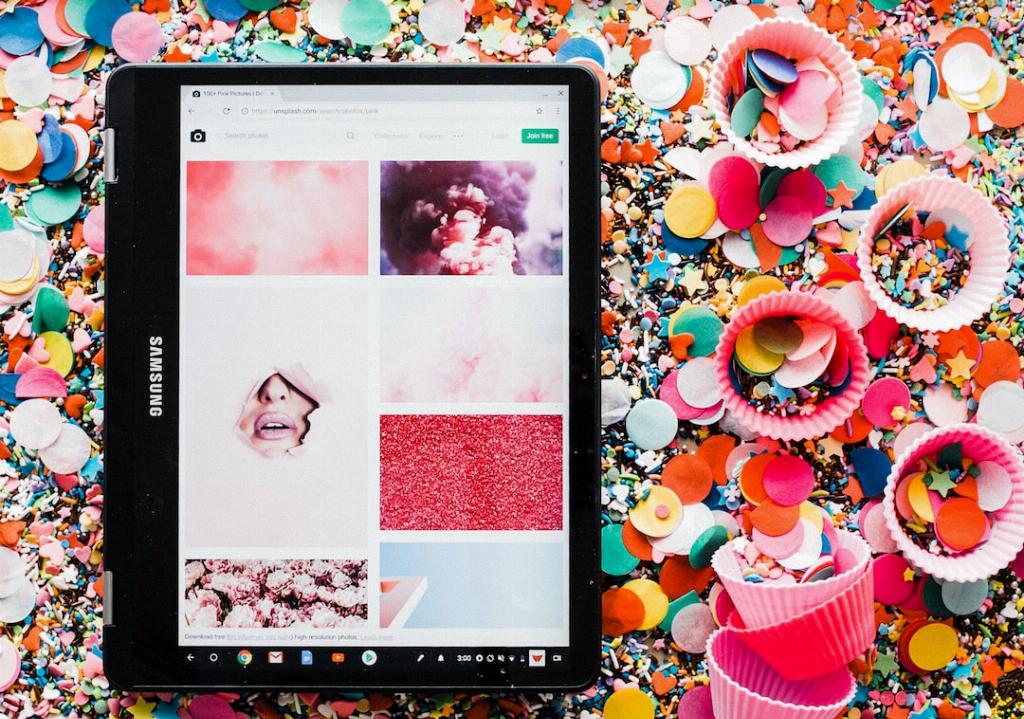
Enjoy Wireless Audio
Once you have successfully paired your Beats headphones to your Chromebook, you can enjoy the freedom of wireless audio while working, studying, or relaxing. Simply put on your Beats, play your favorite music or videos on your Chromebook, and immerse yourself in the sound.
