So, you’ve got a brand new Apple Watch and you’re eager to pair it with your iPhone to unlock its full potential. The process is quite straightforward, but if you’re new to the Apple ecosystem, it can be a bit confusing at first. Don’t worry, though – I’m here to guide you through each step of the process.
Step 1: Get Your Devices Ready
The first step in pairing your Apple Watch with your iPhone is to ensure that both devices are fully charged. You don’t want either device to run out of battery during the pairing process, as this can lead to complications.
Step 2: Bring Your Devices Close Together
Next, make sure your iPhone is near your Apple Watch. The devices need to be in close proximity for the pairing process to work effectively. Once they are close together, you’re ready to move on to the next step.
Step 3: Start the Pairing Process
On your iPhone, wait for the Apple Watch pairing screen to appear. This screen typically shows up automatically when your iPhone detects a nearby Apple Watch. If the screen doesn’t appear, you can manually open the Apple Watch app on your iPhone and tap on “Pair New Watch.”
Step 4: Follow the On-Screen Instructions
Once you’ve initiated the pairing process, follow the on-screen instructions to complete the setup. You may be prompted to align your Apple Watch with your iPhone’s camera or input a code for verification. Just follow the prompts, and you’ll be good to go.
Step 5: Set Up for Yourself
During the setup process, you’ll be asked to select whether you’re setting up the Apple Watch for yourself or someone else. Make sure to choose “Set Up for Myself” to personalize the settings according to your preferences.
Step 6: Customize Your Settings
After selecting “Set Up for Myself,” you’ll have the opportunity to customize various settings on your Apple Watch, such as watch faces, notifications, and app preferences. Take your time to adjust these settings to suit your needs.
Step 7: Agree to Terms and Conditions
As with most devices, you’ll need to agree to Apple’s Terms and Conditions before you can start using your Apple Watch. Make sure to read through the terms carefully and tap “Agree” to proceed.
Step 8: Wait for the Sync to Complete
Once you’ve agreed to the Terms and Conditions, your Apple Watch will begin syncing with your iPhone. This process may take a few minutes, so be patient and allow the devices to communicate with each other.
Step 9: Explore Your New Apple Watch
Once the sync is complete, you’re all set to start using your Apple Watch! Take some time to explore its features, install your favorite apps, and make the most of this powerful wearable device.
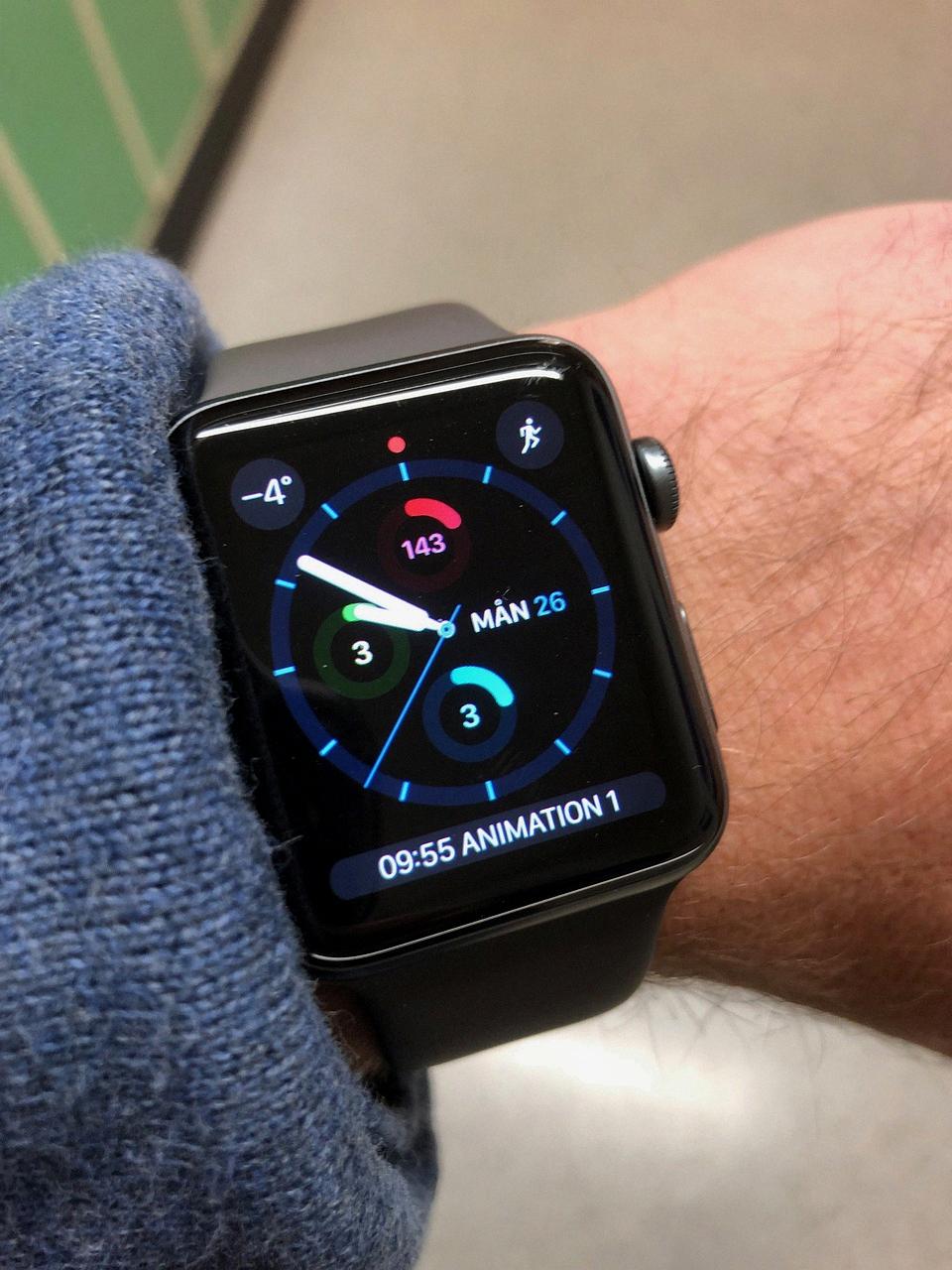
Step 10: Enjoy Seamless Connectivity
By pairing your Apple Watch with your iPhone, you’ll experience seamless connectivity between the two devices. You’ll receive notifications, track your fitness goals, and stay connected without missing a beat.
