So you want to groove to your favorite Apple Music playlists on your TV? Whether you’re hosting a party or just chilling at home, playing Apple Music on your TV is simple and convenient. Here’s how you can do it.
Step 1: Open the Music App on Your Apple TV
The first step is to grab your Apple TV remote and navigate to the Music app. You can find it in the app list on your home screen. Click on the app to open it up.
Step 2: Navigate to Your Library
Once the Music app is open, you’ll see various options on the screen. Look for the “Library” tab and select it. This will take you to a menu where you can explore your music collection.
Step 3: Choose Your Music Category
Within the Library section, you’ll find different categories like Recently Added, Playlists, Artists, Albums, and Songs. Pick the category that contains the music you want to listen to on your TV.
Step 4: Select a Song to Play
Scroll through the options within your chosen category and select a song that you’d like to play. Click on the song to start playing it on your TV.
Step 5: Adjust Playback Settings
Want to adjust the volume or skip to the next track? You can do so using your Apple TV remote. Have full control over your music playback directly from your TV.
Step 6: Explore More Features
Aside from playing individual songs, you can explore more features within the Music app on your Apple TV. Create playlists, discover new music, and enjoy a personalized listening experience.
Step 7: Enhance Your Music Experience with Visuals
Many Apple Music tracks come with stunning music videos. Turn on your TV screen and enjoy a visual feast along with your favorite tunes. Transform your living room into a mini concert hall!
Step 8: Create Atmosphere with Playlists
Set the mood for a gathering or a quiet night in by creating custom playlists on Apple Music. Curate a selection of songs that cater to your vibe and let the music fill your space.
Step 9: Sync Your Library Across Devices
With Apple Music, your library syncs across all your devices seamlessly. Add a new song on your iPhone, and it’ll instantly be available on your Apple TV. Enjoy a connected music experience.
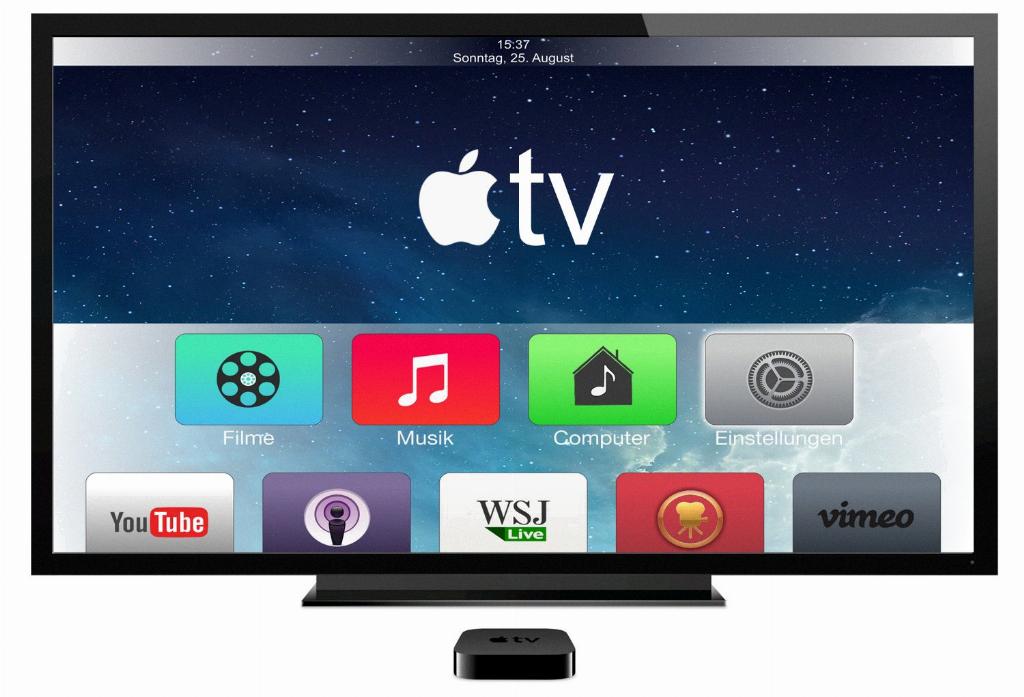
Step 10: Stay Updated with New Releases
Be the first to listen to the hottest tracks and latest releases by following your favorite artists on Apple Music. Receive notifications on new albums and singles directly on your TV screen.
