So, you’re sitting at home, wanting to play your favorite tunes from iTunes on your Alexa device – it’s totally doable! With just a few simple steps, you’ll be jamming out to your top tracks in no time. Let’s dive right in and get you set up.
Step 1: Access Your Amazon Alexa App
First things first, grab your smartphone or tablet and open up the Amazon Alexa app. If you don’t have the app yet, simply download it from your device’s app store and log in using your Amazon account details.
Step 2: Navigate to the Settings
Once you’re in the Amazon Alexa app, look for the “More” option located in the lower-right corner of the screen. Tap on it, and a menu will pop up – select “Settings” from the list of options.
Step 3: Access the Music & Podcasts Section
In the Settings menu, scroll down until you find the “Music & Podcasts” section. This is where you’ll be able to adjust your default music services and set up iTunes to play through your Alexa device.
Step 4: Set Apple Music as Your Default Music Service
Within the Music & Podcasts section, tap on “Default Services.” From there, under the Music category, select “Apple Music” as your preferred music service. By doing this, you’ll be able to seamlessly stream your iTunes library on Alexa.
Step 5: Enjoy Your iTunes Library on Alexa
With Apple Music now set as your default music service on Alexa, you’re all set to start playing your iTunes music collection. Simply use voice commands or the Alexa app to pick the tracks you want to listen to, and let the music play!
Additional Tips for Enhanced Experience
If you want to take your iTunes listening experience on Alexa to the next level, consider creating playlists in your Apple Music account. This way, you can easily access curated collections of your favorite songs and genres with simple voice commands.
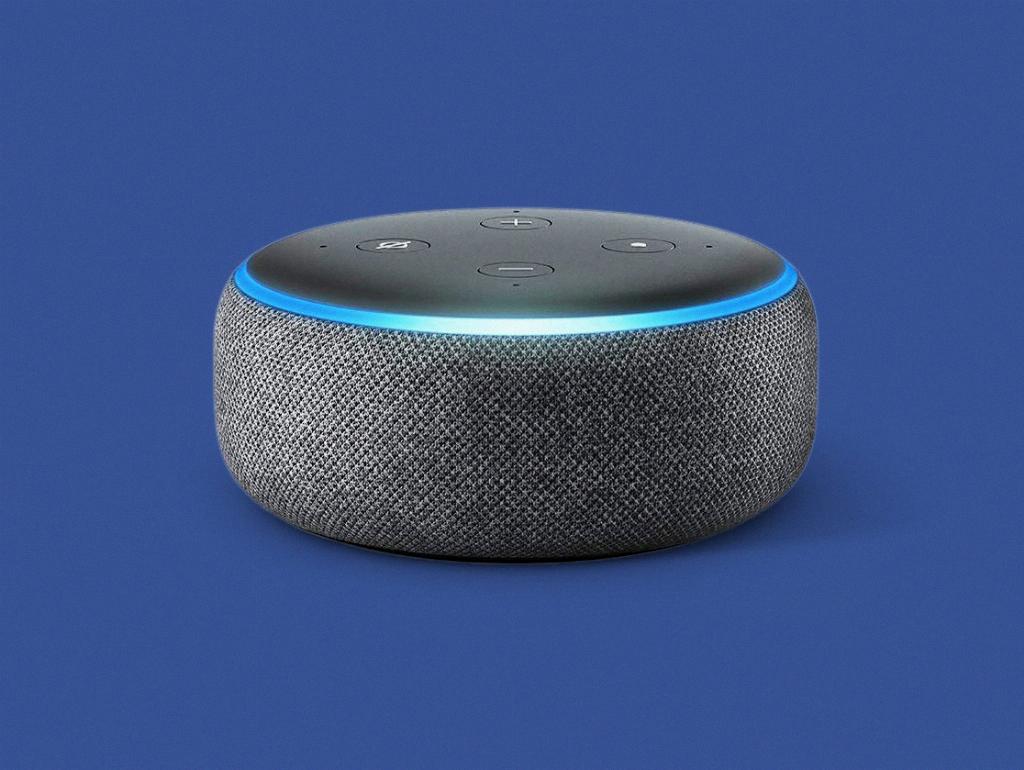
Final Thoughts
Playing iTunes music on your Alexa device couldn’t be easier, thanks to the seamless integration with Apple Music. By following the steps outlined above, you’ll be able to enjoy your favorite tunes from your iTunes library in a whole new way. So go ahead, set it up, sit back, relax, and let the music flow!
