When it comes to syncing your iCloud Photos to your iPhone, the process may seem a bit confusing at first. However, with a few simple steps, you can easily access and enjoy your iCloud Photos on your iPhone in no time.
Step 1: Access Your iCloud Settings
Begin by opening the Settings on your iPhone and navigating to your iCloud settings. Look for your name at the top of the screen and tap on it to access your iCloud settings.
Step 2: Enable iCloud Photos
Once in your iCloud settings, scroll down and locate the Photos option. Tap on it, and you will see the option to enable iCloud Photos. Toggle the switch to turn it on.
Step 3: Choose Sync Options
Depending on your device’s operating system, you may have different sync options. For devices running iOS 16, iPadOS 16, or later, you can choose to sync your entire photo library or select specific albums to sync to your iPhone.
Step 4: View iCloud Photos on Your iPhone
Once you have enabled iCloud Photos and chosen your sync options, open the Photos app on your iPhone. Tap on the “Library” tab to access all the photos and videos synced from your iCloud account.
Step 5: Organize Your Photos
With your iCloud Photos now on your iPhone, you can organize them into albums, favorite specific photos, or create shared albums to easily share moments with friends and family.
Step 6: Edit and Enhance Your Photos
Take advantage of the editing tools in the Photos app to enhance your iCloud Photos directly on your iPhone. Crop, add filters, adjust brightness, and more to make your photos look their best.
Step 7: Free Up Storage Space
Since your iCloud Photos are now accessible on your iPhone, you can safely delete local copies of photos and videos to free up storage space on your device without losing access to them through iCloud.
Step 8: Automatic Updates
Any changes you make to your iCloud Photos on one device will be automatically updated across all your devices, ensuring that you have the latest version of your photo library at your fingertips.
Step 9: Share Your Memories
Share your favorite moments captured in your iCloud Photos directly from your iPhone. Tap on the share icon to send photos via messages, email, social media, or even create physical copies using AirPrint.
Step 10: Safeguard Your Memories
With iCloud Photos, your precious memories are securely stored in the cloud, protecting them from accidental loss or damage on your iPhone. Enjoy peace of mind knowing your photos are safely backed up.
Step 11: Explore More Features
Delve deeper into the features of iCloud Photos on your iPhone. Discover options for creating memories, exploring interactive maps of your photos, and even ordering personalized photo products directly from the app.
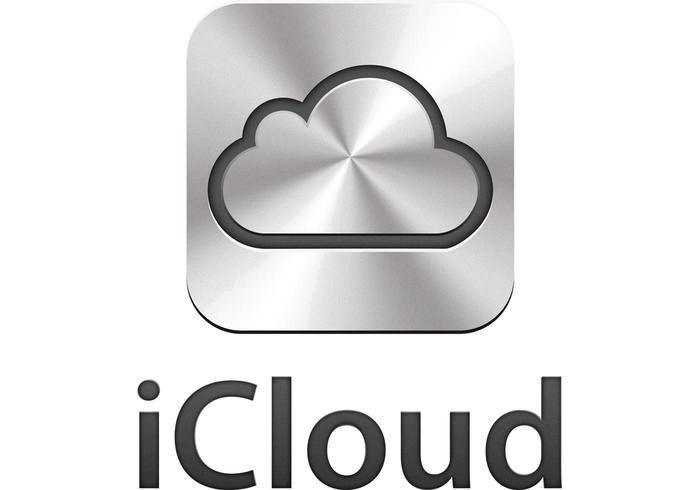
Step 12: Enjoy Your iCloud Photos Anywhere
With iCloud Photos seamlessly integrated into your iPhone experience, you can relive your precious moments anytime, anywhere. Explore, share, and cherish your memories with ease on your iPhone.
