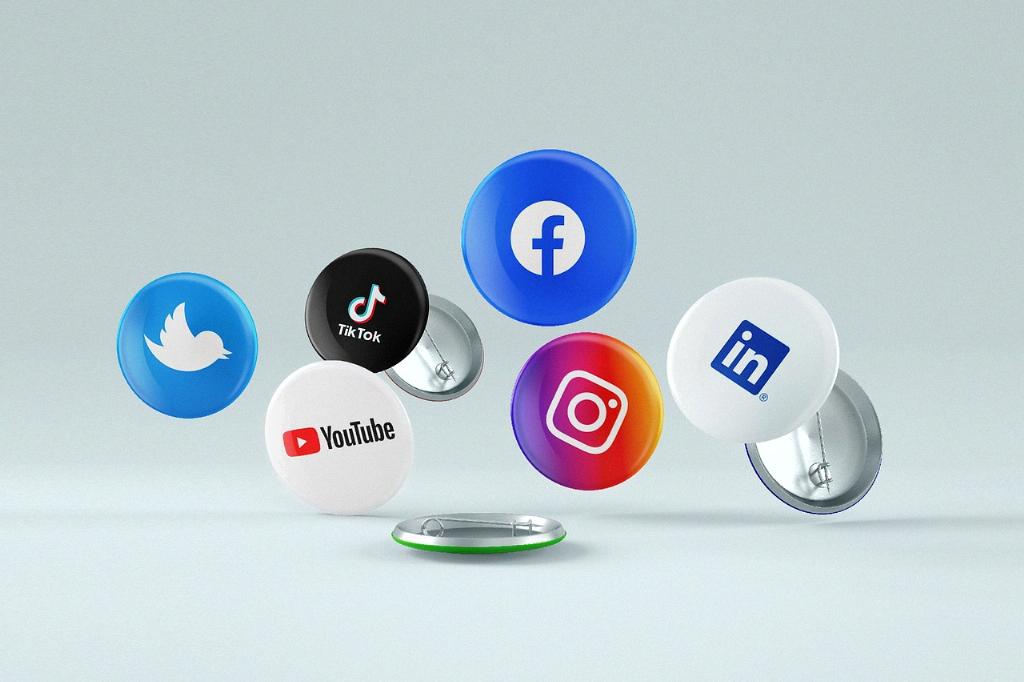Instagram recently introduced a dark mode feature that allows users to switch to a darker color palette for a more comfortable browsing experience. If you find yourself scrolling through Instagram late at night or in dimly lit environments, enabling dark mode can help reduce eye strain and save battery life on devices with OLED screens. In this article, we will guide you through the process of turning on dark mode on Instagram.
To put Instagram in dark mode, start by opening the Instagram app on your device. Once you are on the home screen, tap on your profile picture located in the bottom right corner of the app to access your profile settings.
Next, click on the three horizontal lines or the “hamburger” icon located in the upper right corner of your profile page. This will open a menu with various options. Scroll down until you find the “Settings” and “Privacy” tab; tap on it to reveal additional settings.
Within the “Settings and Privacy” section, look for the “Accessibility” option. Once you locate it, tap on “Accessibility” to access a range of settings that enhance the user experience. Dark mode is among these accessibility features, designed to provide a more visually comfortable experience while using the app.
After entering the “Accessibility” settings, you will see the “Dark mode” option listed. To enable dark mode, simply tap on the toggle switch next to it. This action will switch your Instagram interface to dark mode, displaying a dark background with light text that is easier on the eyes in low-light environments.
If at any point you wish to revert back to the standard light mode, you can easily do so by returning to the “Accessibility” settings and toggling off the dark mode option. This flexibility allows users to customize their Instagram experience based on their preferences and visual comfort.
Whether you prefer the classic light mode or the trendy dark mode aesthetic, Instagram offers users the ability to switch between these options seamlessly. Experiment with both modes to see which one suits your browsing habits and personal style best.
Keep in mind that enabling dark mode on Instagram not only enhances the visual experience but can also contribute to reducing eye strain, especially during extended usage periods. Take advantage of this feature to optimize your Instagram browsing experience and make it more enjoyable overall.
By following these simple steps outlined above, you can easily put Instagram in dark mode and enjoy a visually appealing and comfortable viewing experience. Whether you’re browsing photos, watching stories, or engaging with posts, dark mode offers a fresh perspective on the popular social media platform.
Now that you have learned how to switch Instagram to dark mode, take some time to explore the app in this new display setting. Customize your experience, discover the benefits of dark mode, and enjoy a more visually pleasing browsing experience on Instagram.