Roblox offers a vast array of accessories that allow players to customize their avatars and express their unique style in the virtual world. One common desire among Roblox players is the ability to wear multiple accessories simultaneously. If you’ve ever wondered how to achieve this, you’re in the right place. In this guide, we will walk you through the process of putting on multiple accessories on Roblox effortlessly.
Step 1: Accessing Your Avatar Editor
The first step to putting on multiple accessories on Roblox is accessing your avatar editor. To do this, click on the three lines icon located at the top-left corner of your screen. From the menu that appears, select the “Avatar” option. This will take you to your avatar customization menu where you can make changes to your avatar’s appearance.
Step 2: Choosing Your Accessories
Once you are in the avatar editor, you can start selecting the accessories you want to wear. Click on the “Accessories” tab to browse through the wide selection of accessories available on Roblox. You can choose from hats, faces, gear, and more. Select the accessories that you wish to wear simultaneously on your avatar.
Step 3: Wearing Multiple Accessories
To put on multiple accessories on Roblox, you need to follow a specific sequence. Start by selecting the first accessory you want to wear. Click on the accessory to add it to your avatar. Once the first accessory is added, select the next accessory you want to wear and repeat the process until you have all the desired accessories on your avatar.
Step 4: Adjusting the Placement
After adding multiple accessories to your avatar, you may need to adjust their placement to ensure they look the way you want. Roblox provides tools within the avatar editor that allow you to move, resize, and rotate accessories. Take your time to customize the placement of each accessory to achieve the desired look.
Step 5: Saving Your Avatar
Once you are satisfied with how your avatar looks with multiple accessories, it’s time to save your changes. Click on the “Save” or “Apply” button in the avatar editor to apply the changes to your avatar. Your avatar will now showcase all the accessories you have selected, allowing you to stand out in the Roblox universe.
Step 6: Showing Off Your Avatar
Now that you have successfully put on multiple accessories on your Roblox avatar, it’s time to show off your unique style to other players. Join games, participate in events, and interact with the Roblox community to display your creatively customized avatar and connect with like-minded players.
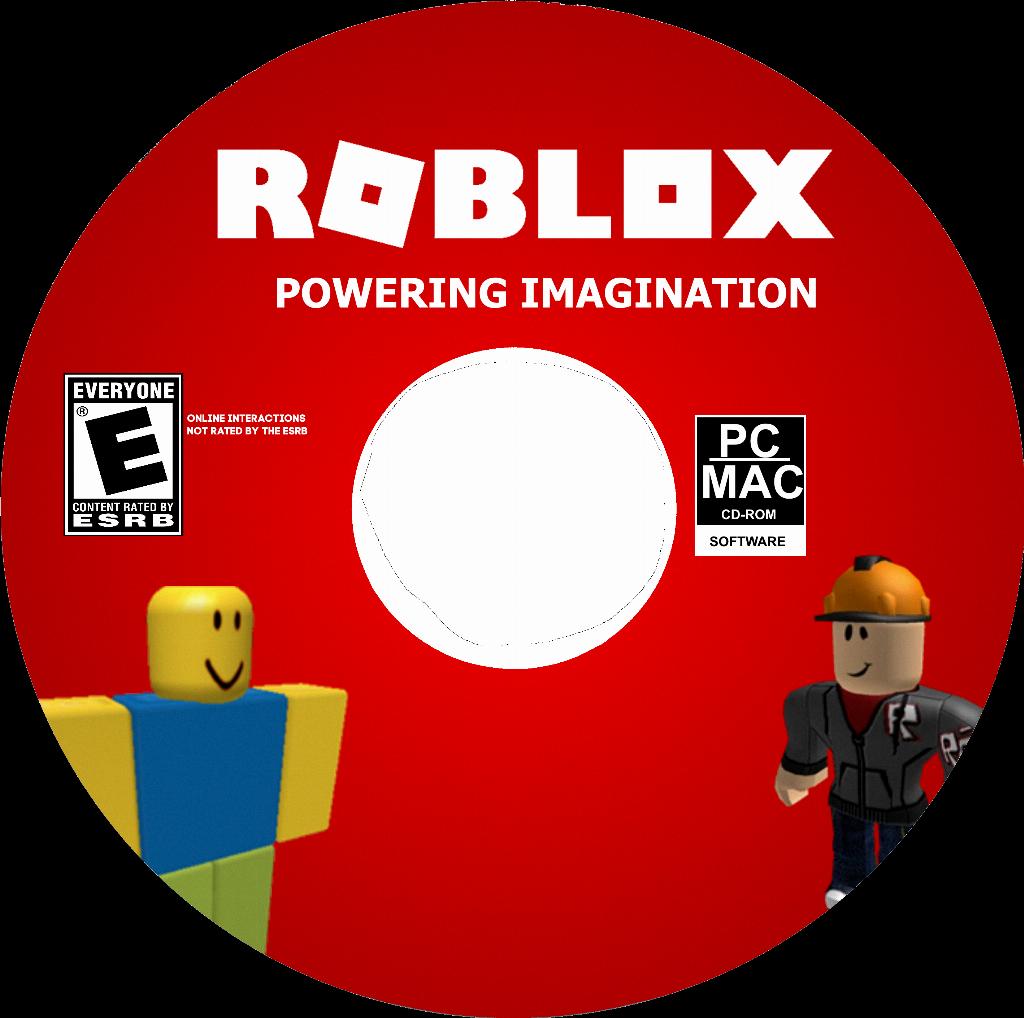
Conclusion
Putting on multiple accessories on Roblox is a fun and creative way to personalize your avatar and make a statement in the virtual world. By following the steps outlined in this guide, you can easily wear multiple accessories on your avatar and unleash your creativity. Experiment with different combinations of accessories to create a look that truly represents your style and personality. Have fun customizing your Roblox avatar!












