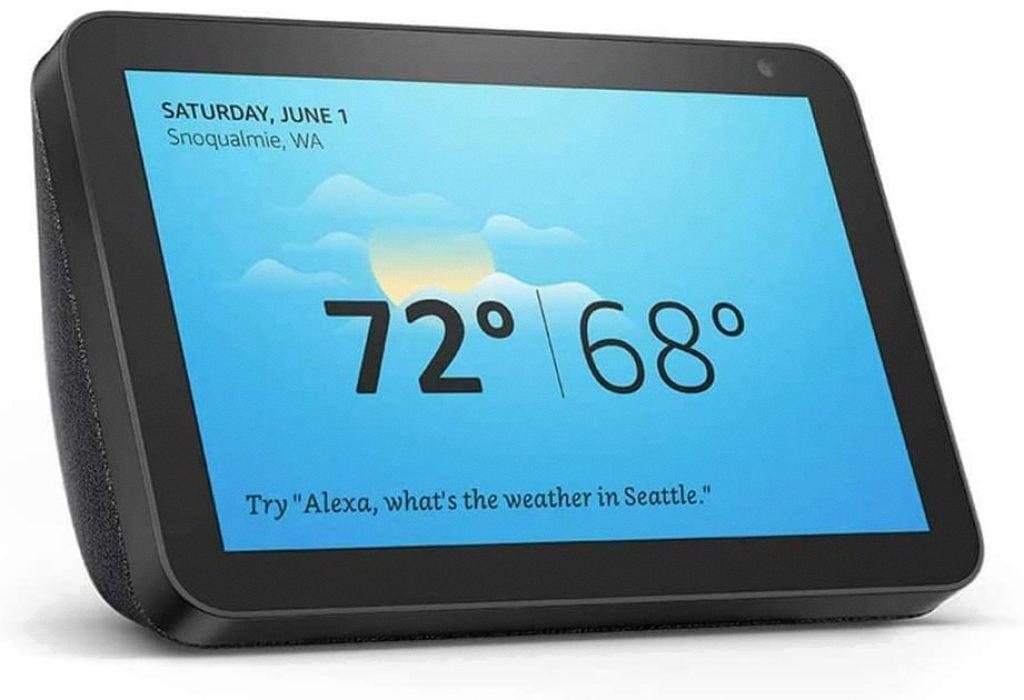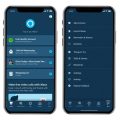When it comes to reconnecting your Alexa device to a Wi-Fi network, the process can be quite straightforward if you follow the correct steps. One of the first things you will need is the Alexa app installed on your smartphone or tablet, as this will serve as the main interface for updating the Wi-Fi settings for your Echo device.
To begin the process, open the Alexa app on your mobile device. Once the app is open, navigate to the “Devices” tab, which is typically located at the bottom of the screen. Here, you will see a list of all the Alexa-enabled devices associated with your account. Select the particular Echo device that you wish to reconnect to Wi-Fi.
After selecting your device, you will be taken to the device settings page. On this page, look for the option that says “Change” next to Wi-Fi Network. This is where you will initiate the process of updating the Wi-Fi settings for your Echo device. It’s worth noting that you will need to be within range of your Wi-Fi network for the reconnection process to be successful.
When you click on the “Change” option, you will be presented with several choices. You can choose to reconnect to one of your previously connected Wi-Fi networks, which is useful if you are simply updating the connection settings. Alternatively, if you want to establish a new connection, you can select the option to forget a previously connected Wi-Fi network and enter the details for a new network.
It’s essential to ensure that you enter the correct Wi-Fi network name (SSID) and password to establish a successful connection between your Alexa device and the network. Once you have entered the necessary information, click on the “Connect” button to initiate the reconnection process. Your Echo device will attempt to establish a connection to the selected Wi-Fi network.
During the reconnection process, it’s essential to keep your Alexa device and the mobile device running the Alexa app within close proximity to each other. This ensures a stable and uninterrupted connection while the Wi-Fi settings are being updated. Once the reconnection is successful, you will receive a confirmation message on the Alexa app.
If, for any reason, the reconnection process is not successful, double-check the Wi-Fi network details you have entered and ensure that the network is functioning correctly. Sometimes, network connectivity issues or incorrect credentials can prevent the reconnection process from completing successfully. In such cases, verify the network settings and try reconnecting your Alexa device.
After the reconnection process is complete, your Alexa device should be successfully connected to the Wi-Fi network, allowing you to use all its features and functionalities without any disruptions. It’s essential to periodically check and update the Wi-Fi settings for your Echo device to ensure a stable and reliable connection to the network.
In conclusion, reconnecting your Alexa device to a Wi-Fi network is a simple and straightforward process that can be easily accomplished using the Alexa app on your mobile device. By following the steps outlined above and ensuring the accuracy of the network details entered, you can quickly establish a secure connection between your Echo device and the Wi-Fi network, allowing you to enjoy seamless connectivity and access to Alexa’s features.