If you are looking to remove a Gmail account from your phone, you have come to the right place. Whether you are giving your device to someone else or just want to declutter your digital footprint, this process is essential. Follow these steps to safely remove your Gmail account from your Android device:
Step 1: Open the Gmail App
The first step is to open the Gmail app on your Android phone or tablet. This app is where you can access all your emails and account settings.
Step 2: Tap Your Profile Picture
Once you have the Gmail app open, look for your profile picture in the top right corner of the screen. Tap on your profile picture to access the account settings.
Step 3: Select “Manage Accounts on This Device”
After tapping on your profile picture, you will see a few options. Choose the “Manage accounts on this device” option to view all the accounts linked to your device.
Step 4: Choose Your Gmail Account
From the list of accounts on your device, select the Gmail account that you wish to remove. This will open up the specific settings for that account.
Step 5: Tap on “Remove Account”
At the bottom of the account settings page, you will find the option to “Remove account.” Tap on this option to begin the process of removing your Gmail account from your device.
Step 6: Confirm Your Decision
A confirmation pop-up will appear, asking you to confirm that you want to remove the account. Confirm your decision by tapping on “Remove account” again.
Step 7: Sign Out of Gmail
Once you have successfully removed the Gmail account from your device, it is a good practice to sign out of the Gmail app. This ensures that no one else can access your account information.
Step 8: Verify Removal
Double-check that the Gmail account has been removed from your device by navigating back to the account settings. The account you removed should no longer be listed.
Step 9: Clear Cache and Data (Optional)
If you want to completely remove any traces of the Gmail account from your device, you can clear the app’s cache and data. This step is optional but recommended for added security.
Step 10: Restart Your Device
After completing the removal process, restart your Android device to ensure that all changes take effect. This will also help refresh the device’s system settings.
Step 11: Update Account Preferences (If Necessary)
If you had any accounts linked to the removed Gmail account for syncing or other purposes, you may need to update the account preferences in relevant apps or settings.
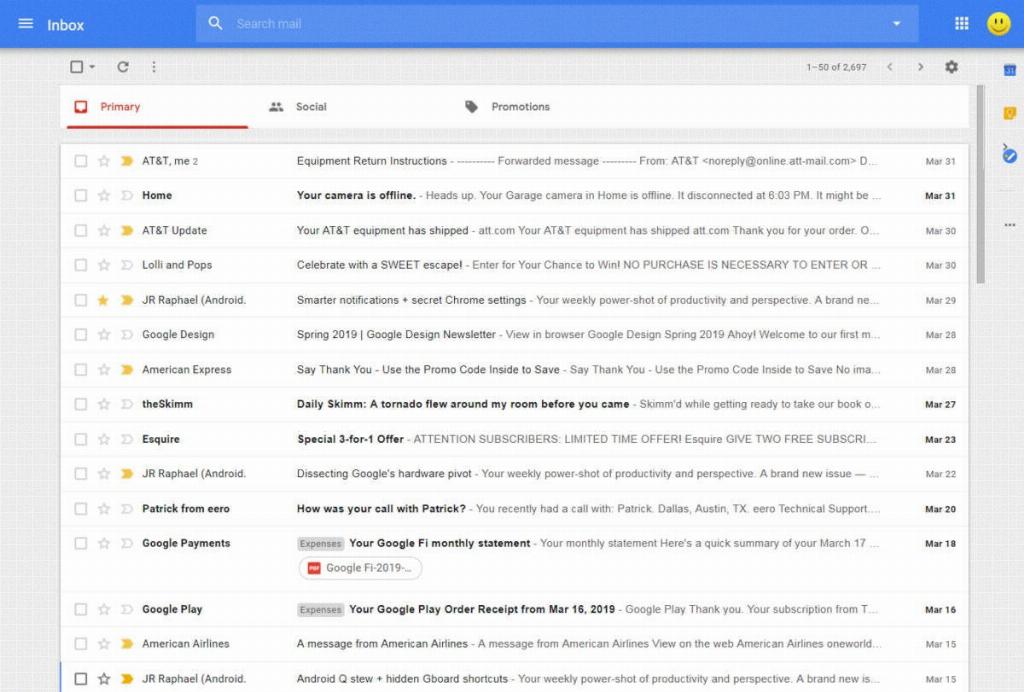
Step 12: Enjoy a Clean Phone Setup
Congratulations! You have successfully removed your Gmail account from your phone. Now you can enjoy a clean setup without any unwanted account information lingering on your device.
