Removing an account from Phone Gmail can be necessary in situations where you want to erase personal information from your device before passing it along to someone else. Fortunately, the process is straightforward and can be done directly from the Gmail app on your Android phone or tablet.
Step 1: Open the Gmail App
To begin the account removal process, you’ll first need to open the Gmail app on your device. Locate the app icon on your home screen or app drawer and tap on it to launch the application.
Step 2: Access Your Profile
Once the Gmail app is open, look towards the top right corner of the screen where you’ll find your profile picture. Tap on your profile picture to access the account management options within the app.
Step 3: Manage Accounts on Your Device
After tapping on your profile picture, a menu will appear with various account options. Select the “Manage accounts on this device” option to view a list of accounts currently connected to your device.
Step 4: Choose the Account to Remove
From the list of accounts displayed on the screen, identify the account that you wish to remove from Phone Gmail. Tap on the specific account to proceed with the removal process.
Step 5: Initiate the Removal Process
Once you’ve selected the account you want to remove, navigate to the bottom of the screen where you’ll find the option to “Remove account.” Tap on this option to initiate the account removal process.
Step 6: Confirmation and Sign Out
After selecting the “Remove account” option, you’ll be prompted to confirm your decision. Confirm the removal of the account to proceed. You will then be signed out of Gmail on your device.
Finalizing the Account Removal
Once you have confirmed the removal of the account, the process will be finalized, and the selected account will be successfully removed from Phone Gmail. Any associated data and settings will be erased from the device.
Ensuring Account Security
Removing accounts from Phone Gmail is essential for maintaining the security and privacy of your personal information. By removing accounts before giving your device to someone else, you can prevent unauthorized access to sensitive data.
Alternate Account Removal Methods
In addition to the steps outlined above, there are alternative methods for removing accounts from Phone Gmail, such as accessing the device’s settings and removing accounts from the system settings menu. However, using the Gmail app provides a quick and convenient way to manage your accounts.
Following Data Privacy Guidelines
As data privacy becomes increasingly important in today’s digital age, taking proactive measures to remove accounts and personal information from devices is crucial. By following these steps, you can ensure that your data remains secure and protected.
Regularly Reviewing Connected Accounts
It’s advisable to periodically review the accounts connected to Phone Gmail and remove any accounts that are no longer in use or needed. This practice can help you maintain a lean and secure account profile on your device.
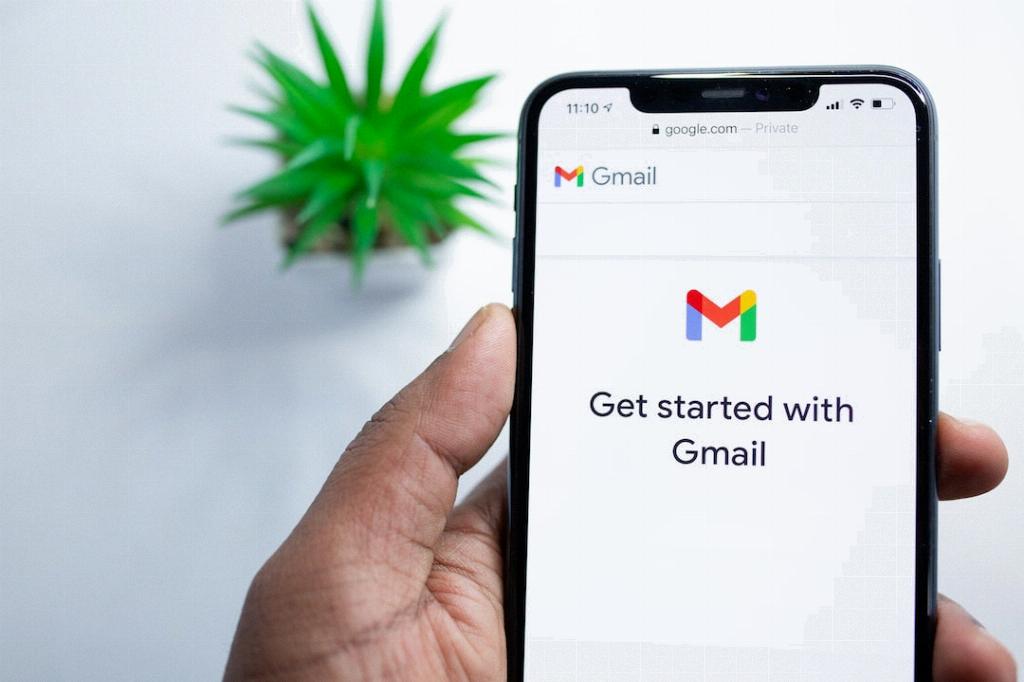
Conclusion
In conclusion, removing an account from Phone Gmail is a simple yet significant step towards safeguarding your personal information and ensuring data privacy. By following the outlined steps and being proactive in managing your connected accounts, you can maintain a secure digital environment on your device.
