When it comes to uninstalling Better Discord, it’s essential to follow a structured process to ensure that the removal is done correctly without causing any issues. Here’s a detailed guide on how you can effectively remove Better Discord from your Discord application.
1. Locate the Installer
The first step in the removal process is to locate the installer that you used to download Better Discord initially. If you no longer have the installer, you can download it from the official source or where you originally obtained it from.
2. Agree to the License Agreement
Once you have the installer, run it on your system. During the uninstallation process, you may be prompted to agree to a license agreement. Make sure to read through the agreement and accept it to proceed with the uninstallation.
3. Select “Uninstall BetterDiscord”
Within the options provided by the installer, look for the “Uninstall BetterDiscord” option. Select this option to initiate the removal process of Better Discord from your Discord application.
4. Choose Your Current Discord Build
After selecting the uninstall option, you may be required to choose your current Discord build. This step ensures that the uninstallation process is tailored to your specific version of Discord.
5. Click the “Uninstall” Button
Once you have chosen your Discord build, click on the “Uninstall” button to start the removal process. Discord will begin uninstalling Better Discord and may prompt you to confirm the removal.
6. Discord Restart
After clicking the “Uninstall” button, Discord will automatically restart. This restart is necessary to complete the removal of Better Discord from your Discord application.
7. Verify Removal
Upon Discord restarting, verify that Better Discord has been successfully removed. Check for any remaining traces or settings related to Better Discord to ensure a complete uninstallation.
8. Test Discord Functionality
As a final step, test the functionality of your Discord application to confirm that all features are working as expected without any interference from Better Discord.
9. Reinstall Better Discord (Optional)
If you ever decide to reinstall Better Discord in the future, you can follow the installation process using the installer provided by the official source or the original source you used.
10. Further Assistance
If you encounter any difficulties during the uninstallation process or have any lingering issues after removal, you can seek further assistance from the Better Discord support community or resources available online.
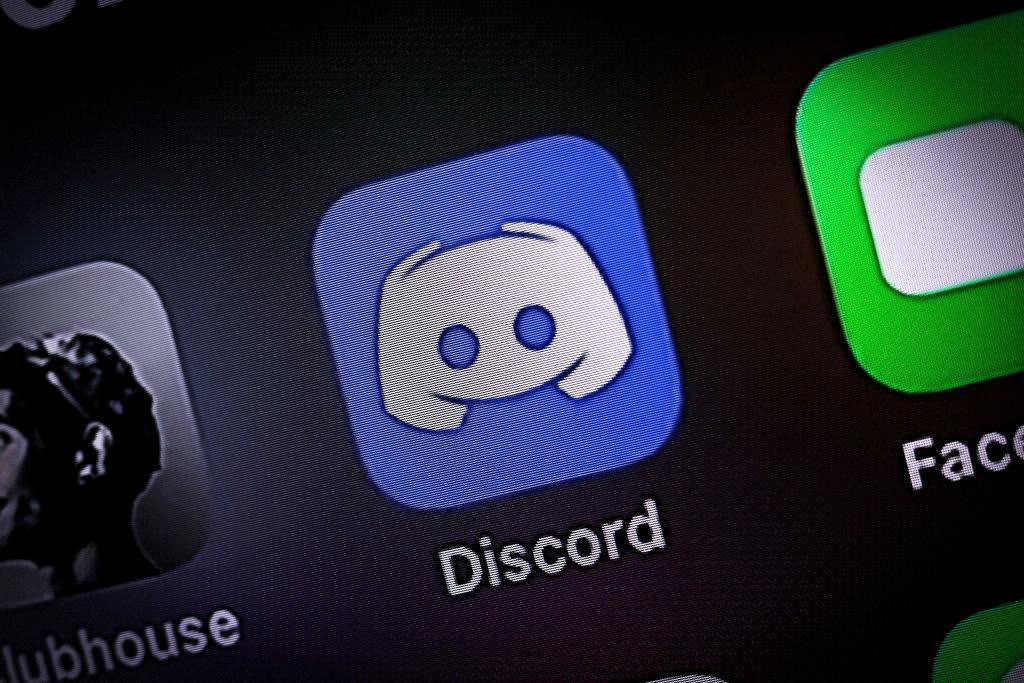
11. Conclusion
Removing Better Discord from your Discord application involves a few simple steps that, when followed correctly, can ensure a smooth uninstallation process. By uninstalling Better Discord, you can revert your Discord application to its original state and continue enjoying its features hassle-free.
