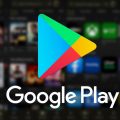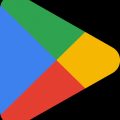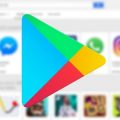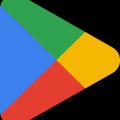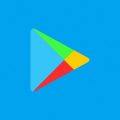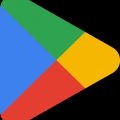If you’re looking to remove a credit card from your Google Play account on your Android device, there are a few simple steps you can follow to ensure a smooth process. With just a few taps, you can easily remove a credit card, debit card, or any other payment method linked to your Google Play account. Here’s how you can do it:
Step 1: Access Your Google Play Account
First, open the Google Play app on your Android device. You can find the app icon on your home screen or in the app drawer. Tap on the icon to launch the Google Play store.
Step 2: Navigate to Payment Settings
Once you have the Google Play app open, look for the profile icon at the top right corner of the screen. Tap on the profile icon to access your account settings. From the drop-down menu, select “Payments & Subscriptions” and then tap on “Payment methods.”
Step 3: Access More Payment Settings
Within the Payment methods section, you will find the option to access more payment settings. Tap on this option to further manage your payment methods linked to your Google Play account.
Step 4: Sign in to Google Pay
If prompted, you may be required to sign in to your Google Pay account for security purposes. Enter your credentials to proceed with removing the credit card from your Google Play account.
Step 5: Select the Payment Method to Remove
Under the list of payment methods associated with your Google Play account, locate the credit card you wish to remove. Tap on the card to select it for removal.
Step 6: Remove the Payment Method
Once you have selected the credit card you want to remove, look for the option to remove it from your account. Tap on the “Remove” button to confirm that you want to delete the payment method from your Google Play account.
Step 7: Confirmation
After tapping on the “Remove” button, you may receive a confirmation message to verify your decision to remove the credit card from your Google Play account. Confirm the action to complete the removal process.
Step 8: Review Your Payment Methods
It’s always a good idea to review your payment methods after removing a credit card to ensure that the intended card has been successfully deleted from your Google Play account.
Step 9: Update Payment Methods (Optional)
If needed, you can add, edit, or update your payment methods within the Payment settings of your Google Play account. This allows you to manage your preferred payment options easily.
Step 10: Enjoy a Secure Account
By removing outdated or unwanted payment methods from your Google Play account, you can help maintain the security and privacy of your account. Regularly reviewing your payment methods is a good practice for account management.
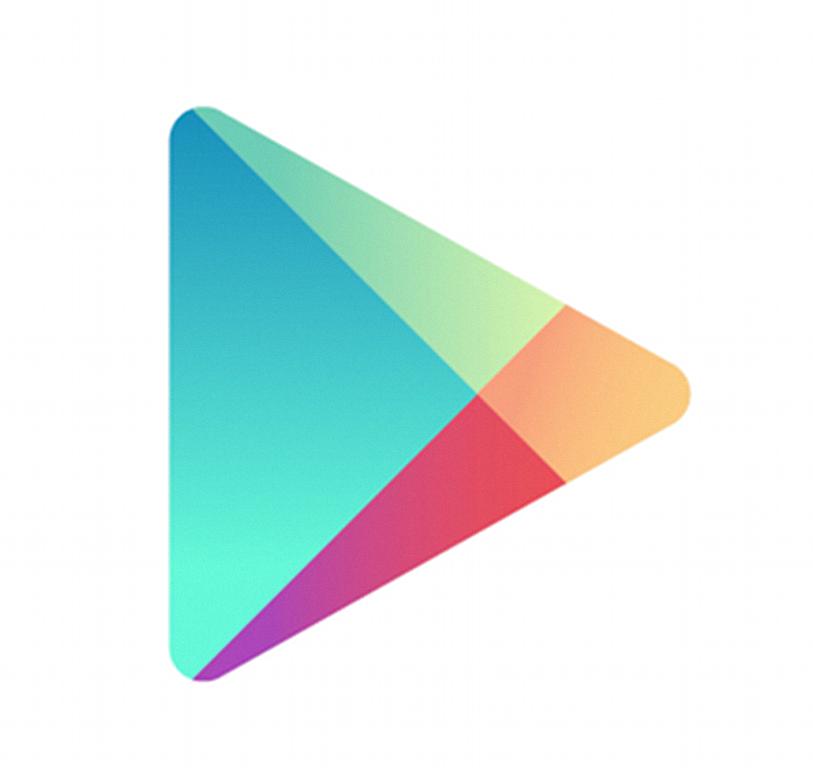
Conclusion
Removing a credit card from your Google Play account on your Android device is a simple process that can be completed in a few easy steps. By following the outlined steps above, you can ensure that your payment methods are up to date and secure for your future purchases on Google Play.