Removing a device from your iCloud account is a simple process that can help you manage your devices effectively. Whether you are selling a device, giving it away, or simply no longer using it, it’s important to remove it from your iCloud account to prevent any unauthorized access to your personal data.
Step 1: Ensure the Device is Offline
Before you can remove a device from your iCloud account, it’s essential to ensure that the device is offline. Turn off the device or place AirPods in their case to make sure it’s disconnected from the internet and not actively in use.
Step 2: Access Find My iPhone on iCloud.com
Log in to iCloud.com using your Apple ID and password. Navigate to the Find My iPhone section, which allows you to track and manage your devices remotely. Click on the “All Devices” list to view a comprehensive list of all the devices linked to your iCloud account.
Step 3: Select the Device to Remove
From the list of devices displayed on iCloud.com, select the device you want to remove from your iCloud account. Ensure that you are choosing the correct device to avoid any accidental removal of a device you want to keep connected.
Step 4: Remove the Device
Once you have selected the device, click on the “Remove This Device” option. A confirmation prompt may appear to ensure that you want to proceed with removing the device. Confirm your decision to remove the device from your iCloud account.
Step 5: Verify the Removal
After successfully removing the device from your iCloud account, it’s essential to verify that the device has been removed from the list of devices associated with your account. Refresh the page or navigate to the list of devices to confirm that the selected device is no longer listed.
Step 6: Repeat for Multiple Devices
If you have multiple devices that you want to remove from your iCloud account, repeat the above steps for each device individually. Take your time to ensure that you are removing the correct devices to avoid any confusion or accidental deletions.
Managing Your iCloud Devices
Regularly reviewing and managing the devices linked to your iCloud account is essential for maintaining the security and privacy of your data. By removing devices that you no longer use or own, you can prevent any unauthorized access and ensure that only the devices you trust are connected to your account.
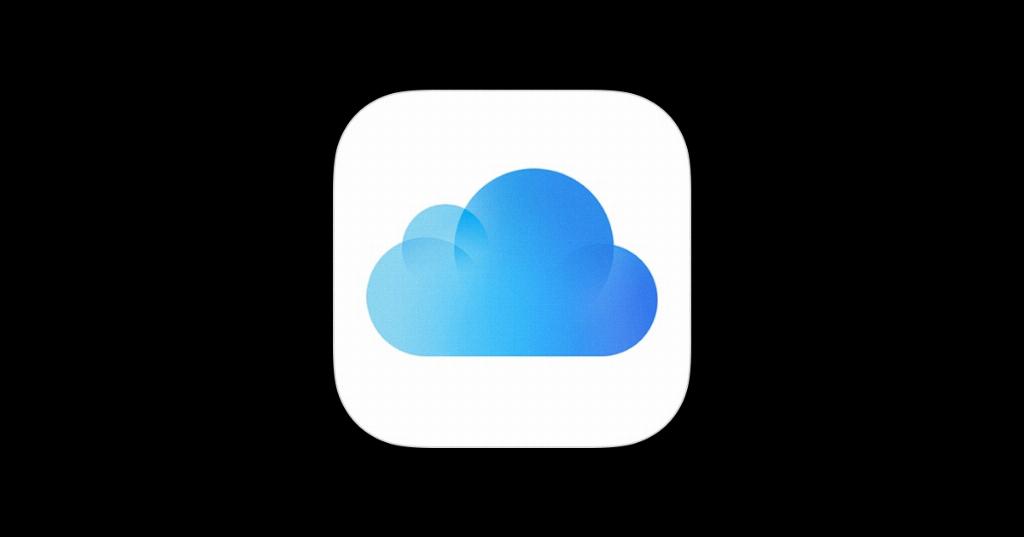
Final Consideration
By following the simple steps outlined above, you can easily remove a device from your iCloud account. Remember to always ensure that the device is offline before attempting to remove it and verify the successful removal to confirm that the process was completed successfully.
