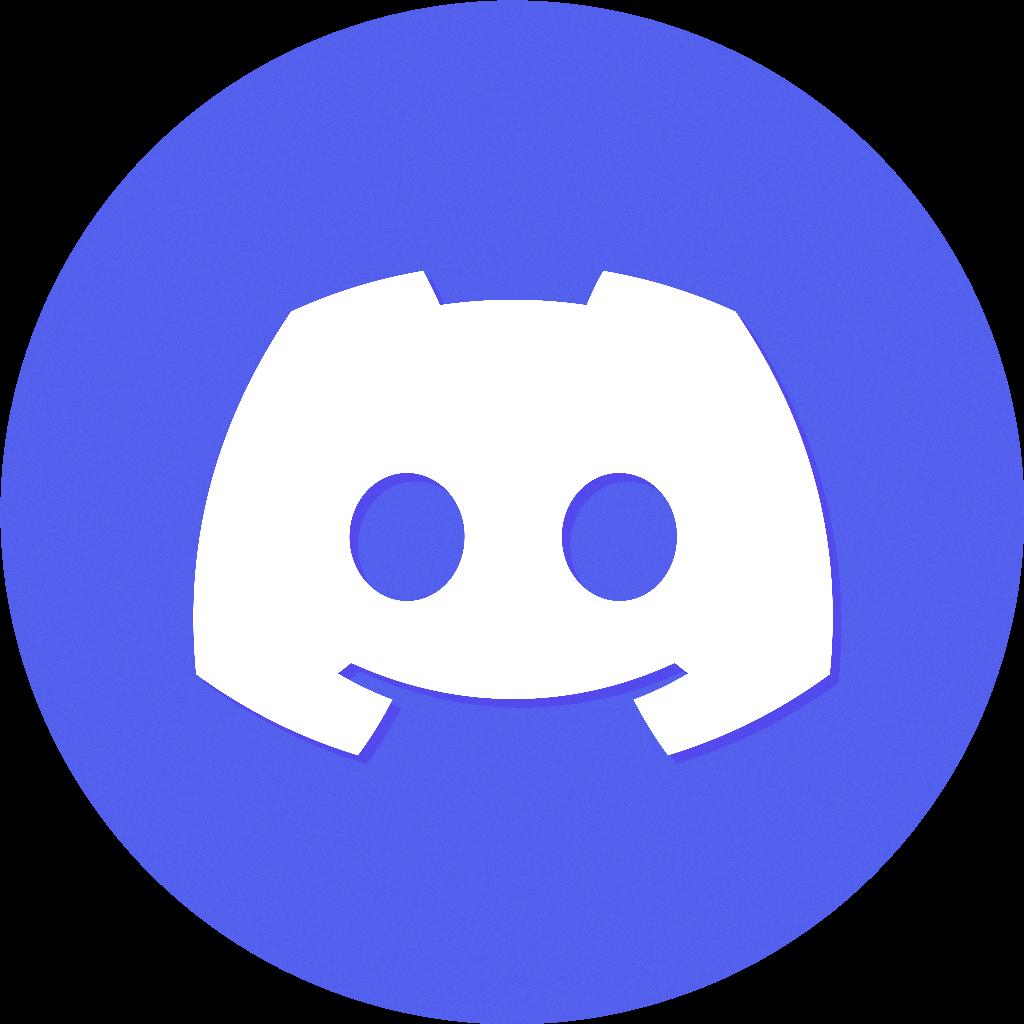Removing a friend on Discord is a simple process that can help you maintain a more streamlined contact list. Whether you want to declutter your Friends list or no longer wish to interact with a specific individual on the platform, the steps outlined below will guide you through the process.
To begin, open the Discord app on your desktop or mobile device and navigate to the “Friends” section. Here, you will see a list of all the individuals you have added as friends on the platform. If you are using the desktop app, click on the “All” tab at the top of the screen to view all your friends at once.
Once you have located the friend you wish to remove, look for the icon with three dots located next to their username. Click on this icon to reveal a dropdown menu of options for interacting with that friend. Among these options, you will find “Remove Friend.”
Clicking on “Remove Friend” will prompt a confirmation window to appear on your screen, asking you to confirm your decision to remove that individual from your Friends list. Take a moment to review your choice, as removing a friend is irreversible, and click on the confirmation button to proceed.
After confirming your decision, the selected friend will be removed from your Friends list immediately. You will no longer see their status updates, messages, or any other activity associated with their account on your Discord platform.
It is important to note that removing a friend on Discord is a private action and will not notify the other user that you have removed them from your Friends list. The process is discreet and allows you to manage your contacts without causing any unnecessary conflict or confrontation.
If you ever change your mind and wish to re-add a friend whom you have previously removed, you can simply send them a new friend request through Discord. This will initiate the connection process once again, and the other user can choose to accept or decline your request based on their preferences.
By periodically reviewing and adjusting your Friends list on Discord, you can ensure that your contact list remains relevant and up to date. Removing inactive or unwanted connections can help you stay organized and focused on the individuals with whom you genuinely wish to engage on the platform.
Remember that managing your Friends list on Discord is a personal decision, and you have the autonomy to add or remove friends as you see fit. Prioritize your comfort and convenience when it comes to maintaining connections on the platform, and feel empowered to make changes as needed.
In conclusion, removing a friend on Discord is a straightforward process that involves a few simple steps within the app. By following the guidelines outlined above, you can effortlessly curate your Friends list and create a more tailored experience on the platform that aligns with your preferences and social interactions.