When it comes to managing your iCloud devices, it’s essential to keep your list updated and organized. Whether you no longer use a specific device or simply want to declutter your account, removing iCloud devices can help streamline your digital ecosystem. In this guide, we’ll walk you through the process of removing devices from iCloud to ensure smooth device management.
1. Ensure Device Offline
Before removing a device from your iCloud account, it’s crucial to ensure that the device is offline. This can be done by turning off the device or placing accessories like AirPods in their case. Having the device offline is a necessary step to successfully remove it from your iCloud account.
2. Access Find My iPhone on iCloud.com
To begin the removal process, navigate to iCloud.com and log in with your Apple ID credentials. From the iCloud home screen, locate and click on the ‘Find iPhone’ option. This feature allows you to manage and track your devices remotely.
3. Select the Device to Remove
Within the ‘Find iPhone’ interface, you’ll find an ‘All Devices’ list on the left-hand side. From this list, select the device that you wish to remove from your iCloud account. Click on the device to proceed with the removal process.
4. Click on ‘Remove This Device’
Once you’ve selected the device you want to remove, a set of options will appear on the screen. Look for the ‘Remove This Device’ button and click on it to initiate the removal process. Confirm your action when prompted to complete the removal.
5. Review Confirmation Message
After clicking on ‘Remove This Device,’ a confirmation message will appear on the screen to verify your decision. Take a moment to review the details of the device you’re removing to ensure accuracy.
6. Confirm Device Removal
Once you’ve reviewed the device information and are certain about removing it from your iCloud account, proceed by confirming the device removal. This final step will permanently remove the selected device from your device list.
7. Device Successfully Removed
Upon confirmation, you’ll receive a notification indicating that the device has been successfully removed from your iCloud account. You can now rest assured that the device no longer holds any association with your account.
8. Repeat Process if Necessary
If you have multiple devices that need to be removed from your iCloud account, simply repeat the above steps for each respective device. This process allows you to efficiently manage your device list and keep it up to date.
9. Benefits of Removing Devices
By periodically reviewing and removing devices from your iCloud account, you can enjoy several benefits. These include improved account security, simplified device management, and enhanced organization of your digital assets.
10. Troubleshooting Tips
If you encounter any difficulties or errors during the device removal process, consider checking your internet connection, device status, and iCloud account settings. Additionally, reaching out to Apple Support can provide further assistance in resolving any issues.
11. Regularly Manage Your Device List
To maintain an optimized iCloud account, it’s recommended to regularly review and manage your device list. By keeping your list updated, you can ensure accurate device tracking, secure account access, and effortless device synchronization.
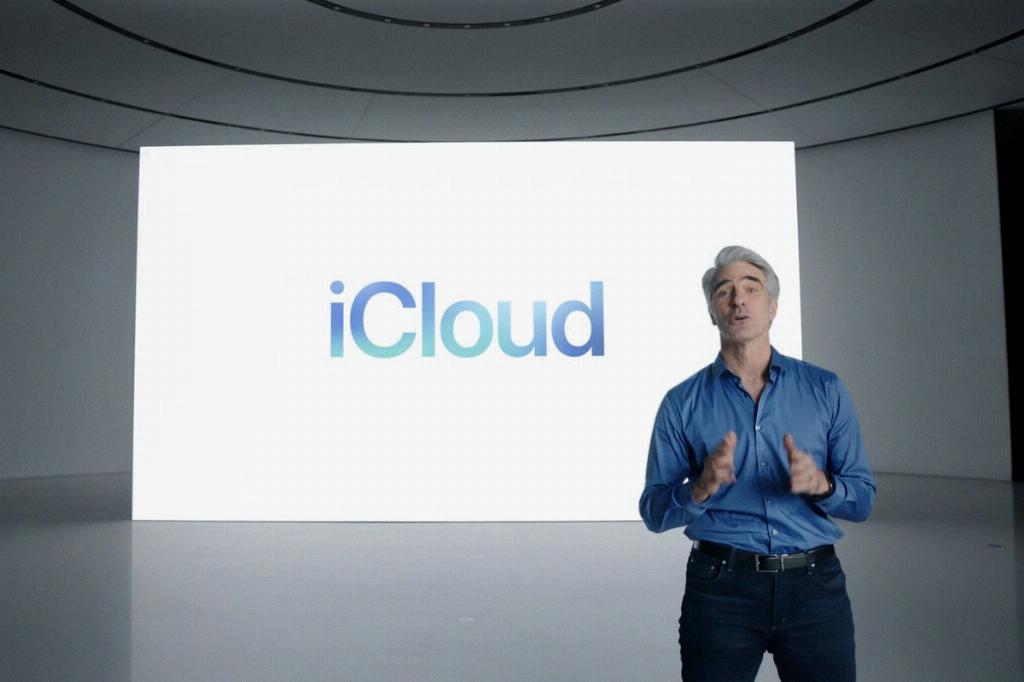
12. Conclusion
Removing iCloud devices is a straightforward process that helps streamline your digital experience and enhance account security. By following the steps outlined in this guide, you can effectively manage your device list and enjoy a well-organized iCloud environment.
