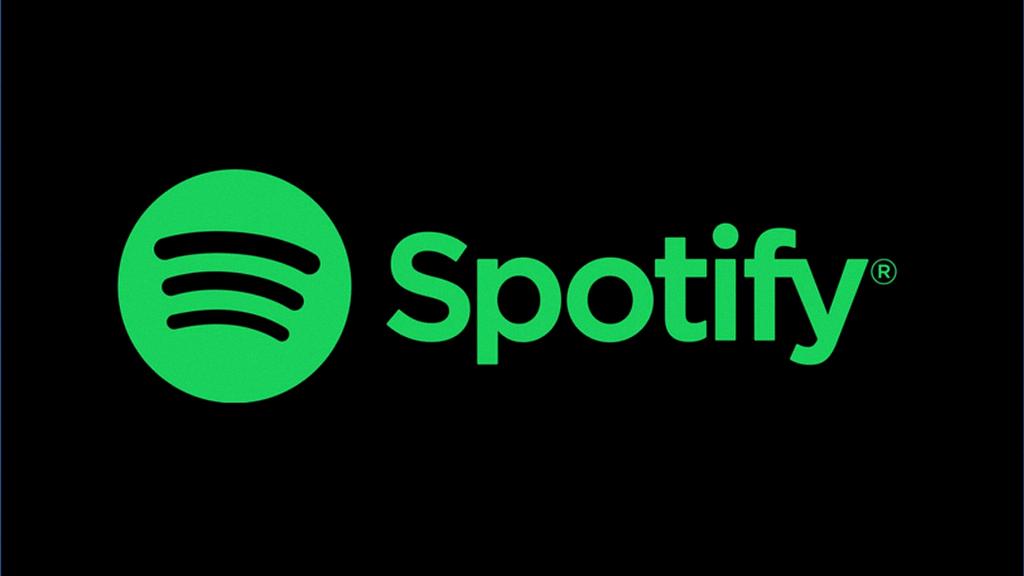If you’re an avid music lover like me, you probably have a plethora of playlists on your Spotify account. From mood-based playlists to genre-specific ones, the variety is endless. However, with so many playlists, it can sometimes get a bit overwhelming trying to navigate through them all. So, what can you do when you want to reorder your Spotify playlists to make your music listening experience more streamlined and efficient?
One of the easiest ways to reorder your Spotify playlists is by accessing the ‘Your Library’ section on the app or web player. Once you’re in the Library, click on the Playlists filter to display all your playlists. This handy filter allows you to view all your playlists in one convenient location, making it easier to manage and rearrange them as needed.
Now that you’ve located your playlists, the next step is to reorder them in a way that suits your preferences. To do this, simply click on the three dots (ellipsis) at the top of the screen while in the Playlists section. A dropdown menu will appear, and from there, select the ‘Custom order’ option. This feature enables you to manually rearrange your playlists in any order you desire.
Once you’ve selected the ‘Custom order’ option, you’ll notice that each playlist now has a handle on the left side, typically indicated by three horizontal lines. To reorder a playlist, click and hold on the handle icon of the playlist you wish to move. You can then drag and drop the playlist to your preferred position in the list.
As you drag a playlist to a new spot in the lineup, you’ll see a visual indicator showing you where the playlist will be placed once you release your mouse click. This visual cue is helpful in ensuring that you’re placing the playlist exactly where you want it in your custom order.
Don’t forget that you can reorder multiple playlists at once by simply repeating the drag and drop process for each playlist you want to move. This flexibility allows you to quickly and efficiently rearrange your playlists without any hassle.
Once you’ve finalized the new order of your playlists, simply release the playlist handle, and it will automatically snap into place in your custom order. You’ll now be able to see your playlists in the new order you’ve set, making it easier to access and enjoy your favorite music collections.
It’s worth mentioning that the ability to reorder playlists is a fantastic way to personalize your Spotify experience and tailor it to your unique listening habits. Whether you prefer organizing playlists by genre, mood, or time period, having the freedom to rearrange them at will ensures that your music library reflects your musical tastes accurately.
So, the next time you find yourself wanting to change up the order of your playlists on Spotify, remember these simple steps to effortlessly customize the arrangement of your music collections. With just a few clicks and drags, you can transform the way you interact with your playlists and enhance your overall Spotify experience.