When it comes to replying to text messages on Android, there are a few simple steps you can follow to ensure you respond to your messages effectively. Whether you’re using a messaging app or the default SMS feature on your device, knowing how to reply promptly can help you stay connected with your friends, family, and colleagues.
Tap and Hold the Message
The first step in replying to a text message on Android is to tap and hold the message you want to respond to. This action will bring up a list of available message actions that you can choose from to reply to the message.
Select “Quote in Reply”
Once you’ve tapped and held the message, look for the option that says “Quote in reply.” This feature allows you to quote the original message in your response, making it easier for the recipient to understand the context of your reply.
Tap “Reply”
If you’re in a messaging app or a chat space, you may see a specific reply option below the message you want to respond to. Simply tap on the “Reply” button to start composing your reply directly below the original message.
Enter Your Message
Once you’ve selected the message you want to reply to and tapped on the reply option, it’s time to compose your response. Use the on-screen keyboard to type out your message, or select from the suggested responses provided by your device.
Send Your Reply
After you’ve crafted your response, the final step is to hit the send button to send your message. Your reply will be delivered to the sender, allowing you to continue the conversation and stay connected on your Android device.
Additional Tips for Replying to Text Messages
When replying to text messages on Android, it’s essential to be clear and concise in your responses. Avoid typing lengthy messages unless necessary, and make use of emojis and other visual cues to add personality to your replies.
Stay Organized with Message Threads
To keep track of your conversations and replies, consider organizing your text messages into separate threads based on the sender or topic. This can help you quickly locate specific messages and replies when needed.
Use Voice Dictation for Hands-Free Replies
If you prefer a hands-free approach to replying to text messages, take advantage of your device’s voice dictation feature. Simply speak your message aloud, and your device will transcribe it into text for you.
Enable Notifications for Prompt Replies
To ensure you never miss an important message or reply, make sure to enable notifications for your messaging apps. This way, you’ll be instantly alerted when a new message arrives, allowing you to respond promptly.
Experiment with Different Reply Styles
Don’t be afraid to experiment with different reply styles to find what works best for you. Whether you prefer short and sweet responses or longer, more detailed replies, tailor your responses to suit your personal communication style.
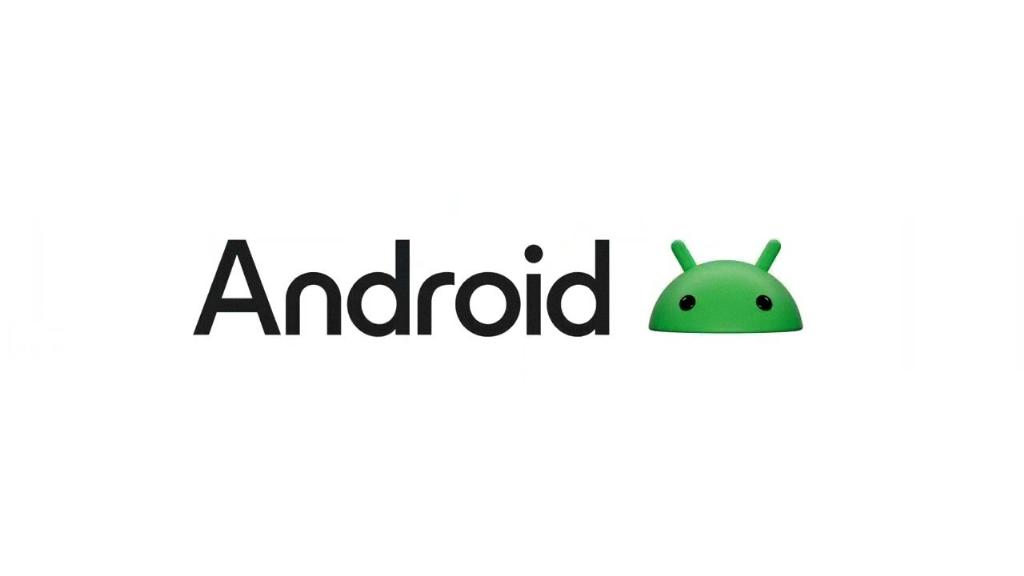
Conclusion
Replying to text messages on Android is a simple process that can help you stay connected with others and communicate effectively. By following the steps outlined above and implementing additional tips for efficient replies, you can streamline your messaging experience and ensure you never miss an important message.
