When it comes to resetting your iPhone using iTunes, it’s important to follow a few simple steps to ensure a smooth process and successful outcome. By utilizing the features available in iTunes, you can easily reset your iPhone to its factory settings, erasing all data and settings to start fresh.
Step 1: Open iTunes
The first step in resetting your iPhone using iTunes is to ensure that you have the latest version of iTunes installed on your computer. Once you have iTunes open, connect your iPhone to your computer using a USB cable.
Step 2: Select Your iPhone
After connecting your iPhone, you will see the device button near the top left of the iTunes window. Click on this button to select your iPhone and access its settings and options within iTunes.
Step 3: Click on Summary
Once you have selected your iPhone, navigate to the Summary tab within iTunes. Here, you will find a range of options and settings related to your iPhone, including the option to restore your device.
Step 4: Restore Your iPhone
Within the Summary tab, locate the option to restore your iPhone. Click on this option to begin the process of resetting your iPhone to its factory settings. You will be prompted to confirm your decision to erase all data on your device.
Step 5: Confirm the Reset
After clicking on the Restore iPhone button, iTunes will begin the process of resetting your device. You may be asked to confirm your decision one final time before the reset process begins.
Step 6: Wait for the Reset to Complete
During the reset process, your iPhone will be erased and restored to its factory settings. This may take some time depending on the amount of data on your device, so be patient and allow iTunes to complete the reset.
Step 7: Set Up Your iPhone
Once the reset process is complete, your iPhone will reboot and present you with the initial setup screen. Follow the on-screen instructions to set up your device as a new iPhone, including configuring your preferences and settings.
Step 8: Restore from Backup (Optional)
If you have previously backed up your iPhone using iTunes, you have the option to restore from backup during the setup process. This will allow you to recover your data and settings from a previous backup.
Step 9: Complete the Setup
After restoring from a backup or setting up your iPhone as a new device, you can begin using your reset iPhone as usual. Ensure that all necessary apps and data are transferred back to your device to resume normal usage.
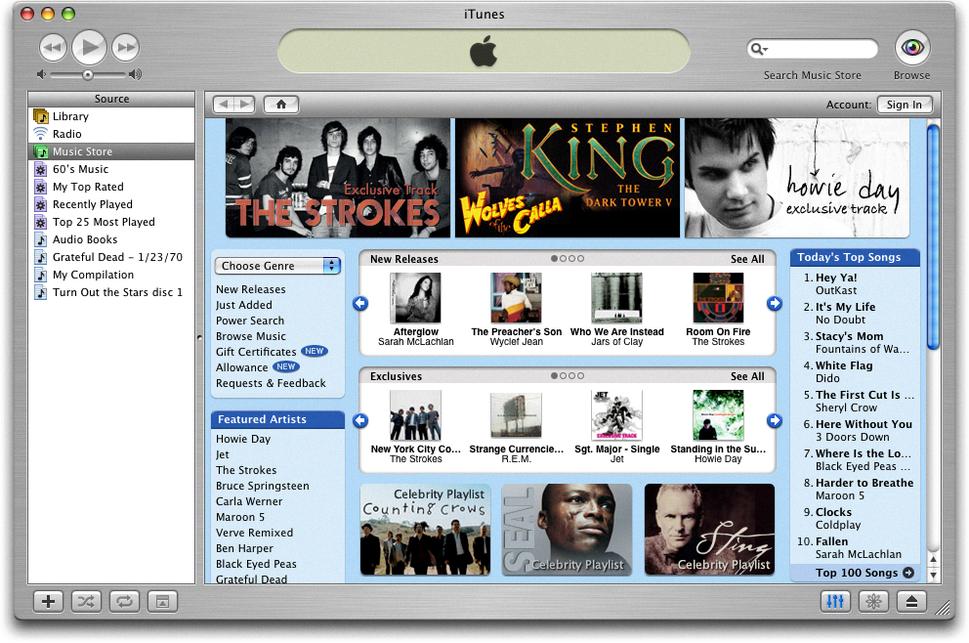
Conclusion
Resetting your iPhone using iTunes can be a straightforward process when following the steps outlined above. By erasing all data and settings on your device, you can start fresh with a clean slate and troubleshoot any issues you may be experiencing with your iPhone.
