Restoring factory settings on your Android device can be a useful way to resolve software issues, remove personal data before selling or gifting your phone, or simply to start afresh with a clean slate. In this article, we will walk you through the step-by-step process to perform a factory reset on your Android smartphone.
1. Accessing Settings
The first step in restoring factory settings on your Android device is to access the Settings menu. This can usually be done by tapping on the gear-shaped icon in your app drawer or by swiping down from the top of the screen and selecting the Settings option.
2. Navigating to Backup & Reset
Once you have accessed the Settings menu, scroll down or navigate to the ‘General’ section. From there, look for the ‘Backup & Reset’ option, which is where you will find the factory reset settings.
3. Initiating Factory Data Reset
Within the ‘Backup & Reset’ menu, look for the ‘Factory data reset’ option. Tap on this option to proceed with the factory reset process. You may be prompted to confirm your decision before proceeding.
4. Confirming the Reset
After tapping on ‘Factory data reset,’ you will typically be presented with a final confirmation window detailing the implications of resetting your device. Confirm that you wish to proceed with the reset.
5. Resetting the Device
Once you have confirmed the factory reset, your device will begin the process of resetting to its original factory settings. Depending on the device and the amount of data to be erased, this process may take some time.
6. Deleting All Data
During the factory reset process, all data on your device will be deleted. This includes apps, photos, videos, messages, settings, and any other personal information stored on the device. Make sure to back up any important data before proceeding.
7. System Reboot
Once the factory reset is complete, your device will automatically reboot. You will then see the initial setup screen, similar to when you first activated the device, indicating that the reset was successful.
8. Setting Up Your Device
After the reboot, you will need to go through the initial setup process for your device. This includes connecting to a Wi-Fi network, signing in with your Google account, and customizing your settings as needed.
9. Restoring Backup Data
If you previously backed up your data using Google backup services or a third-party backup solution, you can now restore your data onto your device. This can help you retrieve your contacts, app data, and more.
10. Post-Reset Considerations
After restoring factory settings on your Android device, take some time to reconfigure your settings, reinstall necessary apps, and personalize your device to your preferences. Make sure to install any essential system updates as well.
11. Troubleshooting After Reset
If you encounter any issues or difficulties after performing a factory reset, consider reaching out to customer support or visiting an authorized service center for assistance. They can help address any technical issues that may arise.
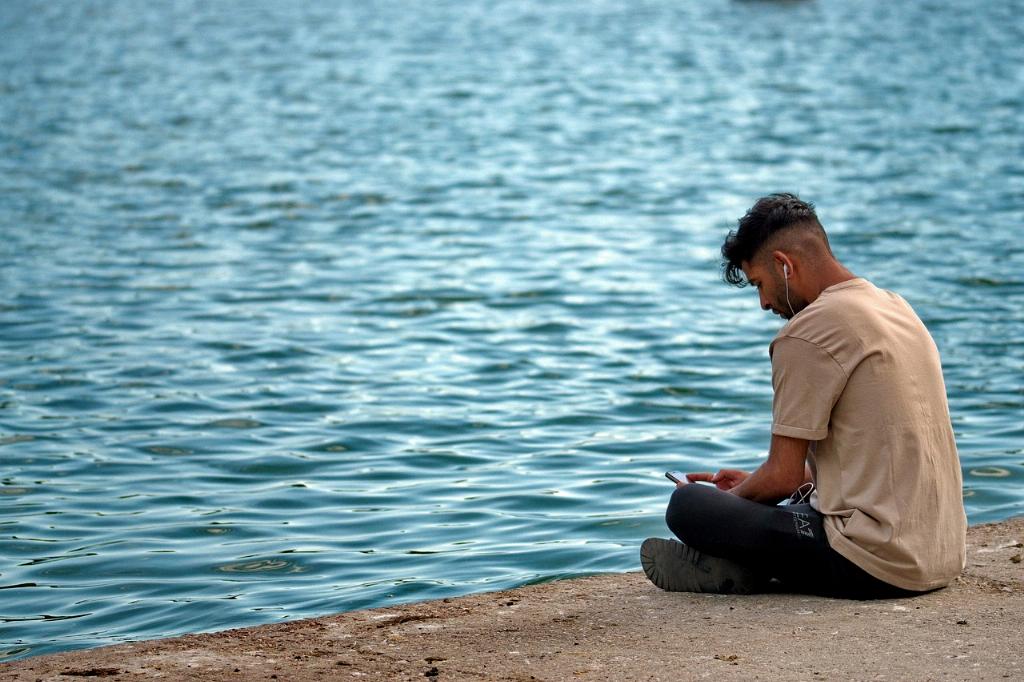
12. Final Thoughts
Restoring factory settings on your Android device can be a helpful way to resolve software problems and optimize performance. By following the steps outlined in this article, you can easily perform a factory reset on your Android smartphone and start anew with a refreshed device.
