Restoring your device from an iCloud backup is a seamless process that ensures you have all your important data and settings back on your device. If you’re wondering how to restore an iCloud backup after setting up your device, you’ve come to the right place. Below, we’ll guide you through the steps to successfully restore your iCloud backup.
Step 1: Turn on Your Device
The first step in the process is to turn on your device. Ensure it is powered on and ready for the setup process to begin.
Step 2: Follow the On-Screen Setup Steps
Once your device is turned on, follow the on-screen setup steps until you reach the “Transfer Your Apps & Data” screen. At this point, tap on “Restore from iCloud Backup” to proceed with the restoration.
Step 3: Sign in to iCloud
After selecting the option to restore from iCloud backup, you will be prompted to sign in to your iCloud account using your Apple ID credentials. Make sure to enter the correct details to proceed.
Step 4: Choose a Backup
Once you have signed in to iCloud, you will be presented with a list of available backups. Choose the most relevant backup that you wish to restore onto your device. Selecting the correct backup is crucial to ensure you have the most recent data available.
Step 5: Enter Apple ID
During the restoration process, you may be asked to enter your Apple ID once again. This is to verify your identity and ensure that all your apps and purchases are correctly linked to your account.
Step 6: Wait for the Restoration to Complete
Once you have confirmed the backup selection and entered your Apple ID, the restoration process will begin. Depending on the size of the backup and your internet connection speed, this process may take some time. It is important not to interrupt the process to avoid any data loss.
Step 7: Check for App Installations
After the restoration is complete, check to see if all your apps have been successfully installed on your device. In some cases, you may need to manually download certain apps from the App Store.
Step 8: Verify Data and Settings
Make sure to verify that all your data, settings, and personal preferences have been restored correctly. This includes contacts, messages, photos, and any customizations you had on your device.
Step 9: Restart Your Device
It’s a good practice to restart your device after the restoration process to ensure all changes and settings have taken effect. This simple step can help resolve any lingering issues or glitches.
Step 10: Enjoy Your Restored Device
Once you have completed all the steps and verified that everything is in order, you can now enjoy using your device with all your data and settings restored from the iCloud backup.
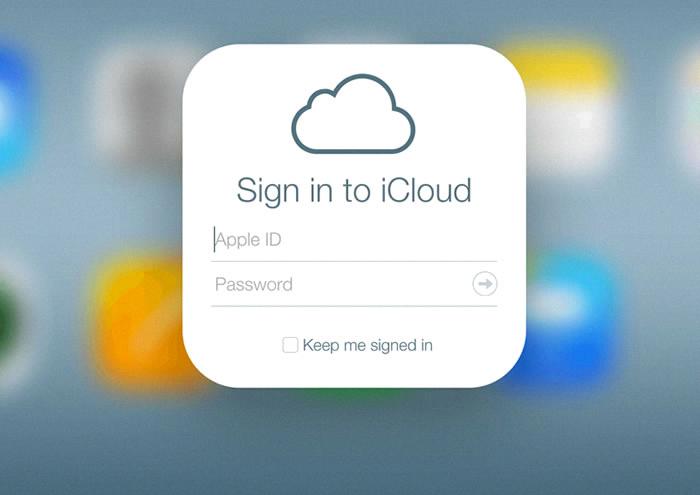
Final Thoughts
Restoring an iCloud backup after setting up your device is a convenient way to ensure that you have all your important information at your fingertips. By following the steps outlined in this guide, you can easily restore your data and settings and pick up right where you left off. Remember to keep regular backups to safeguard your data and streamline the restoration process in the future.
