Restoring your iPhone from an iCloud backup is a simple and efficient way to ensure that all your data, settings, and apps are transferred to your new device seamlessly. If you want to know how to restore your iCloud backup on your iPhone, follow these steps to make the process smooth and hassle-free.
Step 1: Turn on Your Device
The first step in restoring your iPhone from an iCloud backup is to turn on your device. Ensure that your iPhone is connected to a stable Wi-Fi network and has sufficient battery or is plugged into a power source to prevent any interruptions during the restoration process.
Step 2: Follow On-Screen Setup Steps
Once your device is turned on, follow the on-screen setup steps until you reach the “Transfer Your Apps & Data” screen. Here, tap on “Restore from iCloud Backup” to proceed with restoring your data from iCloud.
Step 3: Sign in to iCloud
Next, you will be prompted to sign in to iCloud with your Apple ID. Enter your Apple ID and password to access your iCloud account and choose the backup that you want to restore from. Make sure to select the most recent backup to ensure that your data is up to date.
Step 4: Choose a Backup
After signing in to your iCloud account, you will see a list of available backups. Select the backup that contains the data you want to restore on your iPhone. Once you’ve chosen the backup, the restoration process will begin automatically.
Step 5: Sign in with Your Apple ID
During the restoration process, you may be asked to sign in with your Apple ID to restore your apps and purchases. Enter your Apple ID and password to authorize the transfer of your apps and purchases from the iCloud backup to your device.
Step 6: Wait for the Restoration to Complete
Depending on the size of the backup and the speed of your internet connection, the restoration process may take some time to complete. Ensure that your device remains connected to Wi-Fi and powered on during the entire process to avoid any interruptions.
Step 7: Check Your Restored Data
Once the restoration process is complete, your iPhone will restart, and your data will be restored from the iCloud backup. Verify that all your apps, settings, and data are successfully transferred to your device by checking your contacts, photos, messages, and other content.
Step 8: Set Up Additional Settings
After your data is restored, you may need to set up additional settings on your device, such as enabling iCloud services, setting up Face ID or Touch ID, or configuring other preferences to personalize your iPhone according to your preferences.
Step 9: Ensure Data Sync
Check that your data is syncing properly with iCloud to ensure that any changes or updates you make on your device are backed up to the cloud. You can adjust your iCloud settings to enable automatic backup and synchronization for a seamless user experience.
Step 10: Stay Connected to iCloud
For future backups and data transfers, it’s essential to stay connected to iCloud and regularly back up your device to ensure that your data is safe and secure. You can manage your iCloud storage and settings in the iCloud section of your device settings.
Step 11: Troubleshooting Tips
If you encounter any issues during the restoration process, such as incomplete data transfer or error messages, you can troubleshoot common problems by checking your internet connection, updating your device software, or contacting Apple Support for assistance.
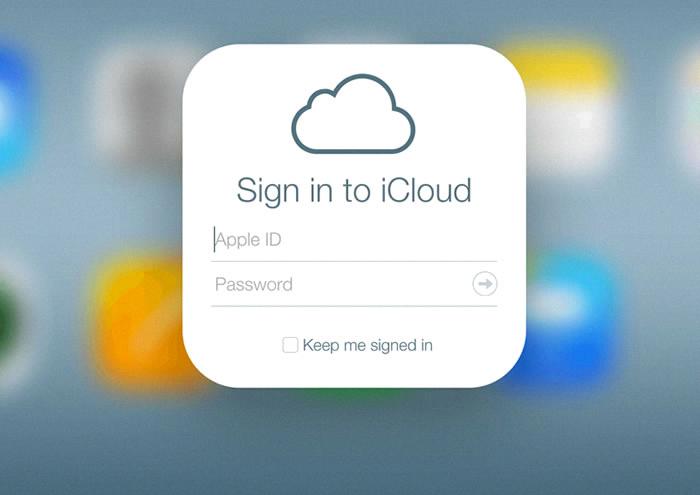
Step 12: Enjoy Your Restored iPhone
Once you’ve successfully restored your iPhone from an iCloud backup, you can enjoy using your device with all your data and settings intact. Take this opportunity to explore new features, download apps, and customize your device to suit your needs and preferences.
