Restoring your iPhone from an iCloud backup is a convenient way to transfer your data to a new device or recover lost information without the need to reset your phone to its factory settings. This process allows you to seamlessly retrieve your apps, photos, messages, and more from a previous iCloud backup. Here’s everything you need to know about restoring your iPhone from iCloud without resetting it.
Step 1: Turn on Your Device
The first step in restoring your iPhone from an iCloud backup is to turn on your device. Make sure it is connected to a stable Wi-Fi network and has sufficient battery life to complete the restoration process without interruptions.
Step 2: Follow the Onscreen Setup Steps
Once your device is powered on, follow the onscreen setup steps until you reach the “Transfer Your Apps & Data” screen. Tap on the option that says “Restore from iCloud Backup” to proceed with the restoration process.
Step 3: Sign in to iCloud
After selecting the iCloud backup option, you will be prompted to sign in to your iCloud account using your Apple ID and password. This will give your device access to your iCloud backup data stored in the cloud.
Step 4: Choose a Backup
Once you have signed in to iCloud, you will see a list of available backups associated with your account. Select the most recent backup that contains the data you wish to restore to your device.
Step 5: Sign in Again
As part of the verification process, you may be asked to sign in with your Apple ID again to ensure the security of your account and authorize the restoration of your apps and purchases from the selected iCloud backup.
Step 6: Initiate the Restore Process
Upon confirming your choice of backup and signing in with your Apple ID, your iPhone will begin the process of restoring the selected data from iCloud. This may take some time depending on the size of the backup and your internet connection speed.
Step 7: Wait for the Restoration to Complete
While the restoration is in progress, it is essential to remain patient and allow the process to complete without interrupting it. Your device may restart multiple times during this stage as it retrieves and reinstalls your apps and files.
Step 8: Setup Completion
Once the restoration process is finished, your iPhone will display a message indicating that the setup is complete. You can now access your device with all the data restored from the selected iCloud backup.
Step 9: Verify Your Data
After the restoration, it is recommended to verify that all your apps, photos, contacts, messages, and other data have been successfully transferred to your device. This ensures that nothing important was left behind during the backup restoration.
Step 10: Additional Configuration
Depending on your preferences, you may need to reconfigure some settings on your iPhone, such as your Wi-Fi network, email accounts, and notifications. Take the time to personalize your device to suit your needs.
Step 11: Backup Your Device
To prevent data loss in the future, it is advisable to regularly back up your iPhone to iCloud or your computer using iTunes. This way, you can ensure that your information is safe and easily recoverable in case of unforeseen circumstances.
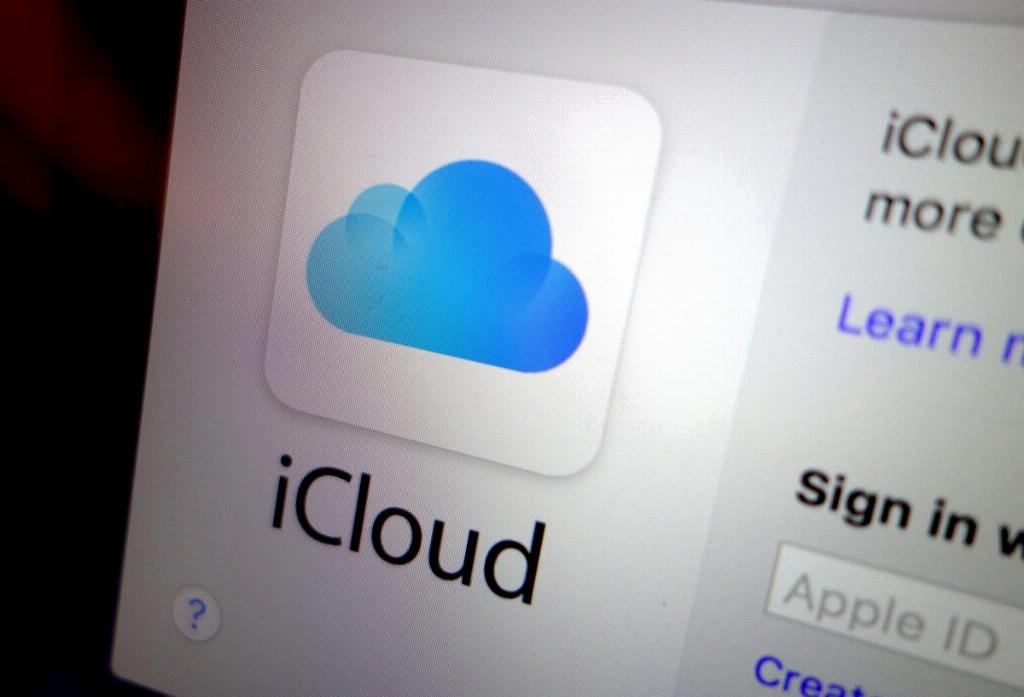
Step 12: Enjoy Your Restored iPhone
With your iPhone successfully restored from iCloud without the need for a factory reset, you can now enjoy using your device with all your favorite apps, photos, and settings intact. Feel free to explore the features of your newly restored iPhone and make the most of your personalized setup.
