Retrieving archived emails in Gmail is a simple process that can be done within a few steps. First, you need to log into your Gmail account using your email address and password.
Navigating to the “All Mail” Folder
Once you are logged in, you will need to navigate to the Gmail dashboard. Look for the “All Mail” folder, which contains all of your emails, including the archived ones.
Searching for Archived Emails
Within the “All Mail” folder, you can locate your archived emails by using the search bar at the top of the page. Simply enter keywords or the email address of the archived email you are looking for.
Moving Archived Emails to Your Inbox
If you want to retrieve a specific archived email and bring it back to your main inbox, you can select the email and move it by clicking on the “Move to Inbox” option.
Managing Archived Emails
Gmail allows you to manage your archived emails efficiently. You can create labels for specific archived emails, organize them into folders, or mark them as important for easier retrieval in the future.
Utilizing Advanced Search Options
If you have trouble finding a particular archived email, you can make use of Gmail’s advanced search options. These options allow you to filter emails by date, sender, keywords, and more.
Archiving vs. Deleting Emails
It’s important to note the difference between archiving and deleting emails in Gmail. Archiving emails removes them from your main inbox but keeps them accessible in the “All Mail” folder, while deleting emails permanently removes them from your account.
Customizing Your Gmail Settings
To enhance your email management experience, you can customize your Gmail settings to automatically archive certain emails, set up filters to organize incoming emails, and adjust your inbox layout for better visibility.
Reviewing Your Archived Emails Regularly
It’s a good practice to review your archived emails regularly to ensure that you don’t miss any important messages. You can set reminders to check your archived folder or use the search feature to quickly locate specific emails.
Restoring Permanently Deleted Emails
If you have accidentally deleted an email and it’s not in your archived folder, Gmail offers a “Trash” folder where deleted emails are temporarily stored. You can recover emails from the Trash folder before they are permanently deleted.
Ensuring Email Security
When retrieving archived emails or managing your inbox, it’s crucial to prioritize email security. Avoid clicking on suspicious links or downloading attachments from unknown senders, and regularly update your password to protect your account from unauthorized access.
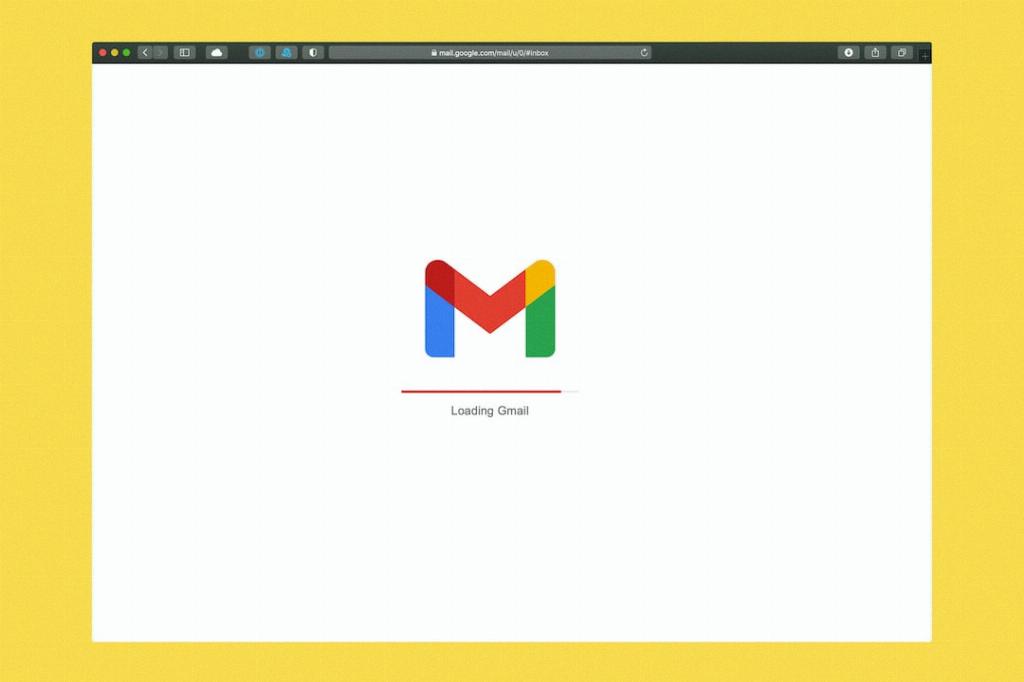
Conclusion
In conclusion, retrieving archived emails in Gmail involves logging into your account, navigating to the “All Mail” folder, searching for archived emails, and moving them back to your inbox if needed. By familiarizing yourself with Gmail’s features and settings, you can effectively manage your emails and ensure that important messages are easily accessible.
