Retrieving archived emails in Gmail can sometimes be confusing, but once you know the steps, it’s a simple process. Follow these instructions to easily find and access your archived messages.
Sign In to Your Gmail Account
The first step in retrieving archived emails in Gmail is to sign in to your Gmail account using your email address and password. Make sure you enter your credentials correctly to access your account.
Navigate to the Gmail Dashboard
Once you are logged in, navigate to the Gmail dashboard. Look for the “All Mail” folder, where all your emails, including archived ones, are stored. This is where you will find your archived messages.
Search for Archived Emails
Within the “All Mail” folder, you can search for specific archived emails using the search bar at the top of the page. Enter keywords, sender names, or any other relevant information to locate the archived message you are looking for.
Move Archived Emails to Your Inbox
Once you have found the archived email you want to retrieve, you can easily move it back to your inbox. Open the email, then click on the “Move to Inbox” button or move it to a different folder if desired.
Use Filters to Organize Archived Emails
If you have a large number of archived emails and want to organize them better, you can use filters in Gmail. Create filters based on sender, subject, or keywords to automatically categorize archived emails.
Access Archived Emails on Mobile
If you access Gmail on your mobile device, you can also retrieve archived emails. Simply open the Gmail app, navigate to the menu, and find the “All Mail” folder to search for and access your archived messages.
Use Advanced Search Options
Gmail offers advanced search options that allow you to search for specific archived emails more efficiently. Utilize search operators like “in:anywhere” or “label:archived” to narrow down your search results.
Archive vs. Delete Emails
It’s important to understand the difference between archiving and deleting emails in Gmail. Archiving keeps the emails in your account but removes them from the inbox, while deleting emails removes them permanently.
Regularly Review Your Archived Emails
To ensure you don’t miss any important messages, it’s a good idea to regularly review your archived emails. Check the “All Mail” folder for any emails that may need your attention or should be moved back to your inbox.
Customize Your Gmail Settings
If you find yourself archiving emails frequently, consider customizing your Gmail settings to streamline the process. You can set up keyboard shortcuts or enable swipe actions on mobile for quicker archiving and retrieval.
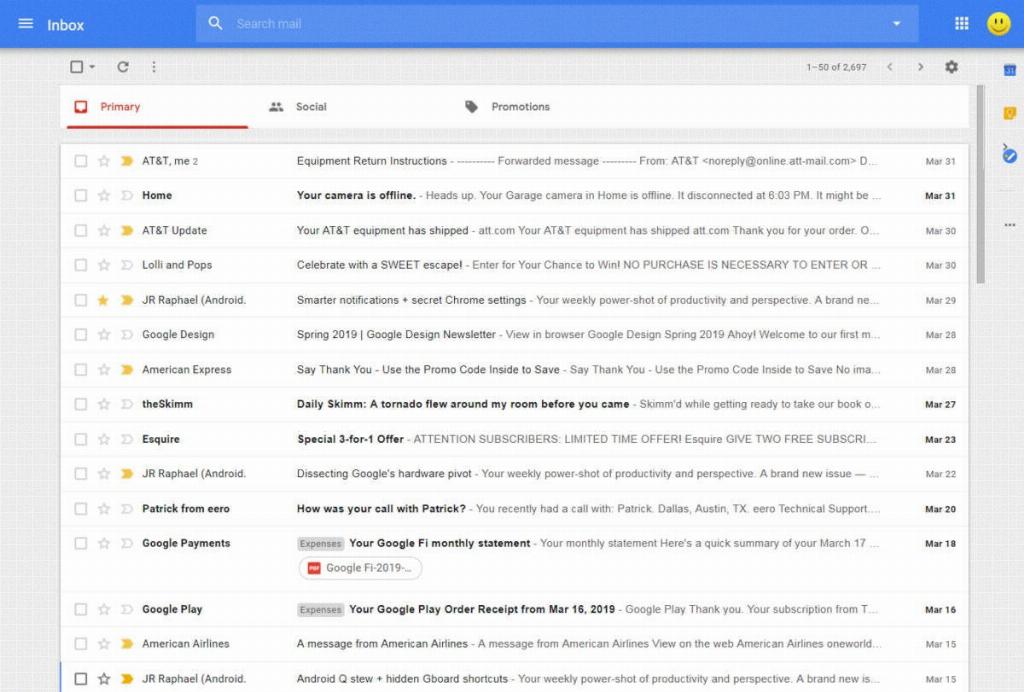
Conclusion
Retrieving archived emails in Gmail is a straightforward process once you understand how to navigate your account and utilize Gmail’s features effectively. By following the steps outlined above, you can easily access and manage your archived messages with ease.
