Restoring your iPhone from an iCloud backup is a straightforward process that can help you recover your data and settings seamlessly. If you’ve backed up your iPhone to iCloud and need to retrieve that backup, follow these steps to ensure a successful restoration.
Step 1: Turn on Your Device
To begin the process, turn on your iPhone and proceed with the setup steps until you reach the “Transfer Your Apps & Data” screen. Here, you will have the option to restore your device from an iCloud backup.
Step 2: Sign in to iCloud
Sign in to iCloud using your Apple ID credentials. This step is crucial as it will grant you access to your iCloud account and allow you to retrieve the backup that you wish to restore to your iPhone.
Step 3: Choose a Backup
After signing in, you will be prompted to choose a backup from the list of available iCloud backups. Select the most relevant backup based on the date and contents to ensure that you recover the most recent data and settings.
Step 4: Restore Your Apps and Purchases
During the restoration process, you may be asked to sign in with your Apple ID to restore your apps and purchases. This step is essential to regain access to your previous app downloads and other purchases.
Step 5: Complete the Setup
Follow the onscreen instructions to complete the setup and allow your iPhone to finish restoring from the iCloud backup. Ensure that your device remains connected to a stable Wi-Fi network throughout the process.
Step 6: Verify Your Data
Once the restoration is complete, verify that all your data, including contacts, messages, photos, and other content, has been successfully retrieved from the iCloud backup. Check for any missing information and address any issues promptly.
Step 7: Update Apps and Settings
After restoring your iPhone from the iCloud backup, update your apps and settings to ensure that everything is up to date and functioning correctly. This will help optimize your device’s performance and security.
Step 8: Backup Your Device Regularly
To avoid data loss in the future, make it a habit to back up your iPhone regularly to iCloud or iTunes. This proactive approach will ensure that you always have a recent backup available in case of emergencies.
Step 9: Troubleshoot Any Issues
If you encounter any problems during the restoration process or notice missing data after retrieving the iCloud backup, consider troubleshooting the issues with Apple Support or seeking assistance from experienced professionals.
Step 10: Ensure Adequate Storage Space
Before backing up or restoring your iPhone from iCloud, ensure that you have sufficient storage space available in your iCloud account. Delete unnecessary data or upgrade your storage plan if needed to accommodate your backups.
Step 11: Stay Informed About Updates
Stay informed about software updates from Apple and iCloud services to benefit from the latest features, improvements, and security enhancements. Keeping your devices and services up to date is essential for optimal performance.
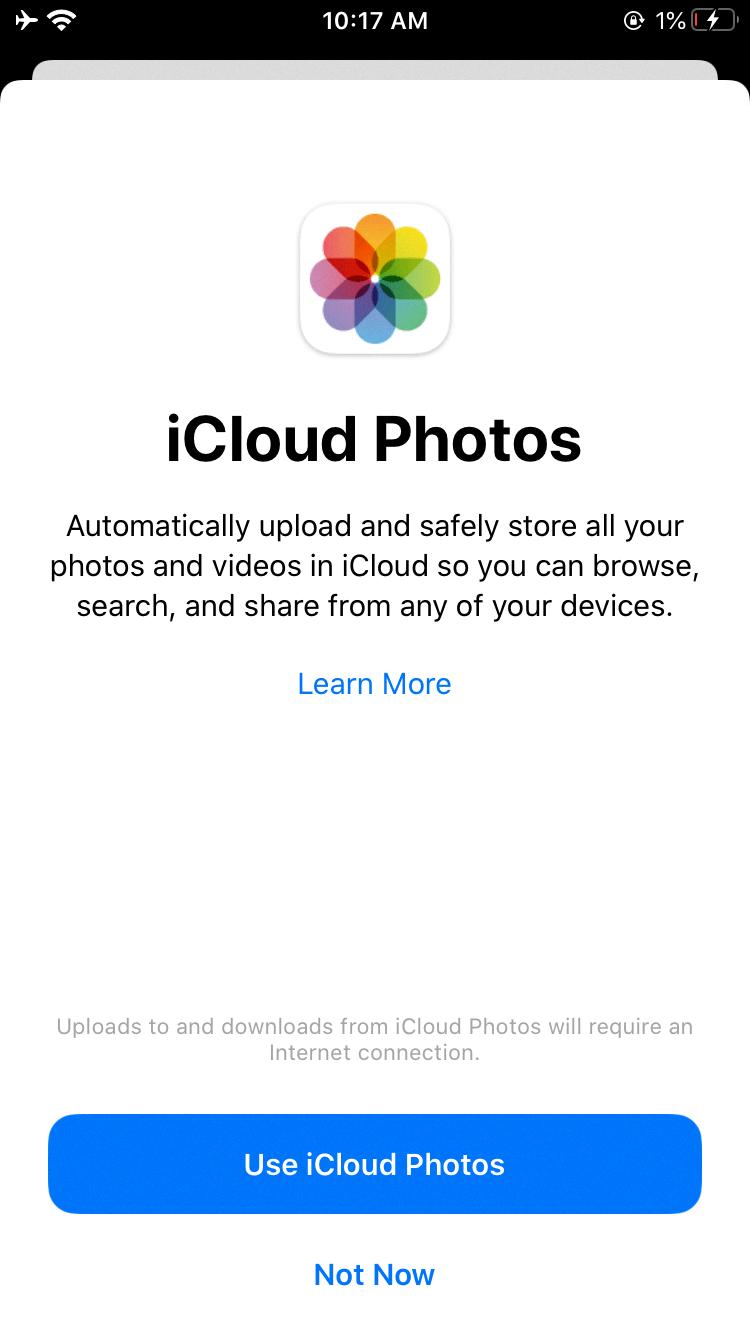
Step 12: Maintain Data Security
Always prioritize data security and privacy when handling backups and sensitive information on your iPhone. Use strong passwords, enable two-factor authentication, and take precautions to safeguard your data from potential threats.
